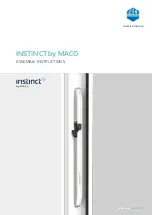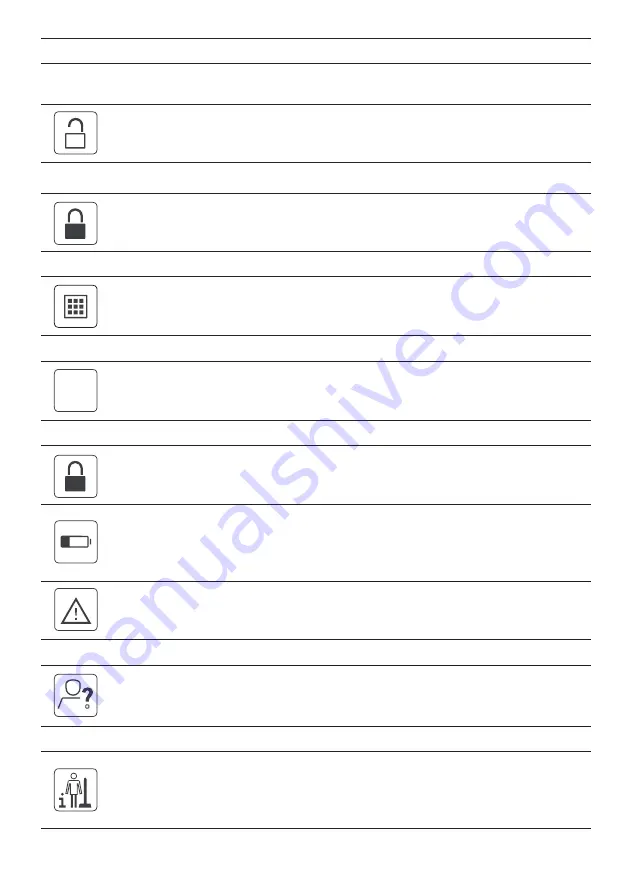
10
Always open mode
This stops the door from locking and puts it into passage mode.
Useful when gardening, bringing groceries in from the car etc.
After gaining access through the code or smart card, Press 1 and unlock
icon within 5 seconds to activate Always-Open mode. The door will now
remain unlocked.
The lock will flash green every 5 seconds to remind you the door is in the unlocked position.
To deactivate Always-Open mode, press the lock icon.
Code scrambling technology
When entering your access code, you can add numbers before and/or
after the code to disguise it from onlookers. A maximum of 20 numbers
can be entered – including the access code.
Factory Reset
Press the D button for 3 seconds, then press unlock icon 6 times.
Other features
If an incorrect code is entered 5 times, the lock will go into lockout
mode for 3 minutes.
The buzzer will beep 10 times and the red LED will flash 10 times.
When the battery is low, the system will indicate this each time the
door is opened by beeping 5 times and the LED will flash 5 times.
To change the batteries, undo screw at the bottom of internal handle
then pull battery case out. Requires 8x AA Alkaline batteries.
When the maximum of 100 access codes and/or cards have been
programmed, the buzzer will beep twice, and the red LED will stay on
for 10 seconds.
Trouble shooting
If the lock and unlock icons are reversed, see the information on page 2.
Please check the Grange Installation manual for more technical information.
Cleaning and maintenance
For general cleaning, regularly remove dust and dirt with a soft cloth. For
persistent marks use a soft damp cloth with a touch of water only and wipe
in the direction of the grain to prevent any cross scratching. Do not apply
household cleaners or bleaches and avoid hard rubbing and scrubbing.
D
Summary of Contents for Grange
Page 1: ...1 The Grange User s Guide ...