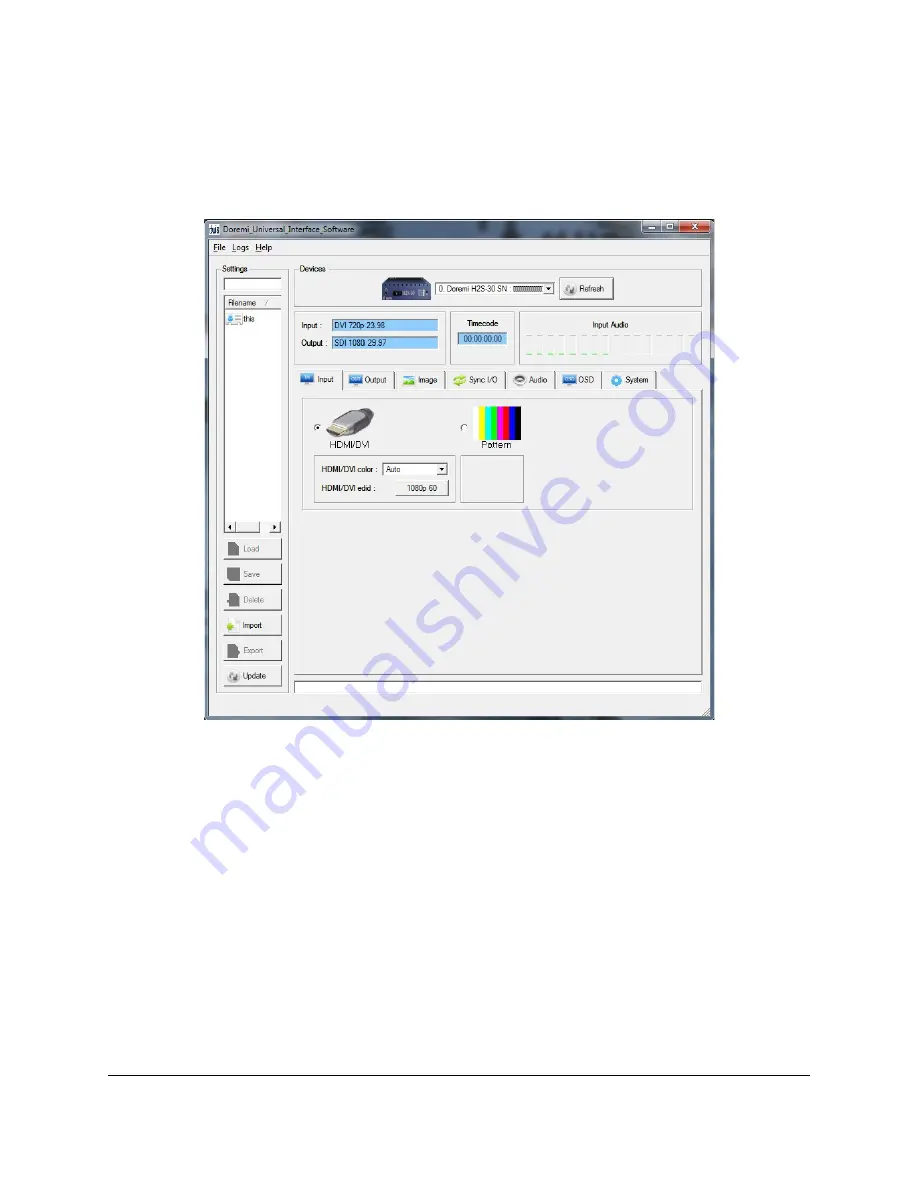
5.2 Doremi Universal Interface Software Overview
The Doremi Universal Interface Software can control one or more H2S-30 devices connected to
a workstation through USB.
•
When starting the DUIS, the following window will appear:
Figure 14: H2S-30 Control Panel Window Input Tab
•
The DUIS is composed of the following parts:
•
The “Devices” field, located on the top of the window, can be used to select a connected
H2S-30 from the drop down menu. Click on the “Refresh” button to see if all the
connected H2S-30 units are visible (see Figure 14).
•
The “Information” field located just below the “Devices” field provides information about
the input, output, current 'timecode," and the audio input level of the connected H2S-30
device (see Figure 14).
•
The “Control” field located below the "Information" field has tabs that can be used to
view or modify various settings on the connected H2S-30 unit. These settings include
Input, Output, Image, Sync I/O, Audio, OSD, and System. These tabs are presented in
Section 5.4 (see Figure 14).
•
The “Settings” field located on the left part of the screen allows the user to manage the
settings files. The “Settings” field is presented in Section 5.3 below.
H2S.OM.001539.DRM Page 28 Version 1.3
Doremi Labs




























