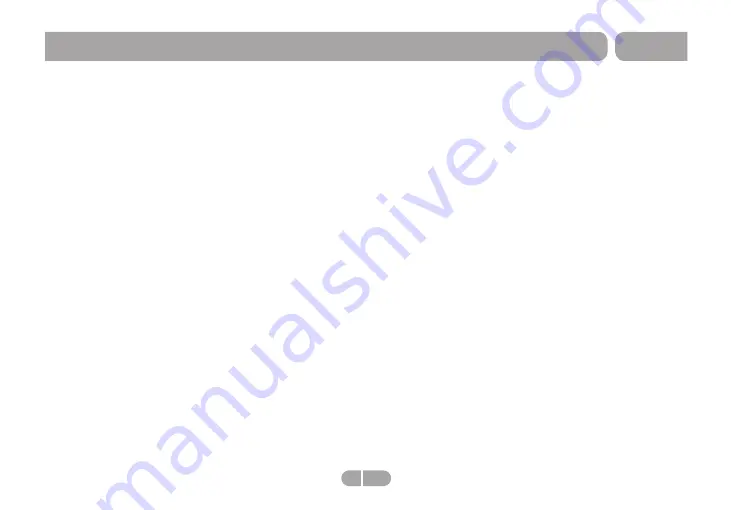
READ THIS FIRST BEFORE USING YOUR TABLET
Thank you for your purchase of the 7" Internet
Tablet
4
EN
M7088
Important Safety Instructions
1. Do not use the tablet in extremely hot, cold, dusty or damp
environments.
2. Do not drop the tablet when using it.
3. The usage life of battery is subject to the operating
condition and environment.
4. Please charge the battery in the following instances:
A. The icon of battery level shows weak
B. System powers off automatically, and powers off again
after restarting
C. Keys do not work.
5. During the formatting or uploading/downloading, do not
disconnect the tablet from the PC. Disconnection during
updating or data transfer may damage files or the tablet.
6. Static discharge to the cable during connection to the
computer may corrupt files or the storage area of the tablet.
7. The images in this manual may vary slightly from actual
product.
8. Dismantling the tablet and will void the warranty.
Please check the trouble shooting section of this manual if
experiencing problems.
9. Our company reserves the right to improve the product.
Different software and hardware versions might affect the
product performance and functions, therefore the product
shall be subject to change without further notice.
10. Please respect the copyright laws in your area.
11. The tablet is equipped with the touch screen, so keys on
machine surface are for assistance only.
※
All warranty information, product features and
specifications are subject to change without notice.











