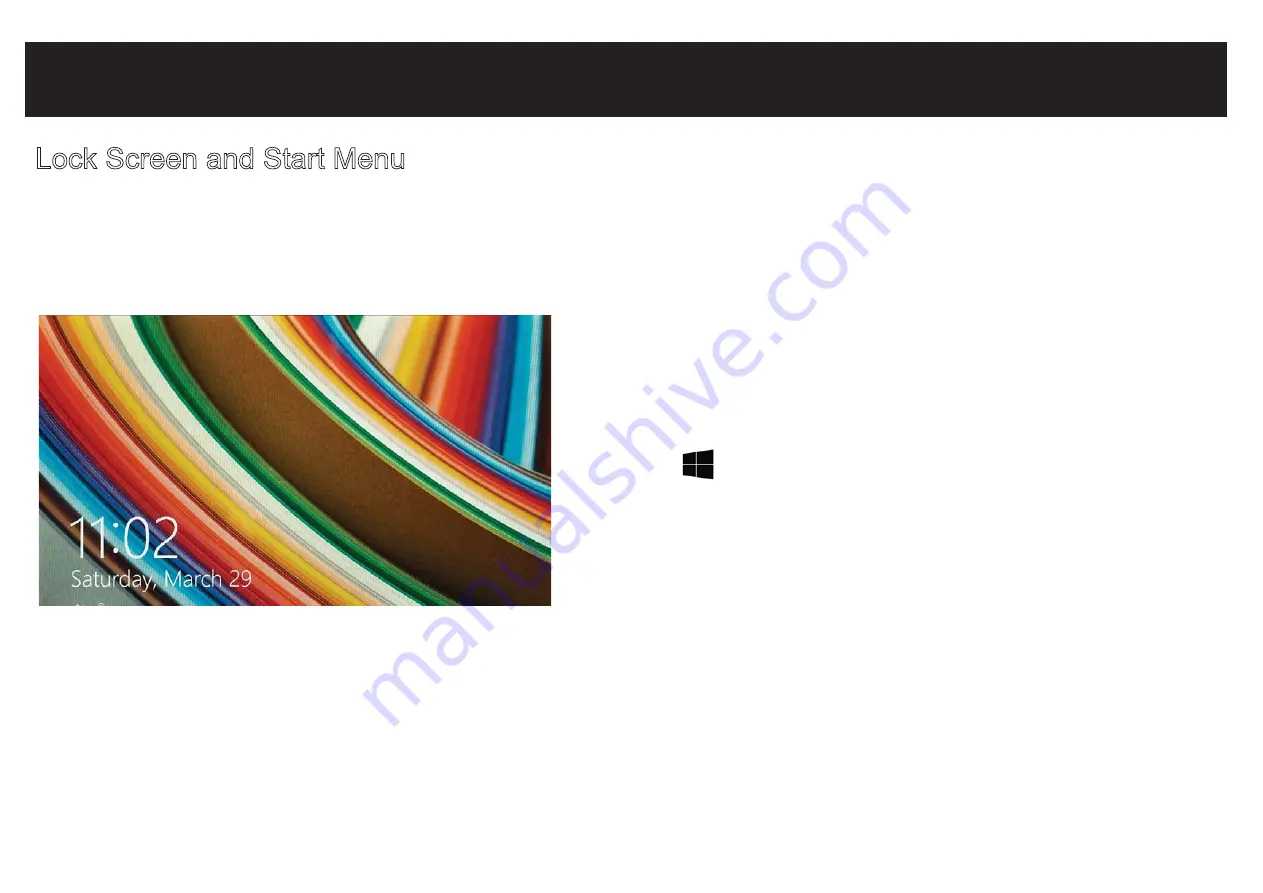
Basic Operation
Lock Screen and Start Menu
First, press the Power button. Then with your finger, swipe up on the touch screen.
The Lock screen is the starting point and appears when the tablet screen is turned on.
Sign in to your account by typing your password.
The Start Menu is the area where you open your apps,
access the web, social media, and more. Tiles will display
alerts, new messages, announcements, etc.
Press the Start button to launch all Apps on the Tablet.
Swipe inward from the left edge of the screen to view an
y open apps. Swipe inward from the right edge of the
screen and access the Charm menu to search, share,
view todays date & time, battery level or to access Settings.
In order to move an App from the App tray to the Home Screen, touch and hold the App
then drag it to the desired screen. To remove it, touch and hold the App, then drag
it to the “Remove” icon at the top of the screen.










































