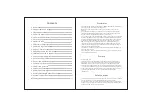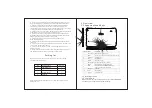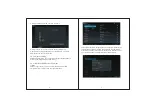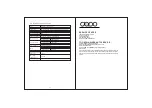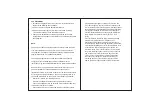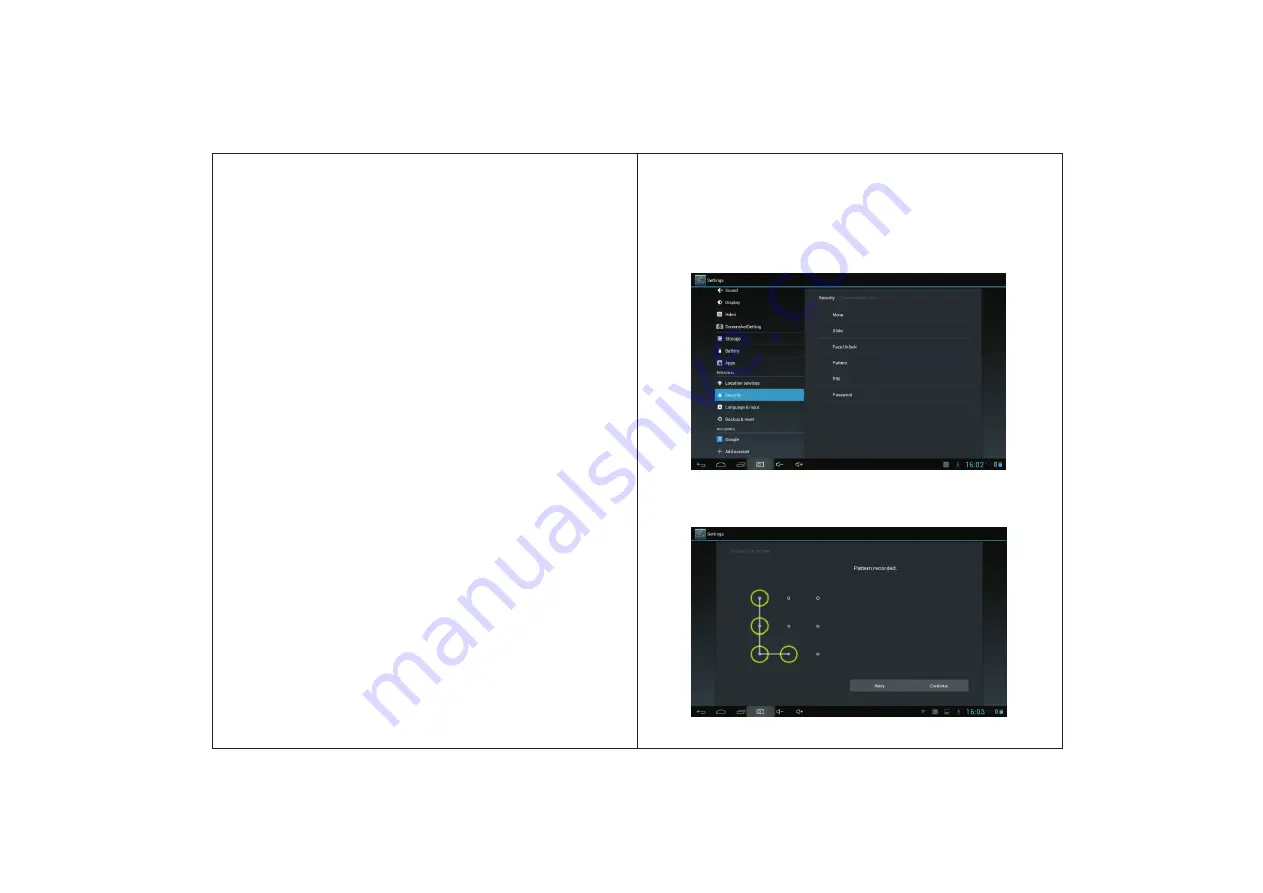
7
If use the pattern, as below:
1. You must ensure the four-point connection when you draw
the unlock pattern.
6
s
liding your fingers on the screen quickly.
● Custom Home Screen
Press the blank area on the home screen interface for a few
seconds, it will appear Choose wallpaper from menu, then you
can set the home screen.
● Move application icons
o
n screen
Press the icons of applications you need to move for several
seconds, it will enter the moving model (the icon of
application will be turn big), then drag the icon to
e
xpected
position directly.
● Move application icons screen to screen
Press the icons of applications you need to move for several
seconds, and you can drag the icon to the left side or right
side.
● Delete applications
Press the icon of application you need to remove for several
seconds, drag the icon to × (when the icon turn
s
big, the
bottom of screen will appear ×, then you can delete the
application.
1.2.1
4
Screen gestures
● Click
When you need to input by the on-screen keyboard, you just
need to select applications or press the button on the screen,
then click the items.
● Press
When you want to start the available options of a project(such
as web page link), you only need to press the project.
● Slide
Sliding on the interface with your fingers to make vertical or
horizontal dragging action.
● Drag
Before you start dragging, you must press the items with your
fingers, and can not let fingers leave the screen before
dragging to the
e
xpected
position.
● Rotation
Changing the screen orientation by rotating the device
laterally
.
1
.
2
.
1
5
Security Setting
You
can
set
the
unlock
pattern
,
each
time
you
open
or
wake
your MID device,you must draw pattern to unlock the screen.
in Settings>Security>Screenlock,it support many unlock ways.