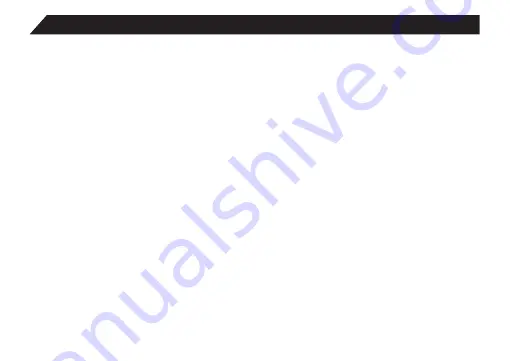
10
More on the Launcher Tab
The Launcher Tab is a convenient way to access
all of the applications (Apps). After tapping the
icon, the screen will open to the Launcher Tab
page. At the top, will find options to see all
Apps (applications) or widgets.
Apps
Tapping on any application icon in the Launcher
screen will activate the application. If you would
like to add the application to the Home screen,
simply press and hold the app icon, and you
The Home Screen at a Glance
will return to the Home screen with the selected
icon still under-finger. You can move the ap-
plication to any available location on the main
screen. Release the application icon to place
it in the screen, add it to another application in
a separate sub-window,or onto the top of the
screen onto the text “App info”, where you will find
detailed information on that application.
Widgets
Widgets are mini Apps that run on the Home
screen. The tablet comes with several by default,
including a calendar and a clock, and more can
be downloaded.

























