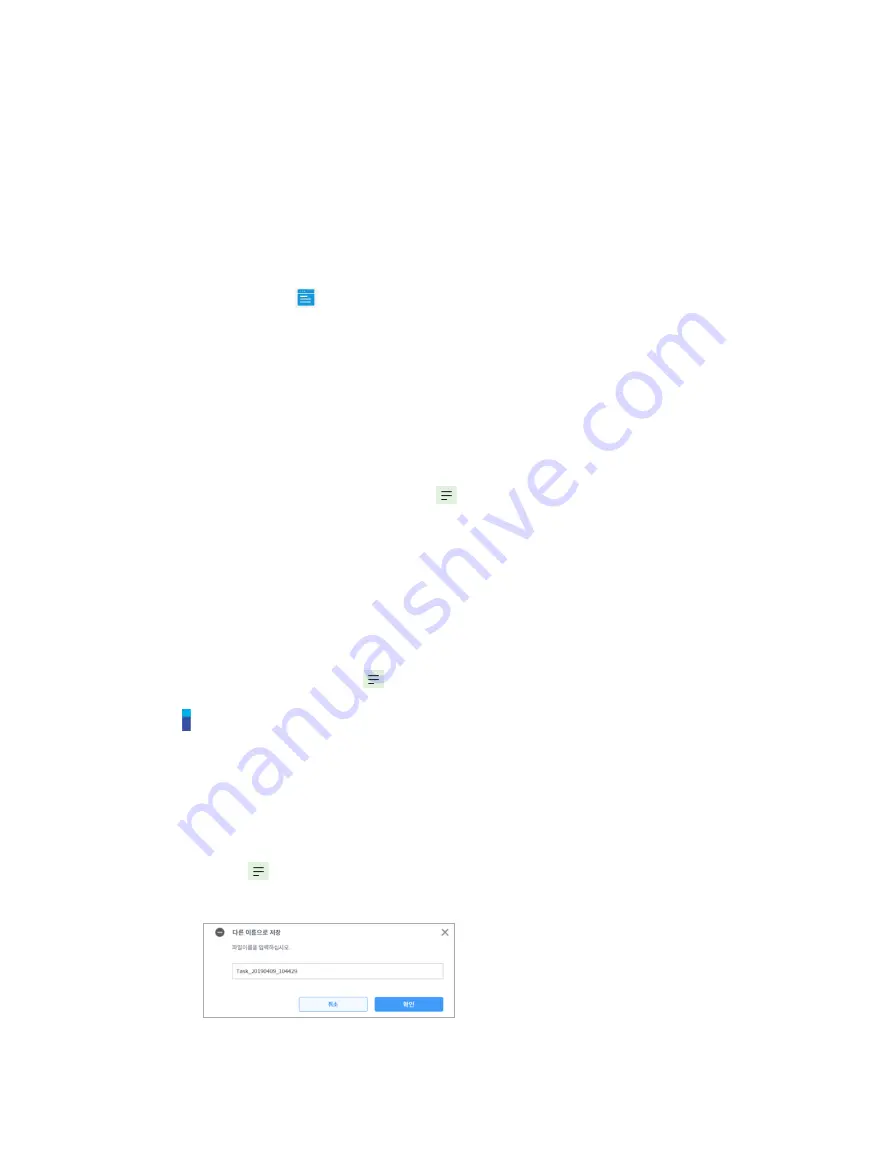
Doosan Robotics User Manual v1.9
130
9.
Task Writer
Task Writer is intended for advanced users familiar with program coding. It allows complex motions
that cannot be executed with basic commands to be created using DRL (Doosan Robot Language)
and Custom Code, which allows the user to load and execute programs created or saved on an
external storage device.
Simplified, convenient functions are only available in
Task Builder
, and advanced custom code
functions are only available with the
Task Writer
.
Tap the Task Writer (
) button to go to the Task Writer screen.
9.1
Task Management
9.1.1
Create New Task
To create a new task, follow these steps:
1
Tap
"New"
on the main Task Writer screen.
If a task is being edited, tap the
Menu button and tap
New
.
2
Enter the name of the new task program in the
File Name
field.
3
Tap the
Confirm
button.
When a new task is created, the task edit screen is displayed. For more information on how to edit a
task, refer to
”.
9.1.2
Save Task
To save an edited task, tap the
Menu button and tap
Save.
Note
If the file is not saved for the first time, a confirmation window appears. Tap the
Confirm
button to
save it to an existing file.
9.1.3
Save Task As
To save a task as different file, follow these steps:
1
Tap the
"Menu" button and tap the
“Save
as”
button.
2
When the
Save as
window appears, enter the task name and tap the
Confirm
button.
When the save is complete, the
Save Complete
window appears.
Summary of Contents for M0609
Page 1: ...Manual Version 1 9 Software Version 2 5 ...
Page 21: ...21 For information about additional modules refer to corresponding manuals ...
Page 59: ...59 Tapping the Edit button cannot edit the setting but deletion is possible ...
Page 75: ...75 A Series does not feature Auto Calculate for weight ...






























