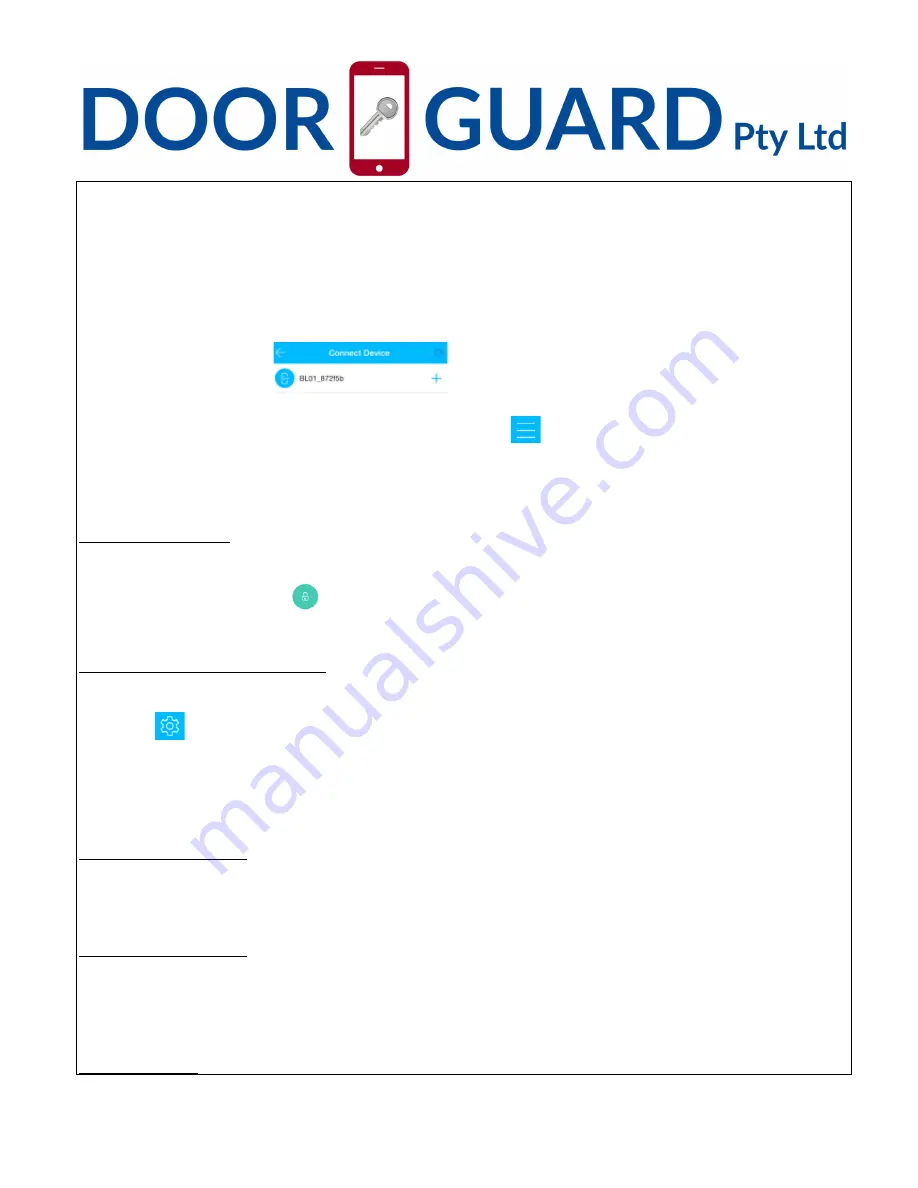
Door Guard Pty Ltd
For more information please visit : www.doorguard.com.au
For Help and Support please send an email to : [email protected]
9
3. If the lock is not correctly installed You will hear a sound “Di Di” Please read the installation
instructions and ensure the front panel is flush to the door (The white button on the back of the Front
Panel should be “pressed” against the door frame
4. Turn on Bluetooth and 3G/4G or Wifi, login to APP
,
click ”+” - this will put the lock in discovery
mode.
(
Let the APP interface remain in this state and then operate the next step
)
5. Remove 1pc of battery--touch keyboard a few seconds--put back the battery—press ”#”
immediately--you will see”
”---press ”+”---set name for the lock---press “ok”.
6. After mobile phone and door lock are connected, click ”
”on the upper left corner of the interface.
There you will see more functions which can be performed.
Unlock the door
Using Mobile Phone
After mobile phone and door lock connected, turn on Bluetooth and 3G/4G or Wifi and select the
appropriate lock, then press
to unlock the door. (The phone should be within 5 meters from the
door lock)
Configuring the Admin Password
Ensure mobile phone and door lock are connected, open the APP and select the appropriate door lock
and click ”
” on upper right corner of the interface---you will notice the Admin passcode option--input
passcode you want to configure.
To Unlock the door using a Password, first “wakup the lock” (touch the lock and ensure the numbers
on the touch screen are lit up) Key in password using the TouchScreen Keypad and press #
Using Mechanical Key
Use a pointed object to open the round keyhole cover on the front panel, then use mechanical key to
unlock.
From inside the house
When you are inside the house, use thumb-turn on back panel to unlock.
Lock
Manual Locking











