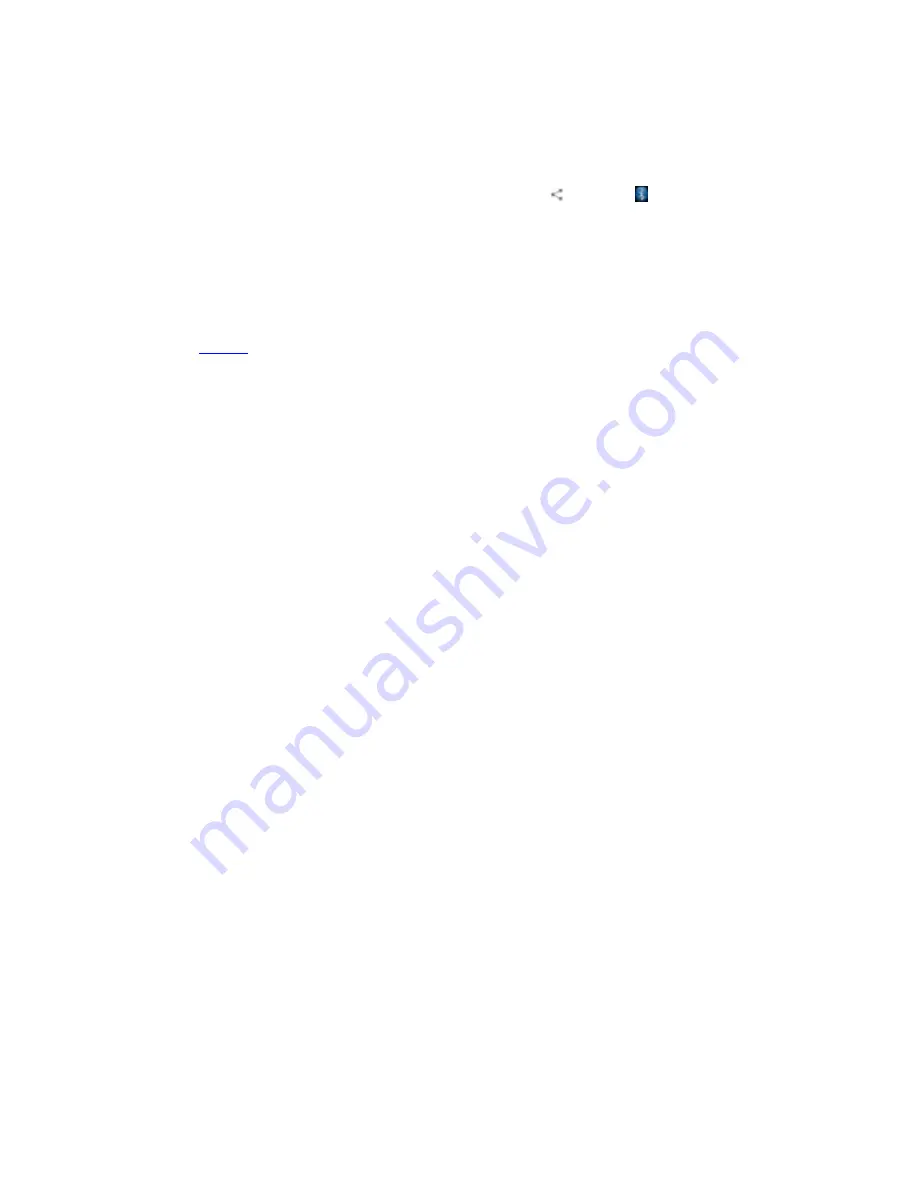
25
2. Slide the
ON/OFF
button next to
Bluetooth
®
to turn it on or off.
Pairing
1. Touch
Bluetooth
®
when it is on to automatically search for devices. Your phone will scan for and display all Bluetooth
®
devices it finds.
2. Touch the ID of the desired device.
Send files via Bluetooth
®
To send files via Bluetooth
®
, do as follows:
1. Select a file or item, such as a contact or a media file from an appropriate application or
File manager
.
2. Open it, touch the
Menu
key and choose
Share
, or touch and hold it, choose
then touch the
icon.
3. Search for and pair with a Bluetooth
®
-enabled device.
Change your phone
’
s Bluetooth
®
name
1. On the home screen, touch the
Menu
key and then touch
System settings > Wireless & networks.
2. If the Bluetooth
®
function is not turned on, turn it on.
3. Touch
Bluetooth
®
, then
the
Menu
key
> Rename phone
to edit the name of your device, then touch
Rename
.
4. Touch the name of the phone to toggle it to
Visibility timeout
so that other Bluetooth
®
devices can find your device.
Back to top
Settings
Airplane mode
In areas where the use of mobile devices is restricted, you can activate the
Airplane mode
to disable phone function
but still use other functions of your phone such as calendar, music and games. You will not be able to make/answer calls,
send/receive messages in
Airplane mode
.
1. On the home screen, touch the
Menu
key and then touch
System settings > More
…
.















































