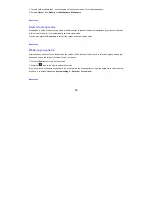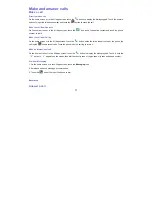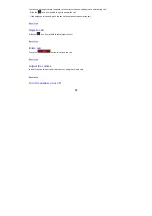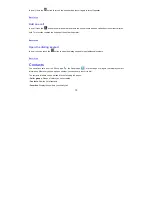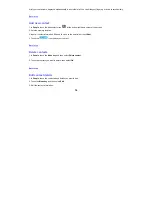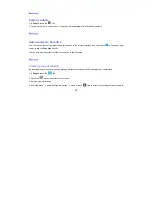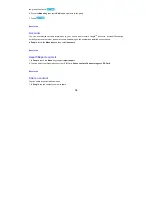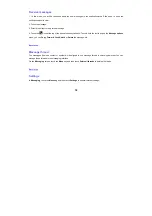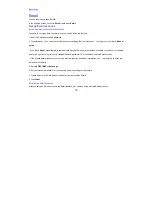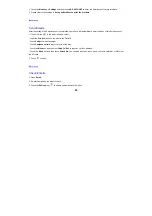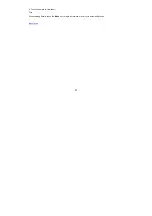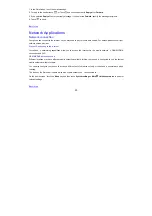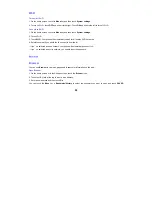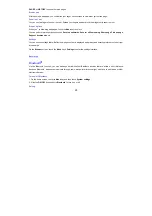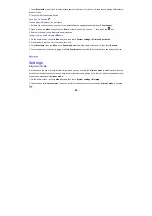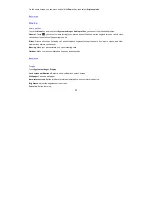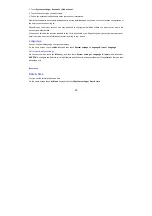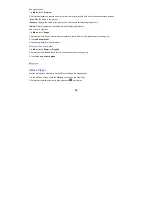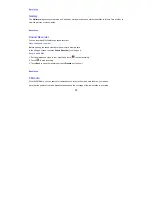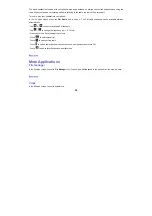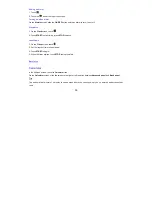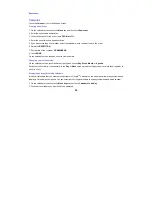24
Wi-Fi
Turn on/off Wi-Fi
1. On the home screen, touch the
Menu
key and then touch
System settings
.
2. To turn on Wi-Fi, touch
OFF
and slide it to the right. Touch
ON
and slide to the left to turn off Wi-Fi.
Connect to Wi-Fi
1. On the home screen, touch the
Menu
key and then touch
System settings
.
2. Turn on Wi-Fi.
3. Touch
Wi-Fi
. Your phone will automatically search for all nearby Wi-Fi networks.
4. Select the network you would like to connect to from the list.
- If you
’
ve selected an open network, your phone will automatically connect to it.
- If you
’
ve selected a security network, you need to input the password.
Back to top
Browser
You can use
Browser
to view web pages and to search for information on the web.
Open Browser
1
.
On the home screen or in the All Apps screen, touch the
Browser
icon.
2. Touch the URL field at the top to input a web address.
3. Enter a new address and then touch
Go
.
You can touch the
Menu
key
>
Bookmarks/History
to select the bookmark you want to open, and touch
SAVED