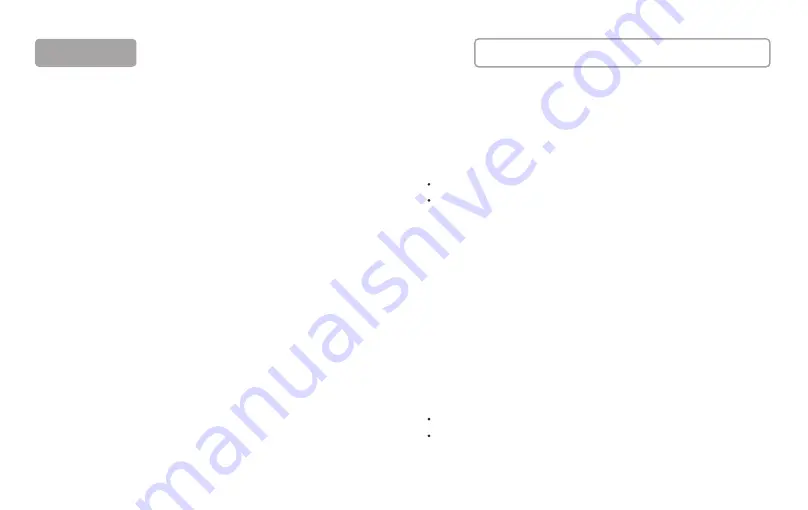
5
OPERATION
Rotate the big knob to adjust the level of microphone input.
1. Microphone level control
Rotate the big knob to adjust the level of output.
2. Output level control
Level indicator indicates the input signal.
3. Input level display
Indicate the L&R output level in real-time.
4. Main out and headset level display
Adjust the input to achieve deep bass, sweet midrange, clear treble.
The EQ setting is flat while fader is at the middle of the stroke.
5. EQ control fader
Push the fader to increase the level of reverb (make sure the
reverb function has been turned on already
)
6. Reverb level control fader
Push the fader to increase the level of Bluetooth input, aux input,
USB-C input, sampling level.
7. Music level control fader
Short press it to turn on/ Long press it to turn off.
Short press it again can change keynotes C, C#, D, #D, E, F, F#,
G, G#, A, A#, B.
8. Auto-tune on/off and selecting
Short press it to turn on/off the noise gate function, the environ-
ment noise and ambient can be cancelled automatically.
9. Noise gate on/off
SEE FIGURE B FOR AN ILLUSTRATION
Short press it to turn on the voice sharper function. The music
input level will turn down automatically while you are talking.
10. Sharper on/off
The function is on by default/ Long press it to turn off.
Short press it can change the reverb types: Hall (red light),
Room (blue light), Plate (purple light)
11. Reverb on/off and selecting













