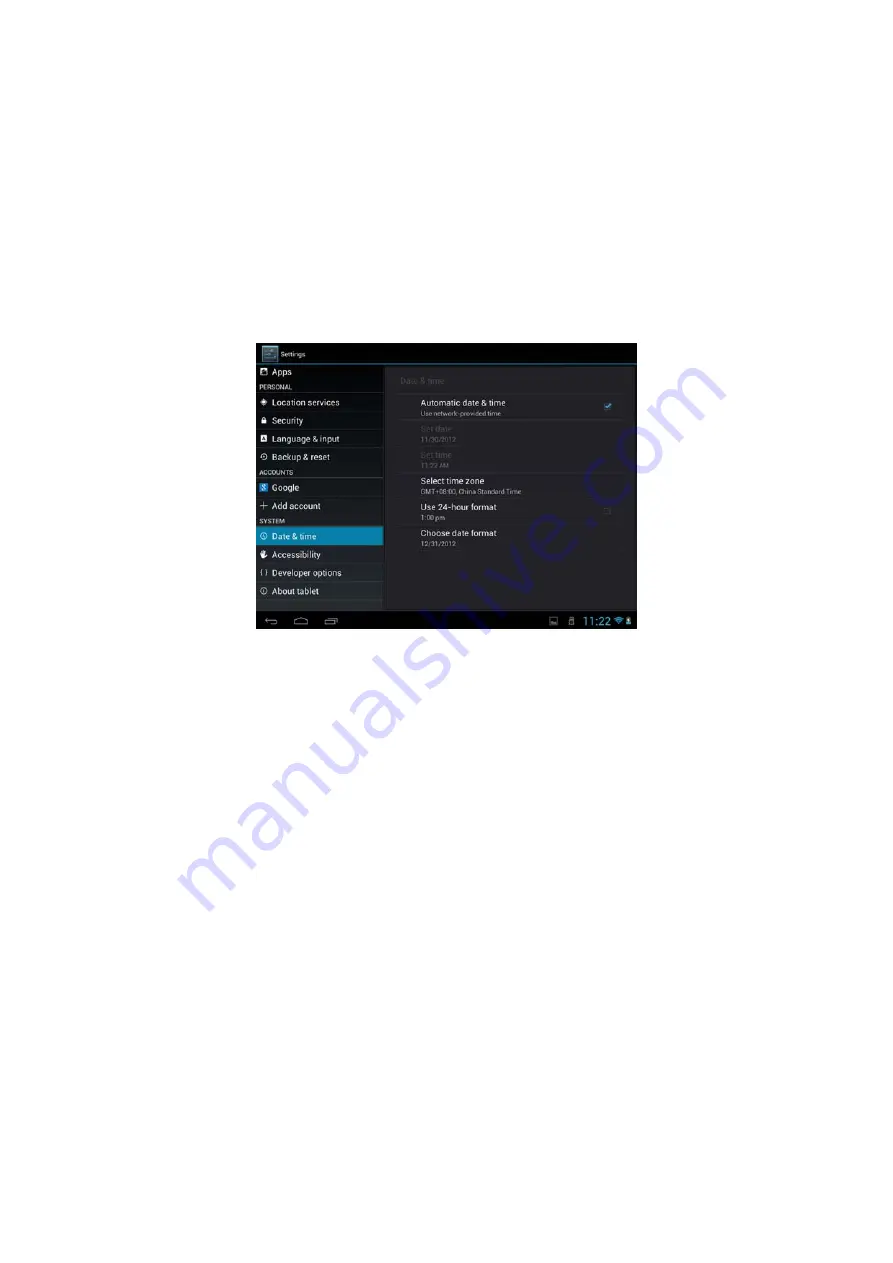
33
[Note]:
after factory data reset, you personalizing settings and the installed third-party
applications will be removed from your device. Before restoring default settings, it is
suggested to backup data/applications you want and remove your storage card safely
in case of data loss or damage during restoring factory default settings.
8.13Date & Time setting
Set the date and time, time zone, and date or time format. To turn off auto time
synchronization and be able to manually change time zone settings.
Automatic:
Uncheck to set the date, time, and time zone on PE08 manually, rather
than obtaining the current time from the mobile network.
Set date:
If Automatic is unchecked, opens a dialog where you can manually set
PE08’s date.
Select time zone :
If Automatic is unchecked, opens a dialog where you can set
PE08’s time zone.
Set time:
If Automatic is unchecked, opens a dialog where you can set PE08’s time.
Use 24-hour format:
Check to display the time using 24-hour time format, for
example, 13:00 rather than 1:00 pm.
Select date format:
Opens a dialog where you can select the format for displaying
dates
Summary of Contents for MR18
Page 1: ...1 MR18 User Manual ...





































