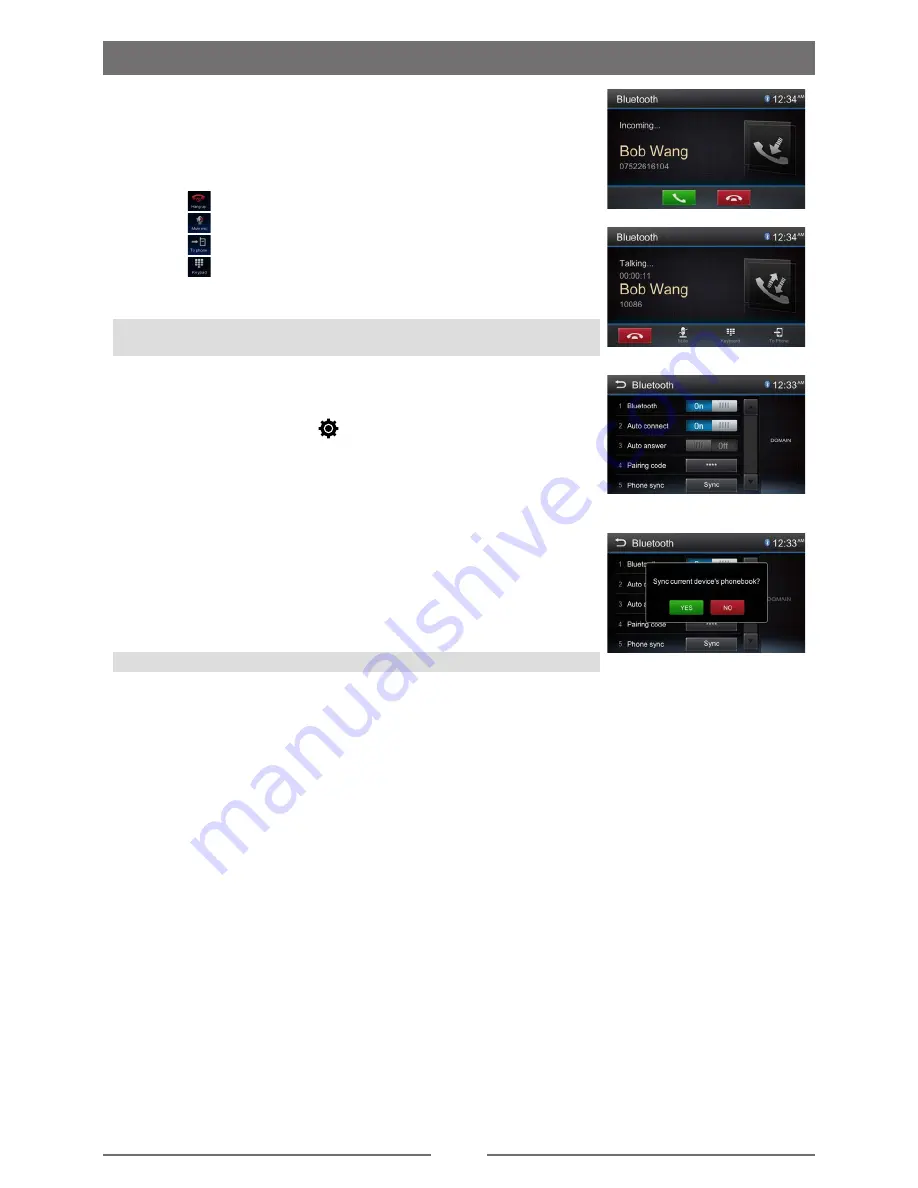
17
Receive a Call
By default, all incoming calls are received automaticaly.
1. If there is an incoming call,
the screen will appear “Incoming”
.
2. You may touch the screen to select [ Hang up ] or [ Answer ].
Speak into the Bluetooth microphone.
∙ Touch[
] to hang up the call.
∙ Touch[
] to mute the microphone
∙ Touch[
] to transfer the call to your mobile phone.
∙ Touch[
] to show the key pad.
Tip
• You can select to receive calls manually by set [Auto answer] to
[Off] status.
Adjust Bluetooth Settings
1. In Bluetooth menu,touch [
].
The option menu is displayed.
2. Touch on the selected option to change the setting.
∙ [Bluetooth]: To turn on or off “Bluetooth” function.
∙ [Auto connect]: To turn on or off “Auto connect” function.
∙ [Auto answer]: To turn on or off “Auto answer” function.
∙ [Pairing code]: To set paring code.
∙ [Phone sync]: To synchronize phone book, touch [ OK ] on the
sub-menu popped out.
Phonebook sync may take several minutes to load on initial setup.
Tip
• You can also adjust Bluetooth settings in the “Settings” menu.
Music Mode
A2DP
A2DP is short for Advanced Audio Distribution Profile. The mobile
phones supporting this function can transmit stereo audio, whereas
the ones not supporting this function can transmit mono audio only.
AVRCP
AVRCP is short for Audio/Video Remote Control Profile. The mobile
phones supporting this function can control the playback of a
Bluetooth audio player.
In the mode of the music player working, if you want to make a
phone call, you can press the number keys on the mobile phone.
At the same time the music player will stop. The TFT screen will
display “Calling”, after the call received, the voice will be transferred
to the unit. When the call ends, the screen will display music playing
menu.
If there is an incoming phone call, the music player will stop, and the
screen will display “Incoming”. When the call ends, the screen will
display music playing menu.
Bluetooth Mode












































