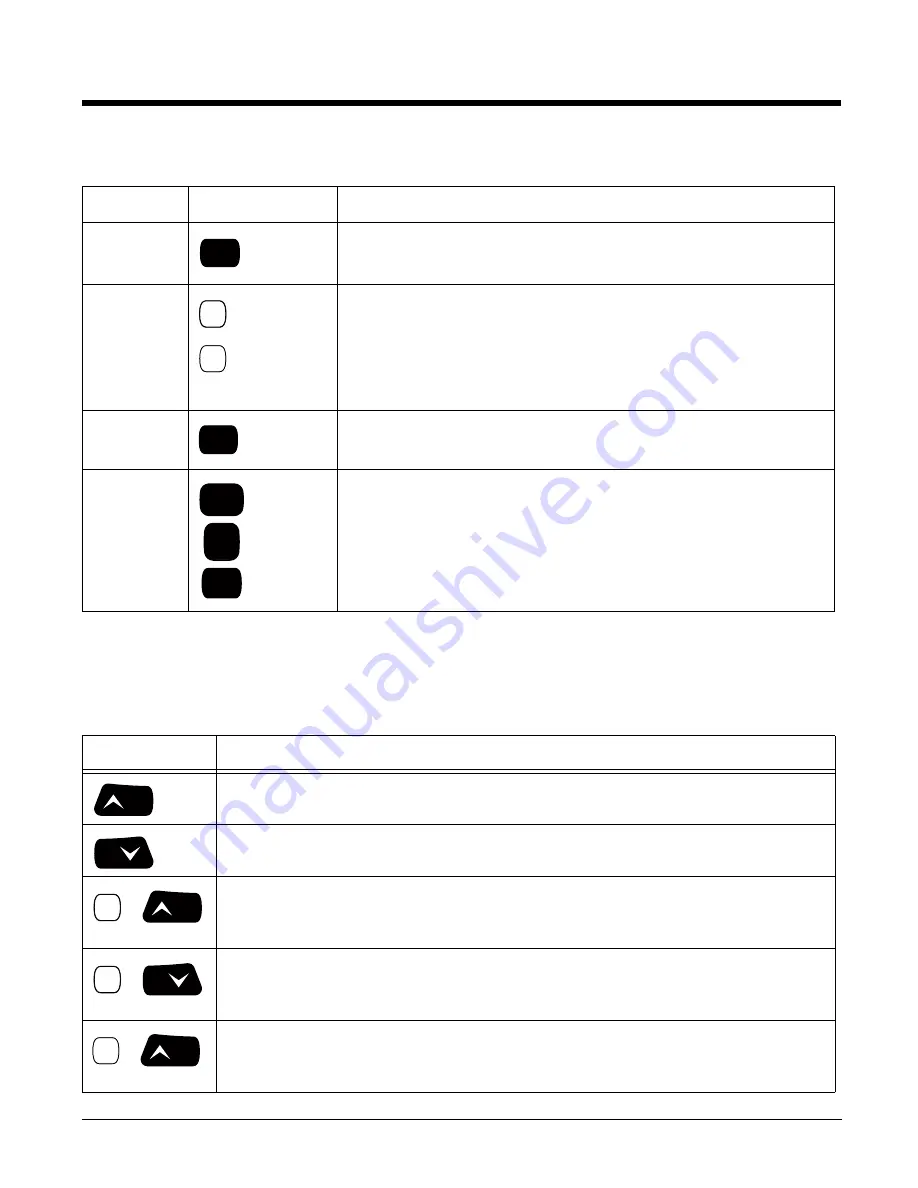
6 - 3
Using the Modifier Keys
Using the Navigation Keys
Located in the center of each keyboard for easy access with either hand, the navigation keys navigate
the cursor through application screens.
Name
Key
Function
ALPHA
The ALPHA key enables you to toggle between the alpha and numeric
modes. See ALPHA Key on page 6-5.
Blue
and
Red
The blue and red keys are used in combination with other keys to type
special characters and perform system functions. Each key modifies only
the next key pressed.
Each keyboard is color-coded to indicate the character typed or function
performed when specific keys are pressed immediately after the blue or
red modifier key.
Number
Lock (NUM)
The Number Lock key enables you to toggle between the alpha and
numeric modes. See Number Lock (NUM) Key on page 6-11.
Shift (SFT)
The shift key modifies only the next key pressed; it must be pressed
before each key you wish to modify. Shift toggles the keyboard between
uppercase alphabet mode and lowercase alphabet mode.
Press the shift key twice to toggle Caps Lock on and off. When Caps
Lock is toggled on, characters are uppercase; when toggled off,
characters are lowercase.
Key
Function
Moves the cursor up one row or line.
Moves the cursor down one row or line.
&
Raises the volume.
&
Lowers the volume.
&
Moves the cursor up one page.
ALPHA
34-Key
Blue
Red
NUM
43-Key
SFT
SFT
SFT
SFT
34-Key
43-Key
55-Key
VOL
PG
Blue
VOL
Blue
PG
Red
PG
VOL
Summary of Contents for 99EX
Page 1: ...Dolphin 99EX 99GX Mobile Computers with Windows Embedded Handheld 6 5 User s Guide...
Page 10: ...x...
Page 18: ...1 8...
Page 30: ...2 12...
Page 48: ...3 18...
Page 56: ...4 8...
Page 60: ...5 4...
Page 78: ...6 18...
Page 112: ...8 14...
Page 144: ...12 10...
Page 170: ...15 10...
Page 182: ...16 12...
Page 188: ...17 6...
Page 191: ......



































