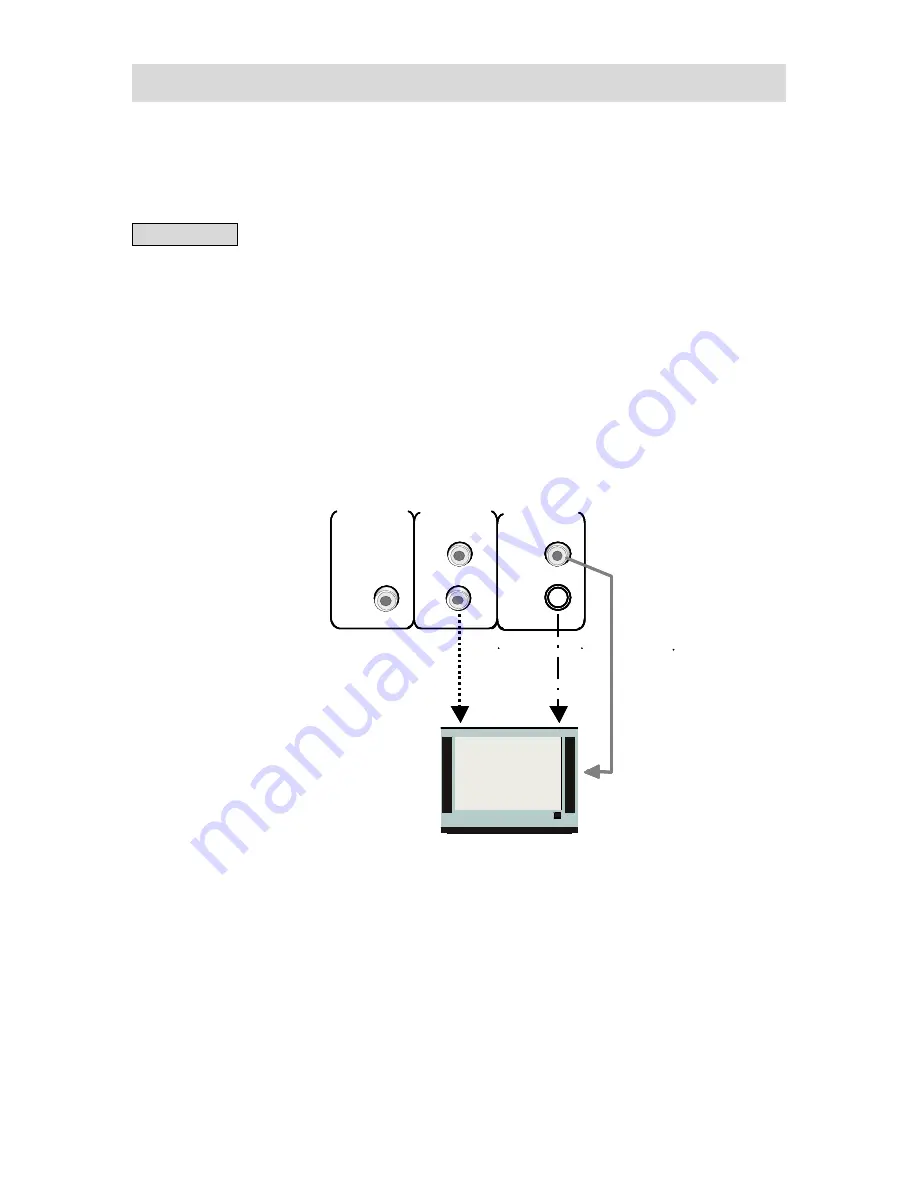
- 6 -
SYSTEM CONNECTION
◆
Please turn off all the power before connection for the sake of safety.
◆
There are One-group Stereo Audio Out, Coaxial Digital Audio Out, Video Out and S-Video
Out. You can choose any one to connect.
TV
The connection is shown as following:
1.
In this figure, there are VIDEO OUT and S-VIDEO OUT. If the TV has S-VIDEO IN jack,
you can achieve more vivid picture by connecting this jack.
2.
Setup of the Player
You should set up the player according to the TV connected.
1) If TV color system is PAL, press P/N button to select PAL output mode.
2) If TV color system is NTSC, press P/N button to select NTSC output mode
REAR PANEL
◆
You can select any one of video out connections according to the TV.
TV
VI DEO OUT
AUDI O OUT
DI GI TAL OUT
VI DEO
S-VI DEO
L
R
COAXI AL
TV
VI DEO OUT
AUDI O OUT
DI GI TAL OUT
VI DEO
S-VI DEO
L
R
COAXI AL
VI DEO OUT
AUDI O OUT
DI GI TAL OUT
VI DEO
S-VI DEO
L
R
COAXI AL


































