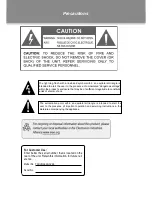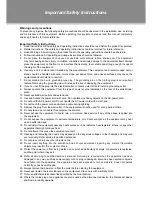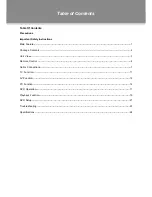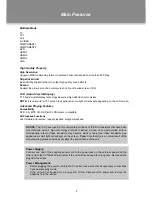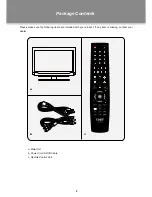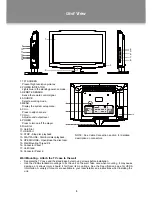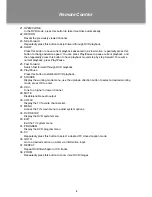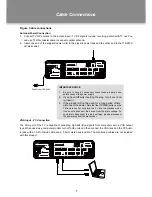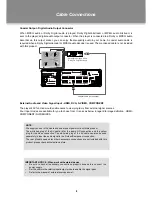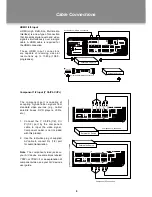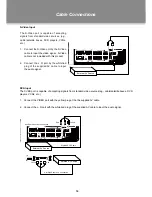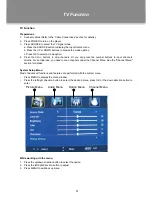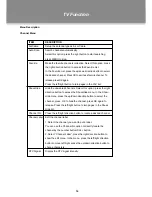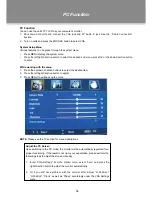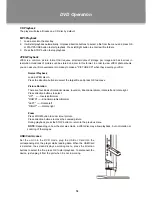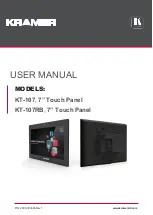7
Figure. Cable connections
Antenna/Power Connection
Connect TV RF sources to the antenna port. TV RF signals include: receiving antenna/CATV net. You
1.
can use 75 Ohm coaxial cable to connect outdoor antenna.
Insert one end of the supplied power cord to the player’s power jack and the other end to the 110-240V
2.
AC wall outlet.
VGA Input - PC Connection
The VGA port of the TV is capable of accepting high-definition signals from computers with a VGA output
jack. When used as a computer moniter, turn off both units and then connect the VGA jack and the PC Audio
In jack with a 15-Pin D-Sub cable and a 3.5mm stereo audio cable. The mentioned cables are not included
with this product.
Cable Connections
Wall Outlet 100~240V
AC
 ̄
100V-240V
50Hz/60Hz
AC
 ̄
100V-240V
50Hz/60Hz
IMPORTANT NOTICE
Be sure to have all necessary connections properly done
1.
before connect the power supply.
If you have difficulty inserting the plug, turn it over and
2.
re-insert it.
If the product will not be used for a long period of time,
3.
disconnect the power.
Note that the [POWER] button on the
TV/remote control will place the TV into the standby mode,
it does not disconnect the device from the main voltage. To
completely disconnect the main voltage, please disconnect
the power plug from the wall socket.