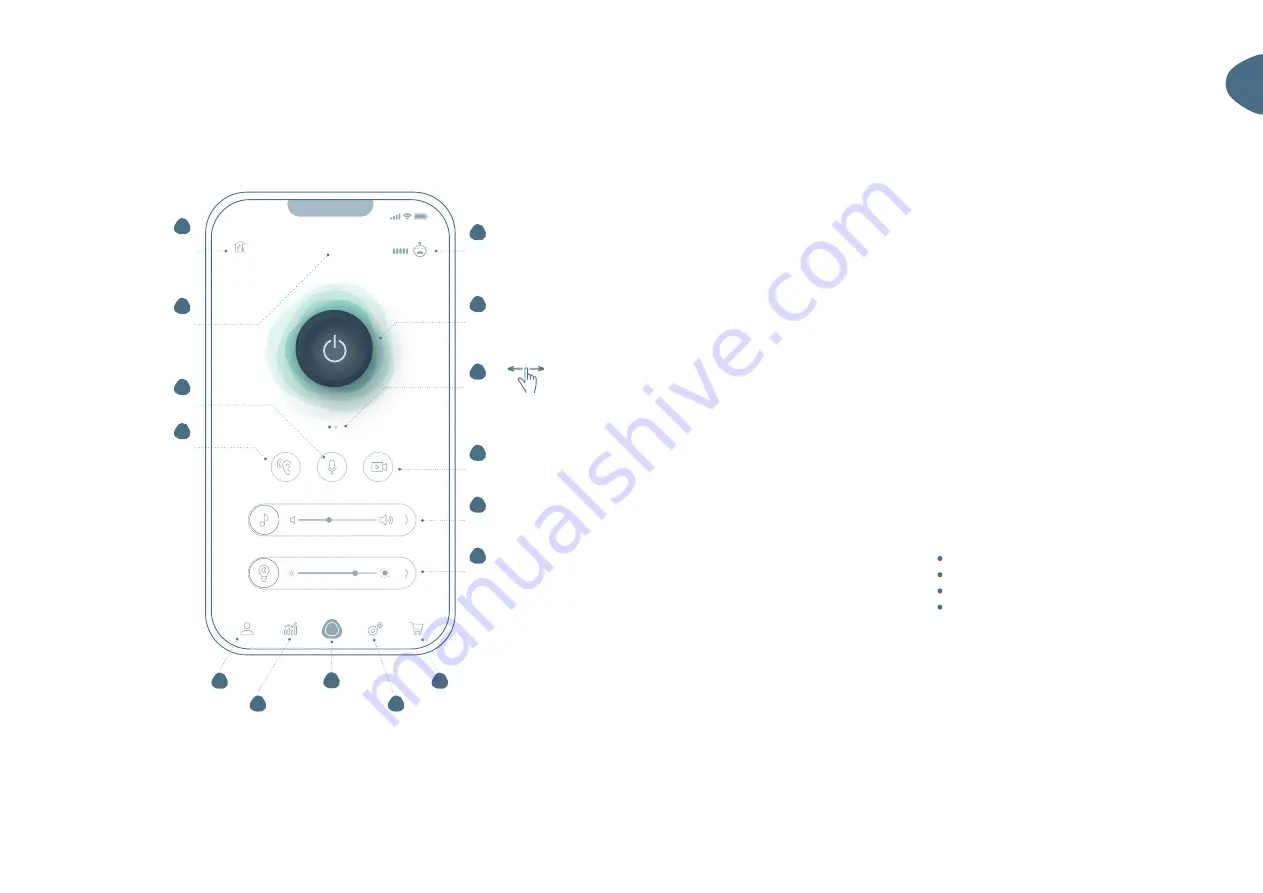
EN
8
Home Screen Overview
1 Temperature/Humidity Indicator
Here you can always see the temperature and
humidity in the children’s room. Tapping on it will
take you directly to the statistics.
2 Name of the Child
The name of the baby Sandy is assigned to is dis-
played here. Tapping on the name will take you
directly to your child’s profile.
3 Intercom Function
Press and hold the button to speak directly to
and with your baby.
4 Sandy Microphone
Here you turn on the sound monitoring and can
always hear what sounds your baby makes.
5 User Profile
In the user profile, you can view and change all
data about you and your child.
6 Statistics
Here you will find all the information about how
warm or cold it was in the nursery at night or if
and when exactly your baby made any sounds
while sleeping.
7 HOME Button
Pressing this button will always take you back to
the Home screen.
8 Settings
In this menu, you can find all settings of the app
and Sandy.
9 Store
Are you looking for a new outfit or more acces-
sories? Visit our store!
10 Night Light
Here you can turn on the night light and adjust
the brightness. You can find more options in the
Night Light menu. The arrow will take you directly
there.
11 Media Player
Here you can start the last selected lullaby and
adjust the volume.
The arrow will take you directly to the Media
Player menu.
12 Camera
Here you turn on the camera and see what’s hap-
pening in front of the lens at all times. This way,
you can always see everything.
13 Switching the Screen
Swipe to switch from the power button to the
small camera screen. You can find more details
on the next page
14 Power Button
Tapping the power button starts all the last set
functions - with just one touch:
Image and sound monitoring
Lullaby
Night Light
Timer
15 Status of the Child
This will tell you if your baby is quiet or not.
If the baby starts crying, the status changes. If the
baby cries a lot, you will be notified immediately.
Tapping on it will take you directly to the statis-
tics.
Power Button
Status of the Child
Camera
Swipe
Night Light
Media Player
Store
Settings
HOME Button
Statistics
User Profile
Intercom Function
Name of the Child
Temperature/
Humidity
Sandy Microphone
20°C
60%
Nico
15
14
13
12
11
10
9
8
6
5
4
3
2
1
7
17:41
Summary of Contents for 10010101
Page 1: ...User Manual MAX 60 Seiten ...
































