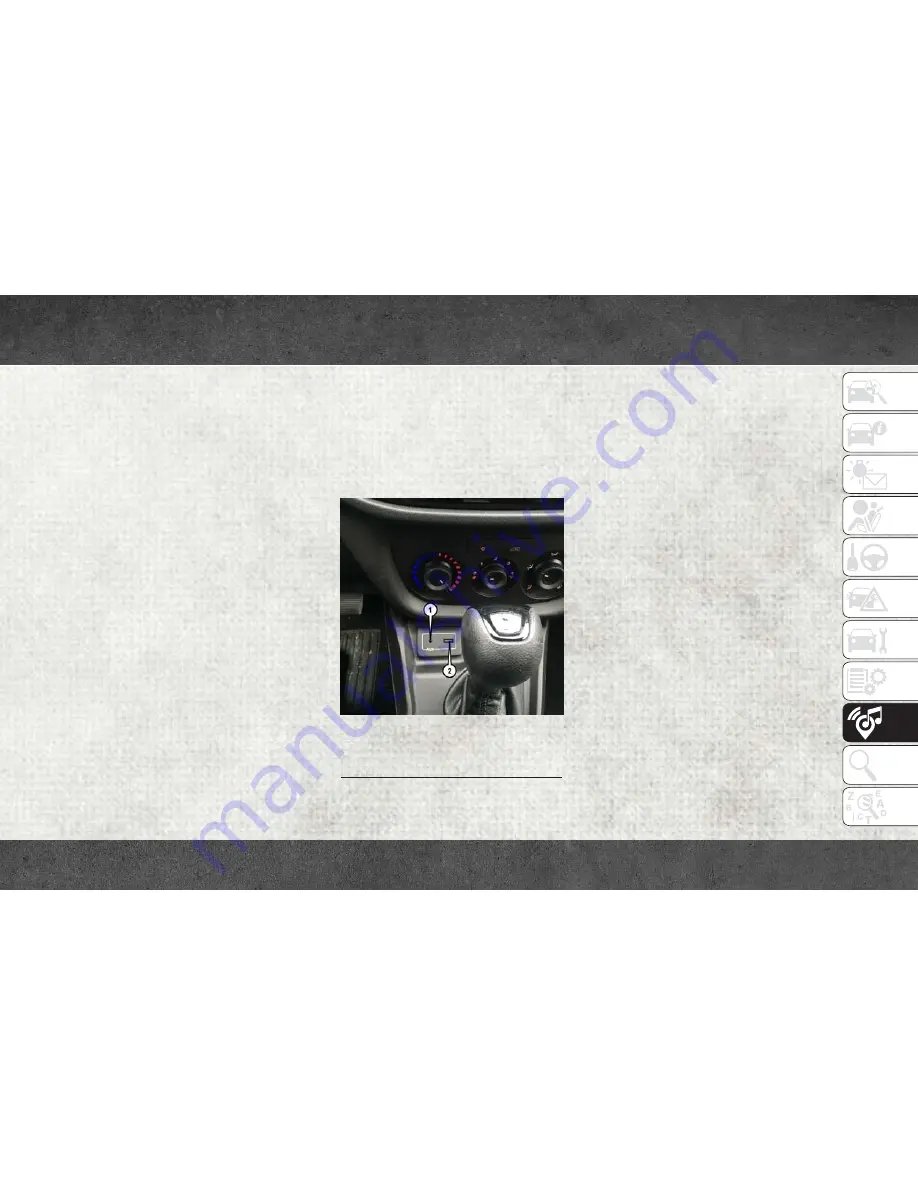
Seek Up/Down Buttons
• Push the up or down button to seek through
radio stations in AM, FM or SXM bands.
• Hold either button to bypass stations with-
out stopping.
Store Radio Presets Manually
The Radio stores up to 12 presets in each of
the Radio modes. There are four visible pre-
sets at the top of the radio screen. Pressing
the “All” button on the touchscreen will dis-
play all of the preset stations for that mode.
To store a radio preset manually, follow the
steps below:
1. Tune to the desired station.
2. Press and hold the desired numbered but-
ton on the touchscreen for more than two
seconds, or until you hear a confirmation
beep.
USB/Audio Jack (AUX)/Bluetooth
Operation
USB/iPod
The USB Input and Auxiliary Jack is located
on the instrument panel left of the radio
(driver’s lower right).
• USB/iPod Mode is entered by either insert-
ing a USB Jump Drive or an iPod cable into
the USB port or by pushing the MEDIA
button on the faceplate located below the
display. Once in Media Mode, press the
“Source” button on the touchscreen and
select USB/iPod.
• Push the MEDIA button on the faceplate;
press the “Source” button on the touch-
screen then select USB/iPod to change the
mode to the USB device. If the device is
connected, music from your portable de-
vice plays through the vehicle's speakers.
Audio Jack (AUX)
The AUX jack allows a portable device, such
as an MP3 player or an iPod, to be plugged
into the radio and utilize the vehicle’s audio
system. Using a 3.5 mm audio jack plugged
into the AUX jack will amplify the source and
play the music through the vehicle speakers.
USB/Audio Jack
1 — AUX/Audio Jack
2 — USB Port
147
Summary of Contents for RAM PROMASTER CITY 2018
Page 6: ...4...
Page 7: ...GRAPHICAL TABLE OF CONTENTS INSTRUMENT PANEL 6 INTERIOR 7 GRAPHICAL TABLE OF CONTENTS 5...
Page 10: ...8...
Page 30: ...28...
Page 42: ...40...
Page 124: ...SERVICING AND MAINTENANCE 122...
Page 142: ...140...
Page 174: ...172...
Page 175: ...173...
Page 176: ...174...
Page 177: ...175...
Page 178: ...176...






























