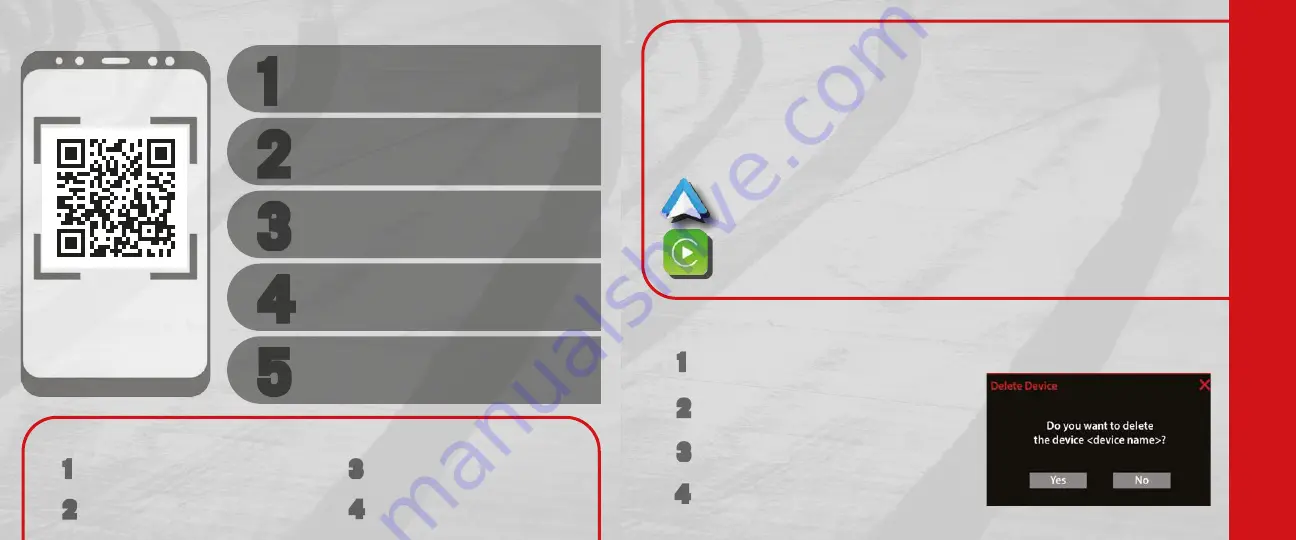
Pair a Phone
1
1
22
3
3
4
4
55
Make sure Bluetooth
®
is enabled on your
mobile device
With the vehicle in the ACC or ON/RUN
position, press the Phone button on
the vehicle’s touchscreen menu bar
Press “Pairing” or “Device Manager”
If equipped with the Uconnect 4, press
“Paired Phones and Audio Devices”
Select “Add Device” then follow the prompts
on your phone and on the touchscreen
CONNECT YOUR PHONE
Ready to remove a phone or audio device?
1
1
Press “Paired Phones and Audio Devices”
or “Device Manager”.
2
2
Press the Settings button next to the
phone or device you want to remove.
3
3
Press “Delete Device”.
CONNECT YOUR APPS
KEEP IN MIND:
For Android
TM
Users,
if the Android Auto
TM
app was not previously
downloaded, it will download the first time you plug in your device.
For Apple
®
Users,
Apple CarPlay
®
is only compatible with iPhone
®
5
or later and requires Siri being enabled in “Settings”.
Connect your smartphone to the media USB port or pair your smartphone
within “Device Manager”.
The Android Auto
TM
or Apple CarPlay
®
icon will replace the phone icon on
the touchscreen.
4
4
On your phone's Bluetooth or Set Up menu,
remove the saved Uconnect radio.
Troubleshooting
1
1
Perform a reset by holding the power
button on the radio for 15 seconds
2
2
Reboot your phone
4
4
Set up phone by following the
Pair a Phone steps above
3
3
Remove the paired phone









