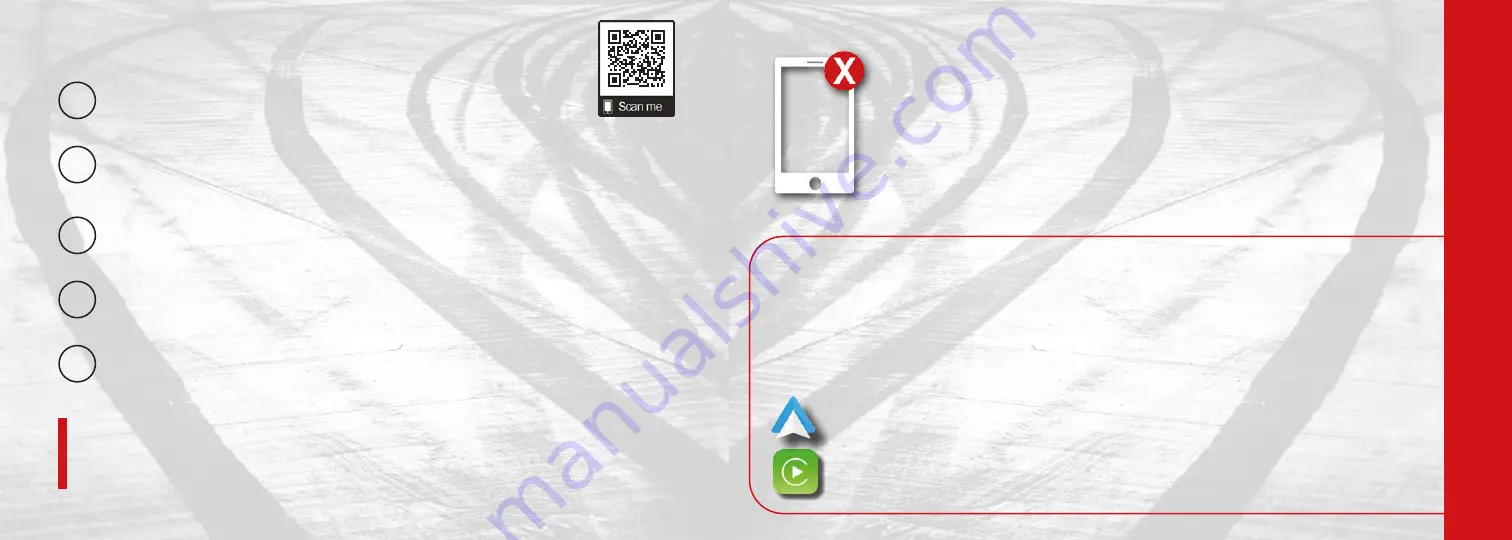
Pair
a Phone
Some mobile phones will require you to enter a PIN as part of the connection process.
For more detailed connecting instructions, refer to “Phone Operation” in your Uconnect radio book.
KEEP IN MIND:
Make sure Bluetooth® is enabled on your mobile device.
1
With the vehicle in the ACC or ON/RUN position, press the Phone button on the vehicle’s
touchscreen menu bar.
2
Press “Pairing”.
3
Press “Paired Phones and Audio Devices”.
4
Select “Add Device” then follow the prompts on your phone and on the touchscreen.
5
READY TO
REMOVE
A PHONE OR AUDIO DEVICE?
For Android
TM
Users,
if the Android Auto
TM
App was not previously downloaded, it will download the
first time you plug in your device.
If your vehicle is equipped with Android Auto
TM
& Apple CarPlay®, connect your unlocked smartphone to one of the
media USB ports in your vehicle.
Once connected and recognized, the Android Auto
TM
or Apple CarPlay® icon will replace the phone icon on your
personalized menu bar.
YOU MAY ALSO BE ABLE TO
CONNECT YOUR APPS
KEEP IN MIND:
For Apple® Users,
Apple CarPlay® is only compatible with iPhone®
5 or later and requires Siri being
enabled in “Settings”.
C
ONNEC
T Y
OUR PHONE
Press the Pairing button on the touchscreen.
Press “Paired Phones and Audio Devices”.
Press “Settings” next to the phone or device you want to remove.
Press “Delete Device”.
Press “X” to exit the settings screen. The device should be removed.









