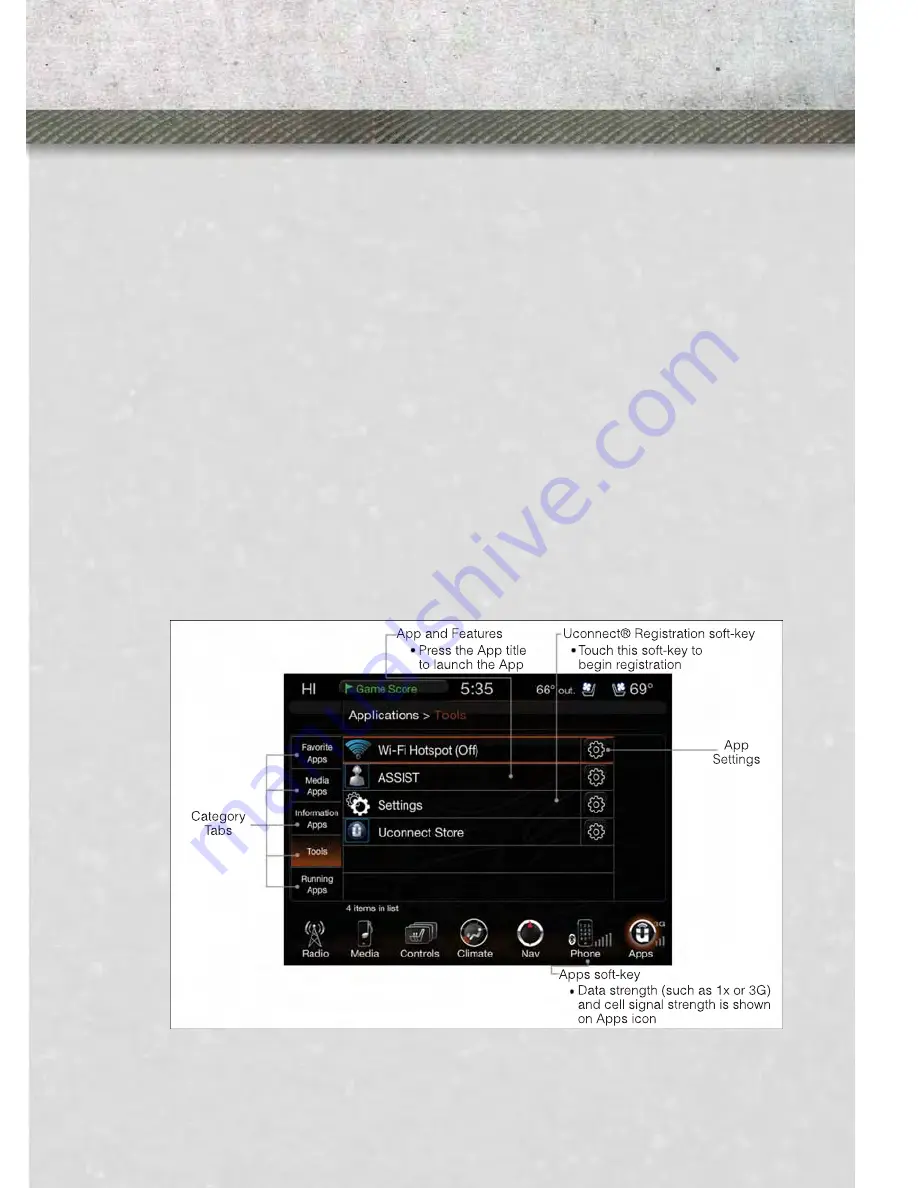
Using Uconnect® Access
Getting Started with Apps
• Applications (Apps) in your Uconnect
®
Access system deliver features and
services that are customized for the driver and are certified by Chrysler Group,
LLC. Two different types are:
• Built-In Apps –
use the built-in 3G Cellular Network on your Uconnect® radio.
• Brought-In Apps – Uconnect
®
Access will allow you to use your own smartphone
or device’s data plan and connection to stream content from Chrysler Group, LLC
certified apps into your vehicle and control them using the Uconnect
®
radio
touch-screen, steering wheel controls, and voice recognition.
• Get started with your Uconnect
®
Access apps by pressing the Uconnect
®
“Apps”
soft-key on the menu bar at the bottom right corner of the radio touch screen.
Available apps and features are organized by the tabs on the left of the screen.
• Favorite Apps – this is the default screen when you first press the Apps soft-key,
and is a good place to put the apps you use most frequently. To make an App a
“favorite”, press the settings soft-key to the right of the app, and select “Make a
favorite”.
• Media Apps, Information Apps, and Tools – Organizes your Uconnect
®
Access
apps (when available) into three categories, depending on the type of app.
• Running Apps – press this tab to see which apps are currently running.
ELECTRONICS
43
Summary of Contents for 2013 RAM Chassis Cab 3500
Page 1: ......
Page 8: ...DRIVER COCKPIT CONTROLS AT A GLANCE 6 ...
Page 38: ...YOUR VEHICLE S SOUND SYSTEM ELECTRONICS 36 ...
Page 39: ...ELECTRONICS 37 ...
Page 143: ...ENGINE COMPARTMENT 5 7L ENGINE MAINTAINING YOUR VEHICLE 141 ...
Page 144: ...6 7L DIESEL ENGINE MAINTAINING YOUR VEHICLE 142 ...
Page 172: ...NOTES 170 ...
Page 173: ...NOTES 171 ...
Page 174: ...NOTES 172 ...
Page 175: ...NOTES 173 ...
Page 176: ...NOTES 174 ...
Page 177: ...NOTES 175 ...
Page 178: ...NOTES 176 ...






























