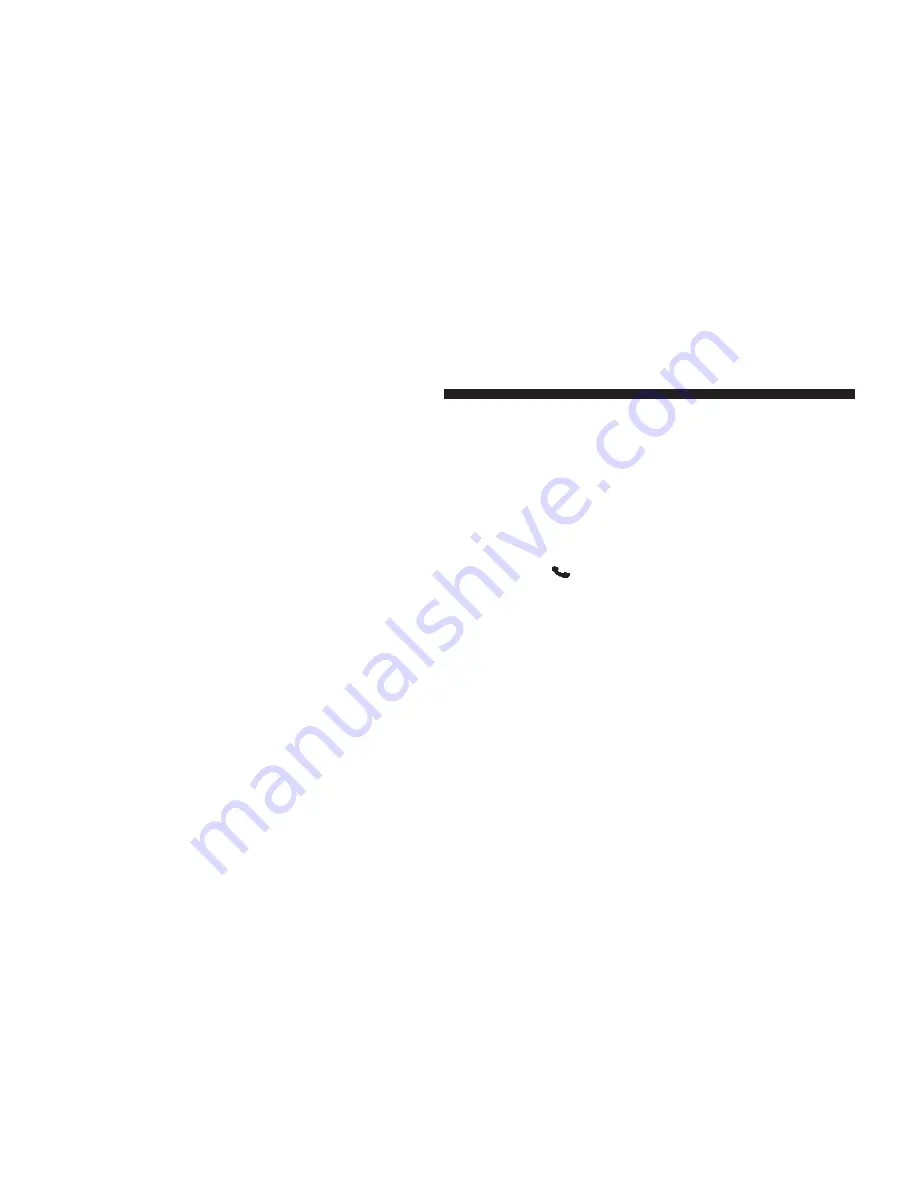
•
When prompted, enter the number designation (e.g.,
“Home”, “Work”, “Mobile”, or “Other”). This will
allow you to store multiple numbers for each phone-
book entry, if desired.
•
When prompted, recite the phone number for the
phonebook entry that you are adding.
After you are finished adding an entry into the phone-
book, you will be given the opportunity to add more
phone numbers to the current entry or to return to the
main menu.
The Uconnect® Phone will allow you to enter up to
32 names in the phonebook with each name having up to
four associated phone numbers and designations. Each
language has a separate 32-name phonebook accessible
only in that language. In addition, if equipped and
supported by your phone, Uconnect® Phone automati-
cally downloads your mobile phone’s phonebook.
Edit Uconnect® Phonebook Entries
NOTE:
•
Editing names in the phonebook is recommended
when the vehicle is not in motion.
•
Automatic downloaded phonebook entries cannot be
deleted or edited.
•
Press the
button to begin.
•
After the “Ready” prompt and the following beep, say
“Phonebook Edit Entry”.
•
You will then be asked for the name of the phonebook
entry that you wish to edit.
•
Next, choose the number designation (home, work,
mobile, or other) that you wish to edit.
•
When prompted, recite the new phone number for the
phonebook entry that you are editing.
142
UNDERSTANDING THE FEATURES OF YOUR VEHICLE
Summary of Contents for 2013 Durango
Page 1: ...Durango O W N E R S M A N U A L 2 0 1 3 ...
Page 4: ......
Page 9: ...1 INTRODUCTION 7 ...
Page 12: ......
Page 162: ...160 UNDERSTANDING THE FEATURES OF YOUR VEHICLE ...
Page 163: ...3 UNDERSTANDING THE FEATURES OF YOUR VEHICLE 161 ...
Page 164: ...162 UNDERSTANDING THE FEATURES OF YOUR VEHICLE ...
Page 308: ......
Page 314: ...INSTRUMENT CLUSTER 312 UNDERSTANDING YOUR INSTRUMENT PANEL ...
Page 439: ...Operating Tips Chart 4 UNDERSTANDING YOUR INSTRUMENT PANEL 437 ...
Page 440: ......
Page 513: ...5 STARTING AND OPERATING 511 ...
Page 677: ...INDEX 10 ...
Page 697: ......






























