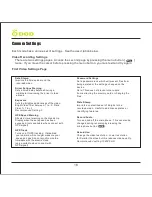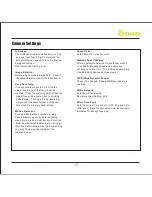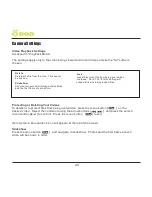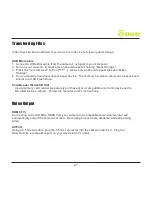Camera Settings
Video Playback Settings
Accessed in “Playback Mode”.
The settings apply only to the video being viewed and not all videos unless the “All” suffix is
chosen.
Protecting or Deleting Your Videos
To delete or to protect files from being overwritten, press the menu button [ ] on the
desired video. Select the command using the arrow buttons [
] and press the select/
record button [ ] to confirm. Press the menu button [ ] to exit.
If protected, a blue padlock icon will appear at the top of the screen.
Slideshow
Press the menu button [ ] and navigate to slideshow. Photos and the first frame of each
video will be shown in order.
20
Delete
Deletes the file from the card. This cannot
be undone.
Slideshow
Shows a two second still image of all photos
and the first frame of each photo.
Lock
Locks the current file from being overwritten
or erased. Note: The “format” setting will
erase all files including locked files.