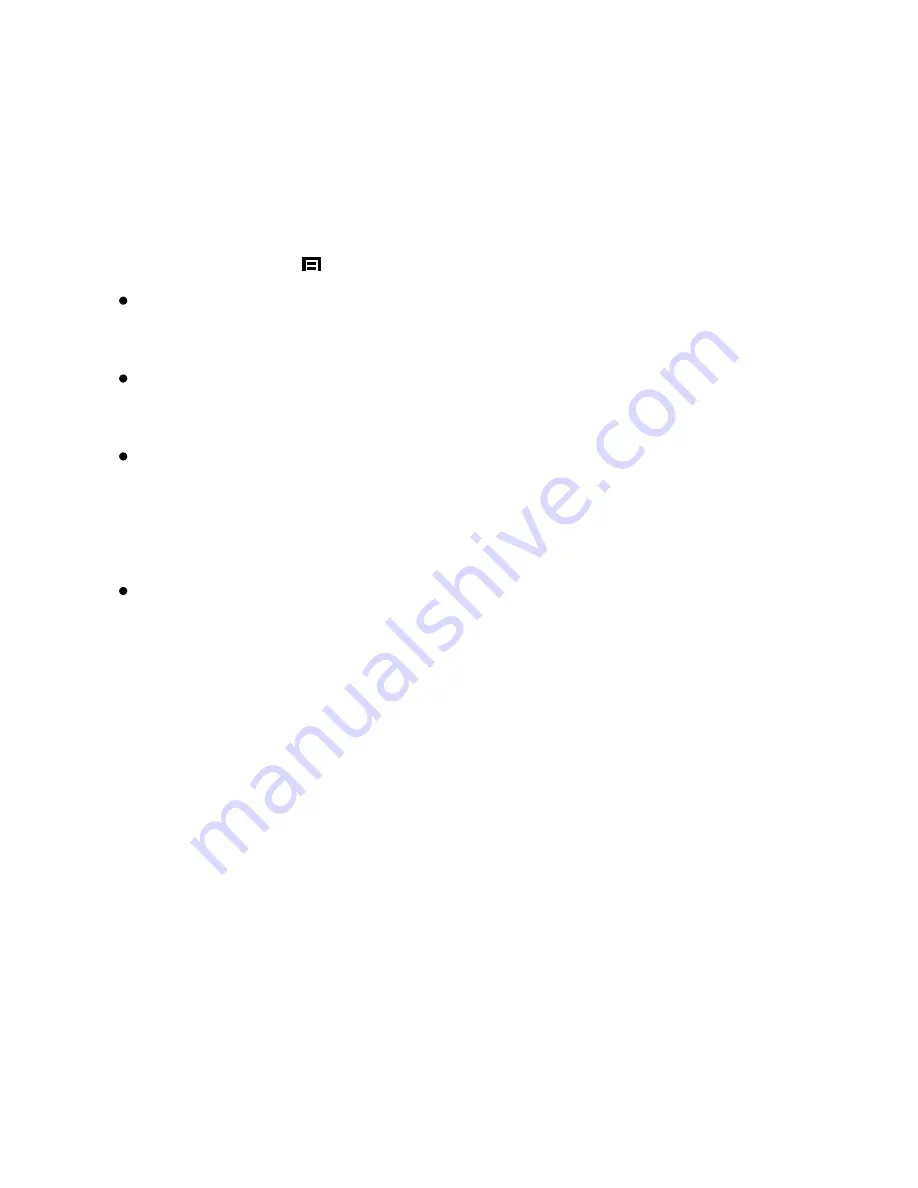
27
Camera Settings
Functional Settings (video recording mode)
Accessed by pressing
【
】
once.
Time-Lapse
The time-lapse function is used to create a sped-up video. When set, the camera will record
one frame every 200ms (milliseconds)/500ms/1 second/5 seconds.
Head Up Display
After a customized period of time a new screen will appear showing speed and direction. If
enabled, the GPS speed warning will appear on this screen.
Path Analysis
Calculates the total distance, travel time, and average speed of your journey from the
beginning of your trip to the end (when camera is turned on to when turned off). If Path
Analysis is set to “on”, the results will be displayed when the unit is turned off.
The default setting is “off”.
ISO Stamp
On/Off
Default: On.
Summary of Contents for IS420W
Page 1: ...IS420W User Manual...
Page 15: ...14 Installing Your Camera...






































