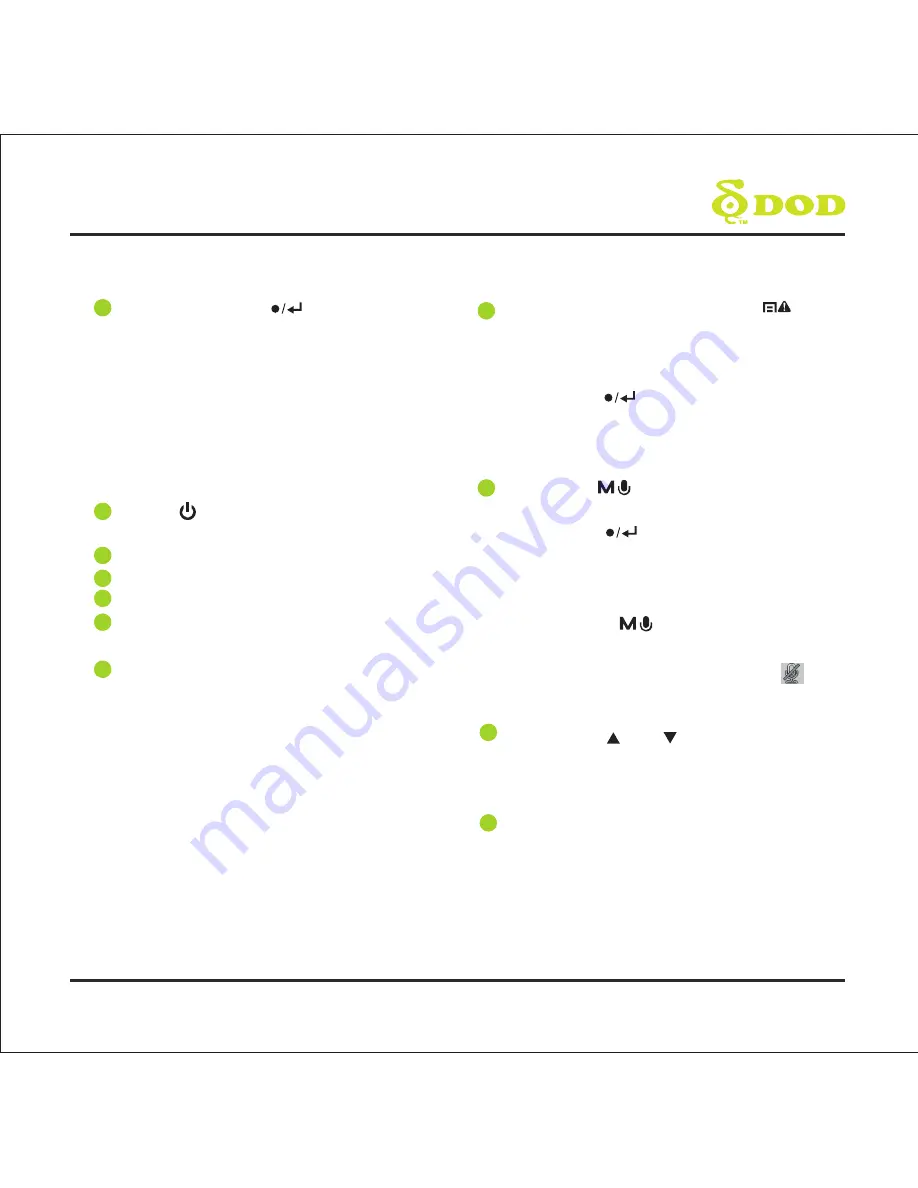
5
CONTROLS AND FUNCTIONS
1
2
3
4
5
6
7
8
9
Record/Shutter/OK/[ ]
When the unit is on Recording, press it for stop
Recording.
When it is at Camera Mode, press it for photo
shooting.
When it is at Playback Mode, press it for
playback pause and play.
When it is at Menu Setting, press it for
activating the selected OSD menu item.
Power/ [ ]
Turn on/off the unit.
AV Output Port
USB Port
Speaker
Reset Key
Reset to Manufacture Settings.
Micro SD Slot
Required a micro SDHC card, class 6 or above
Support 8~32GB.
Menu/SOS Emergency File Lock/[ ]
Turns on the On-Screen Display (OSD) menu,
Exits and saves menu setting. It is not activated
when the unit is on recording.
Please press [ ] to stop recording and back
to Standby Mode.
When the unit is on recording, press it for file
lock.
Mode/Mute/[ ]
It is not activated when the unit is on recording.
Please press [ ] to stop recording and back
to Standby Mode.
Toggle the unit among “Camera Mode”
“Playback Mode” and “Standby Mode”.
Press and hold [ ] until icon appears
during recording, the record audio turns off.
When the unit is on recording, Press [ ]
once to turn off the screen; Press any
buttons to wake up the screen.
Arrow Keys/[ ] , [ ]
When the On-Screen Display (OSD) menu is
activated, it is used as directional arrows to
select the desired menu items.
HDMI Output Slot
11
10
Summary of Contents for Is200W
Page 1: ...USERMANUAL...
Page 2: ...Copyright 2014 DOD Tech All Rights Reserved C...
Page 6: ...4 5 1 9 7 8 10 11 2 3 4 6 CONTROLS AND FUNCTIONS...
Page 19: ......
Page 20: ......





































