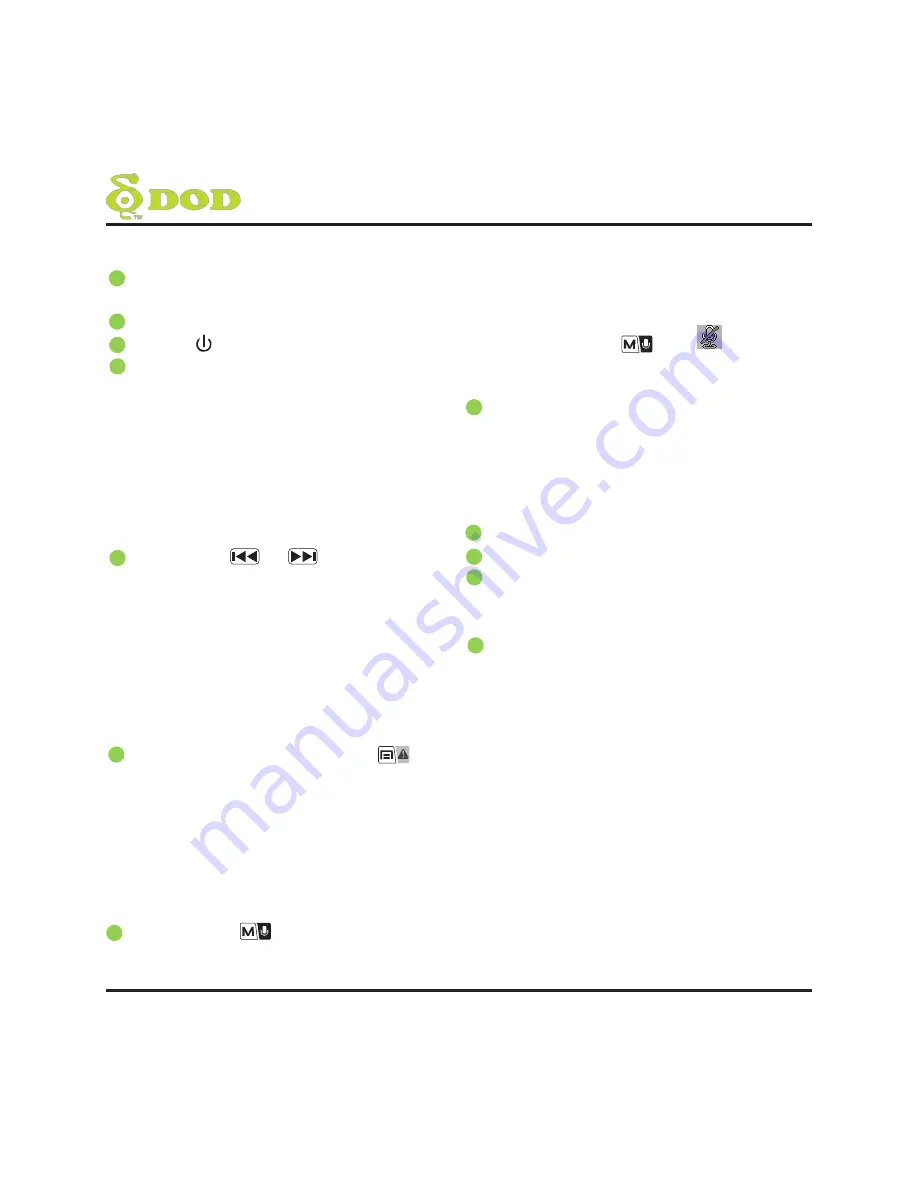
5
CONTROLS AND FUNCTIONS
1
USB Port
Turn on/off the unit
2
AV Output Port
3
Power/ [ ]
4
Record/Shutter/OK/[ REC]
When the unit is on Recording, press it
for
stop Recording.
When it is at Camera Mode, press it for
photo shooting.
When it is at Playback Mode, press it for
playback pause and play.
When it is at Menu Setting, press it for
activating the selected OSD menu item.
5
Arrow Keys/[ ] , [ ]
When the On-Screen Display (OSD)
menu is
activated, it is used as directional arrows
to select the desired menu items.
When it is at Playback mode, press it to
select
the file you want to view. During movie
playing back, press it to Rewind or fast
forward the tape.
6
Menu/SOS Emergency File Lock/[ ]
Turns on the On-Screen Display (OSD)
menu, Exits and saves menu setting. It
is not activated when the unit is on
recording.
Please press
[REC]
to stop recording
and back to Standby Mode.
When the unit is on recording, press it
for file lock.
7
Mode/Mute/[ ]
It is not activated when the unit is on
recording. Please press
[REC]
to stop
recording and back to Standby Mode.
Toggle the unit among “Camera Mode”
“Playback Mode” and “Standby Mode”.
Press and hold
[ ]
until
icon appears
during recording, the record audio turns
off.
8
Light Indicator
• Steady blue – Unit is charging
• Steady red – Unit is at Standby Mode,
Camera Mode or Playback Mode
• Flashing red – Unit is on Recording but
not charging
9
Microphone
Reset Key
Micro SD Card Slot
Required a micro SDHC card, class 10 or
above.
HDMI Output Slot
10
11
12
130.com.ua
Autogood products «130»






































