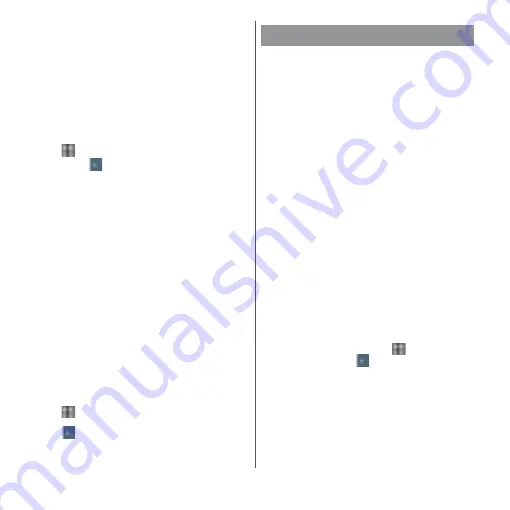
174
Settings
Disabling application
You can disable services or applications that
cannot be uninstalled.
・
Disabled applications are not displayed on
the Home screen or application screen and
you cannot execute them, but they are not
uninstalled.
1
From the Home screen,
u
[Settings]
u
[Apps].
・
Tap
u
[Show system] to show all
applications.
2
Tap the application to disable.
3
[DISABLE]
u
Read the notes and tap
[DISABLE APP].
❖
Information
・
When you disabled an application, some other
applications linked to the disabled application may
not be operated correctly. Enable the disabled
application again to operate them correctly.
Resetting applications
You can reset the disabled applications
(P.174), the default applications (P.172), and
the restriction of background data (P.160).
1
From the Home screen,
u
[Settings]
u
[Apps].
2
u
[Reset app preferences].
3
[RESET APPS].
Optimize the storage and memory, transfer
data, or uninstall applications to improve
operations of the terminal or make available
memory space for the internal storage.
* Only data in specific folders stored in the internal
storage will be transferred to the microSD card.
❖
Information
・
To set applications for not clearing cache by Smart
cleaner, from the Home screen,
u
[Settings]
u
[Storage & memory]
u
u
[Advanced]
u
[Keep
cache]
u
Tap "APPS" tab
u
Mark applications to be set.
Storage & memory
Storage usage
The storage usage is displayed.
Tap to check the details of the
storage usage, or initialize the
microSD card/USB storage
(formatting) (P.175).
Smart cleaner
Set whether to optimize the
storage and memory
automatically depending on
use frequency.
Transfer data
*
Transfer data in the internal
storage to the microSD card.
Free up space
Select files to delete or
applications to uninstall.
Summary of Contents for xperia XZS SO-03J
Page 1: ...17 4 INSTRUCTION MANUAL...






























