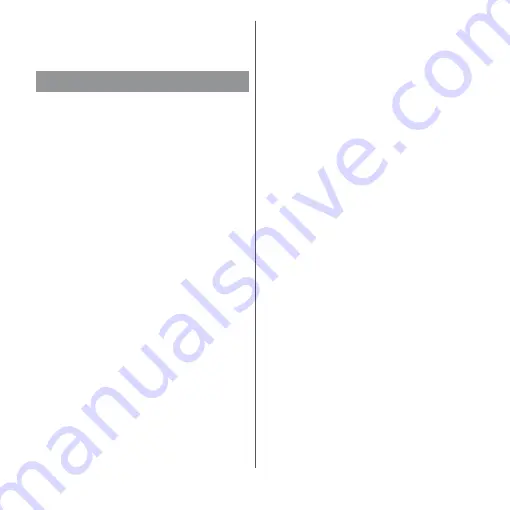
102
Phone
k
Index
・
Display the index character to search entries in
the order of Japanese syllabary, alphabet, etc.
Adding a new phonebook entry
1
From the Home screen, [
ドコモクラ
ウド
(docomo cloud)]
u
[docomo phonebook]
u
Tap
"Contacts" tab
u
[Register].
2
On the profile edit screen, enter
necessary information such as
name.
・
To add items, tap [Add other items].
3
[Save].
❖
Information
・
The contacts are listed in the order of Japanese
syllabary of the reading of last name or first name
and alphabet of last name or first name. If the
reading field is vacant, the contacts are displayed in
the order of Japanese syllabary of last name or first
name and alphabet of first name or last name,
however last name and first name in Kanji are
displayed in "
他
(other)" field.
・
Alphabet (one-byte) last and first name are displayed
in the order of first name - last name.
Making a call/video call from the
phonebook
1
From the Home screen, [
ドコモクラ
ウド
(docomo cloud)]
u
[docomo phonebook]
u
Tap
"Contacts" tab
u
Select a
phonebook entry you want to
make a call to.
2
On the profile screen, tap a phone
number.
3
[Call]/[Video call].
Editing a phonebook entry
1
From the Home screen, [
ドコモクラ
ウド
(docomo cloud)]
u
[docomo phonebook]
u
Tap
"Contacts" tab
u
Select a
phonebook entry to edit.
2
On the profile screen, [Edit].
3
Select a required item and edit.
4
[Save].
Managing phonebook
Summary of Contents for xperia XZS SO-03J
Page 1: ...17 4 INSTRUCTION MANUAL...










































