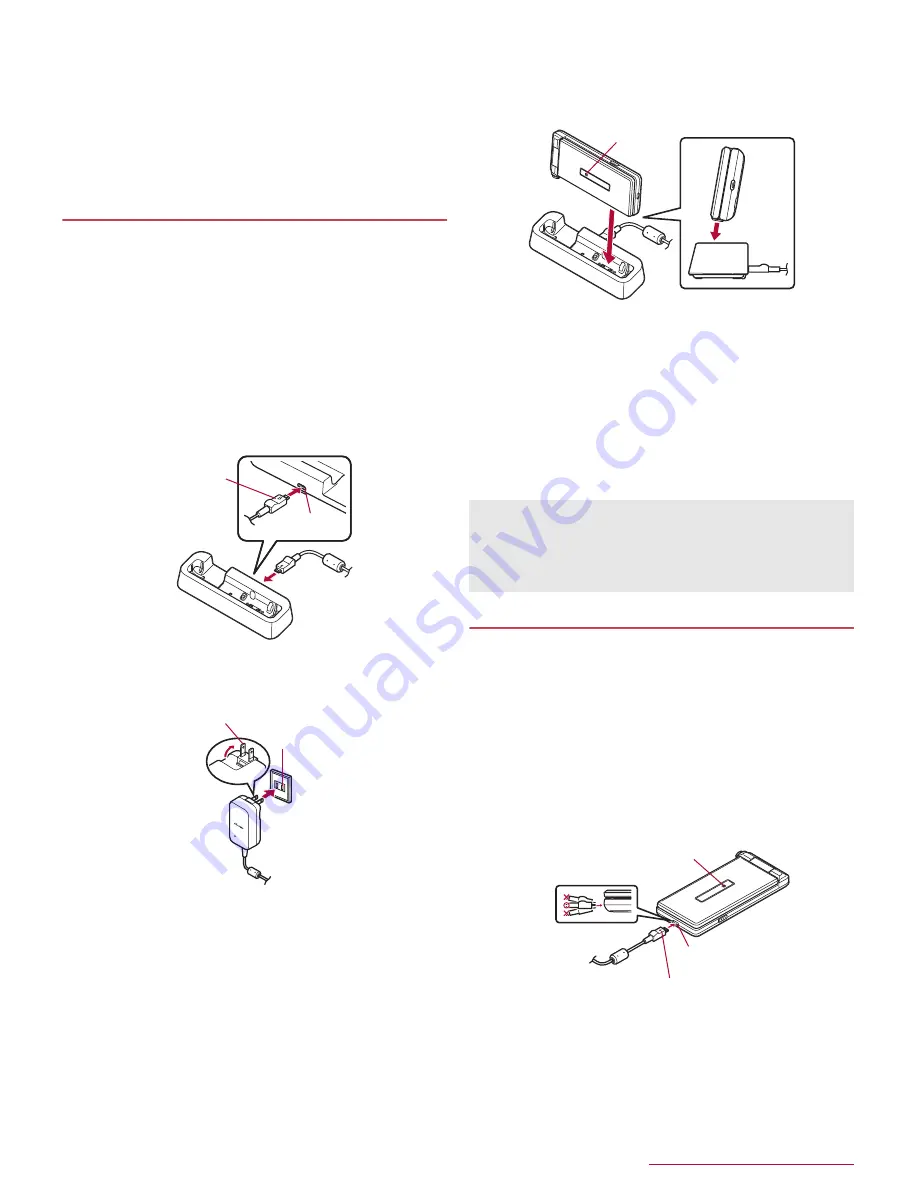
Before Using the Handset
18
■
AC adapter and DC adapter
z
Refer to user's guide of AC Adapter 05 (sold separately) or DC
Adapter 04 (sold separately).
z
AC Adapter 05 covers from 100 to 240 V AC.
z
The shape of the plug for the AC adapter is for 100V AC (for
domestic use). To use the AC adapter of 100 to 240V AC
overseas, a conversion plug adapter applicable to your country of
stay is required. Do not use a voltage converter for overseas
travel to charge the battery.
Charging with desktop holder
z
It is recommended to use AC Adapter 05 (sold separately) for
charging with desktop holder. Following operations describe how
to charge using AC Adapter 05.
z
Use the desktop holder with the handset closed.
1
Turn the "B" side of the microUSB plug of AC
adapter up and insert it horizontally into the
connector terminal of the desktop holder
z
Check the direction of the microUSB plug and insert it
horizontally.
z
Do not forcibly insert or remove the microUSB plug. The
connector terminal or microUSB plug may cause damage or
malfunction.
2
Unfold the power plug of AC adapter to insert
into a power outlet
3
When the handset is placed into the desktop
holder, the charging lamp lights and charging
starts
z
Place the handset tilting along the slant of desktop holder
recess in the direction of arrow until it clicks.
4
When charging is complete, the charging lamp
turns off
z
Lift up the handset while holding the desktop holder.
5
Remove the power plug of AC adapter from the
outlet
6
Remove the microUSB plug of the AC adapter
from the connector terminal of the desktop
holder horizontally
Charging with AC adapter/DC adapter
z
Following operations describe how to charge with AC Adapter 05
(sold separately) or DC Adapter 04 (sold separately).
1
Inset the microUSB plug of the AC adapter/DC
adapter horizontally into the external connector
terminal on the handset with the side marked
with "B" turned up
z
Check the direction of the microUSB plug and insert it
horizontally.
z
Do not forcibly insert or remove the microUSB plug. The
external connector terminal or microUSB plug may be
damaged or malfunction.
microUSB plug
(Keep side marked
with "B" up)
Connector
terminal
100V AC
outlet
Power plug
z
When the charging lamp does not illuminate, the handset may
not be placed into the desktop holder correctly. Remove and
place it again correctly.
z
When placing the handset on the desktop holder, be careful not
to let a strap etc. caught.
Charging lamp
microUSB plug
(Keep side marked with "B" up)
External connector
terminal
Charging lamp






















