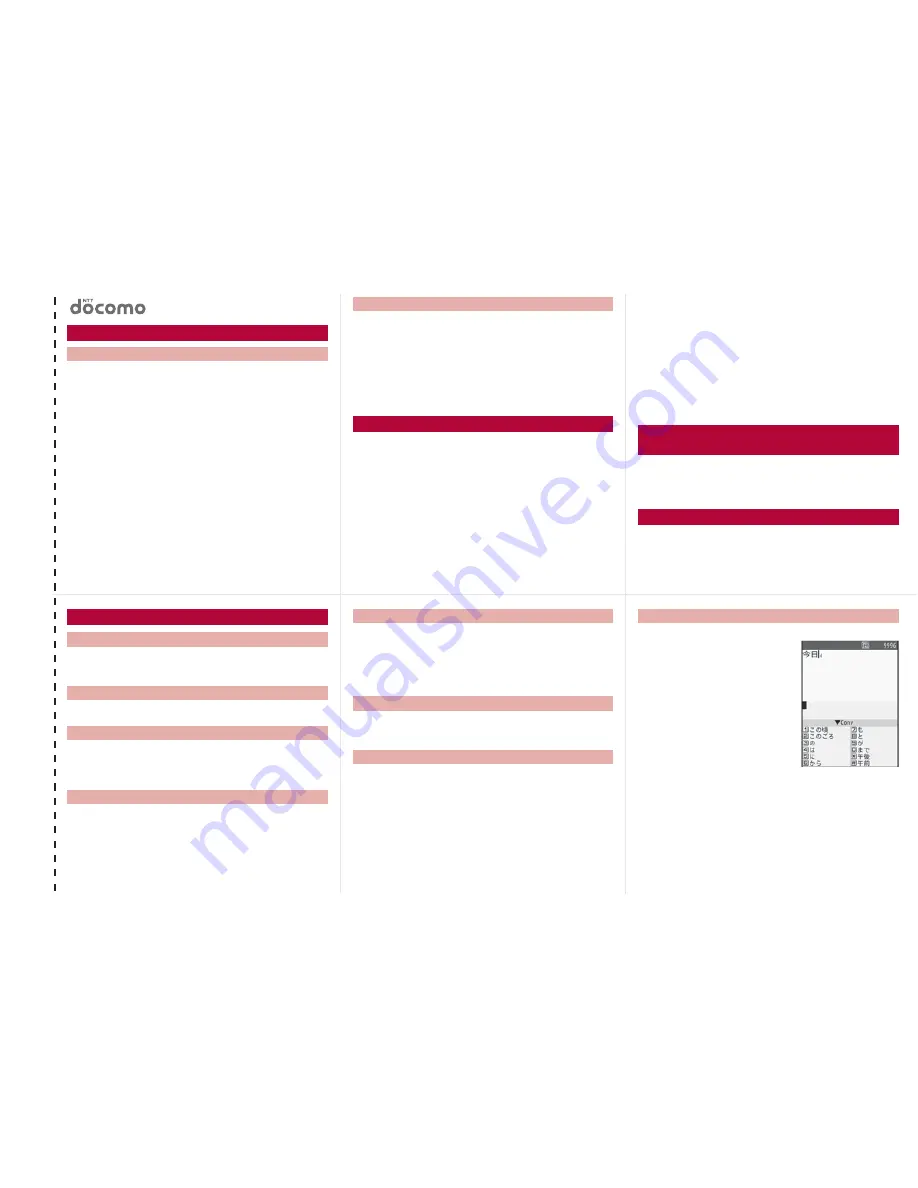
<
C
u
t here>
General Inquiries <docomo Information Center>
ɦ
Service available in: English, Portuguese, Chinese, Spanish, Korean.
ɦ
Available from mobile phones and PHSs.
For DOCOMO mobile phones
(In Japanese only)
ɦ
Unavailable from fixed-line telephones, etc.
For fixed-line telephones
(In Japanese only)
ɦ
Available from mobile phones and PHSs.
Please confirm the phone number before you dial.
For DOCOMO mobile phones
(In Japanese only)
ɦ
Unavailable from fixed-line telephones, etc.
For fixed-line telephones
(In Japanese only)
ɦ
Available from mobile phones and PHSs.
Please confirm the phone number before you dial.
1
In stand-by, press
a
(for 1+ seconds)
/
[Phone].
2
Enter a name
/
t
/
9
/
enter a phone number
/
t
/
select a phone type icon
/
t
/
S
/
enter a
mail address
/
t
/
select a mail address type
icon
/
t
/
i
/
t
/
select Add to PushTalk
PB
/
t
.
ɡ
Other save items
Q
: Group
F
: Secret code
a
: Company/school
<
: Select ring tone
q
: Department
V
: Mail ring tone
r
: Title
q
: Called LED color
N
: Postal code
-
: Called LED pattern
O
: Postal address
:
: Mail/Message LED color
j
: Location info
+
: Mail LED pattern
P
: Birthday
8
: Picture call set
G
: Memo
1
: Substitute image
;
: Secret
1
In stand-by, press
r
(
I
)/
q
(
M
)
/
select a
phone number
/
C
/
[Add to phonebook]
/
[Save new to phone]
/
add to the phonebook.
1
In stand-by, press
a
/
select a name
/
C
/
[Edit
data]
/
[Edit]
/
select an item
/
t
/
edit.
Quick Manual
Registration/Contacts
s
0120-005-250
(toll free)
r
(No prefix)
151
(toll free)
s
0120-800-000
(toll free)
SH-01A
If you have problems with your FOMA
r
(No prefix)
113
(toll free)
s
0120-800-000
(toll free)
Adding entries to phonebook (Phone)
Adding entries to phonebook from
Redials/Received calls
Editing phonebook entries
1
In the text input screen, press
a
/
select the
input mode
/
t
.
1
Enter a character
/
*
.
1
Move the cursor to the text and press
c
.
:
To delete all text: At the end of the message, press
c
(for 1+ seconds).
1
In the text input screen, press
a
(for 1+
seconds)
/
select a phrase
/
t
/
t
.
1
In the text input screen, press
i
.
:
To switch between Pictograph and Deco-mail
pictograph: Press
i
.
:
To switch between single- and double-byte symbols:
Press
C
.
1
In the text input screen, press
m
(for 1+
seconds)
/
select an emoticon
/
t
.
1
In the text input screen, move the cursor to the
start point
/
C
/
[Copy]/[Cut(Hold
S
)]
/
t
.
2
Move the cursor to the end point
/
t
.
3
Move the cursor to the paste location
/
*
(for
1+ seconds).
Ex.)
͈ࣽΞΣΑ
3
শ
t
1
In the text input screen,
press
2
(twice)
/
p
/
[
ࣽ
].
:
As each hiragana character is
entered, conversion
candidates appear and they
can be selected.
Text input
Changing input mode
Switching upper/lower case
Deleting text
Using phrases
Entering pictographs/symbols
Entering emoticons
Cutting/Copying/Pasting text
Text input example
–1–
–2–
–4–
–3–
–5–

























