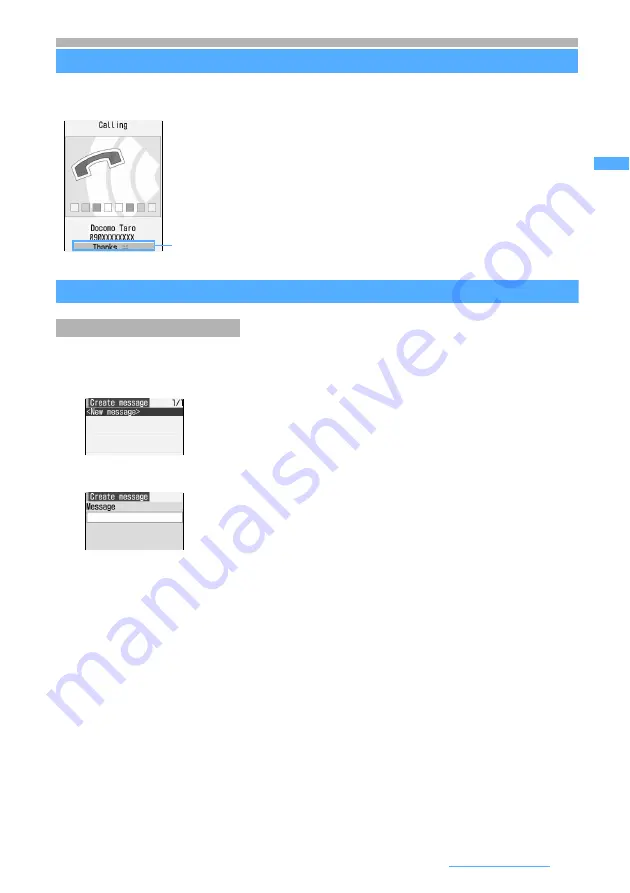
57
Calls/Videophone Calls
Setting Chaku-moji
Chaku-moji
You can have a message (Chaku-moji) displayed on the incoming screen of the other party’s terminal
for outgoing voice/videophone calls, letting him/her know what the matter is in advance.
Editing and setting for Chaku-moji
・
Up to 10 messages can be registered.
1
m8731
2
Select
<New message>
3
Enter a message (up to 10 one-byte or two-byte characters)
・
Kanji, hiragana, katakana, alphabetic and numeric characters, symbols, and pictograms can be entered.
4
Press
p
・
When you have edited a registered Chaku-moji message, a confirmation screen appears asking whether
to register it. Select
Yes
to overwrite.
Creating a Chaku-moji message
Chaku-moji appears on the incoming screen of the other party’s terminal.
When the call is answered, the Chaku-moji is cleared.
・
Supporting models: 902iS series, 903i series, SH902iSL, SH702iS, P702iD, D702iF,
and N902iX HIGH-SPEED
・
Senders are charged, but receivers are not charged.
・
Received Chaku-moji is recorded in the received call history.
■
Using the sent message history:
m1
z
Select a Chaku-moji
message
z
Go to Step 4
■
Deleting:
a
Highlight a Chaku-moji message
z
m2
・
To delete all:
m3
b
Select
Yes
Next
▲






























