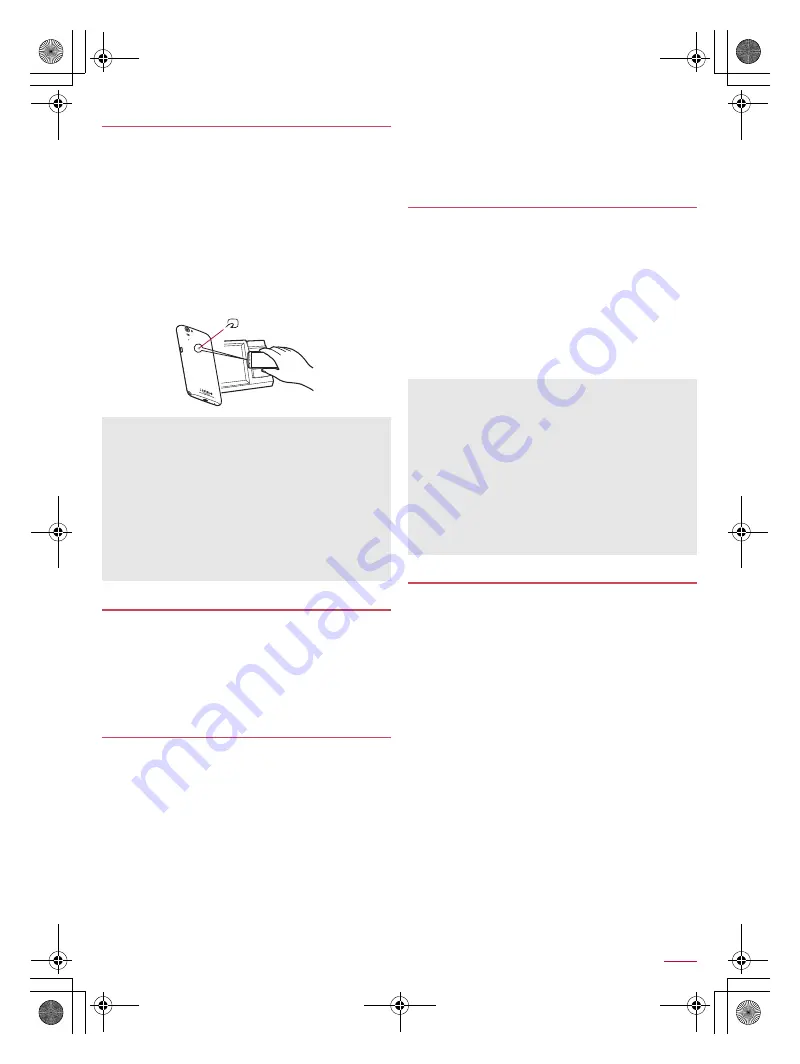
45
Apps
SH-01Q_E_06.fm
[45/62]
To use Osaifu-Keitai compatible services, download the
Osaifu-Keitai compatible app from Osaifu-Keitai compatible
websites and make the setting. Some services do not require the
download of the Osaifu-Keitai compatible app.
1
In the home screen, [
R
]
/
[Osaifu-Keitai]
:
If the initial setting is not completed, the initial setting screen
appears. Follow the instructions on the screen and operate.
2
Select a service
:
Make settings on the website of the service or after
downloading the app compatible with the service.
3
Hold the
a
mark of the handset over the
scanning device
:
The handset can communicate with the scanning device.
Enable [Reader/Writer, P2P] in advance (
n
P. 45 “NFC/
Osaifu-Keitai settings”).
1
Hold the
a
mark of the handset over a device
into which an NFC module is built, smart
poster, etc.
Pay attention to the following points when holding the
a
mark
over the other device such as a scanning device or device into
which an NFC module is built.
Do not let the handset strongly clashed with the other device
but slowly bring the handset close to the other device when
holding the
a
mark over it.
Hold the
a
mark over the center of the other device and in
parallel with it. If the other device does not recognize the
built-in IC card even when you do so, slightly move the
handset away from the other device or move the handset
around.
The other device may not recognize the built-in IC card if there
are metallic objects between the
a
mark and the other
device. Remove the handset from its cover or case if the other
device does not recognize the built-in IC card, since equipping
the handset with it may influence the communication
performance.
You can restrict the use of the functions and services of
Osaifu-Keitai by setting NFC/Osaifu-Keitai lock.
NFC/Osaifu-Keitai lock differs from Screen lock of the handset
and Set up SIM card lock.
1
In the home screen, [
R
]
/
[Settings]
/
[More...]
/
[NFC/Osaifu-Keitai settings]
/
[NFC/
Osaifu-Keitai lock]
:
Alternatively, in the home screen, [
R
]
/
[Osaifu-Keitai]
/
[Lock Settings] to set NFC/Osaifu-Keitai lock.
2
Follow the instructions on the screen and enter
the NFC/Osaifu-Keitai lock number
1
In the home screen, [
R
]
/
[Settings]
/
[More...]
/
[NFC/Osaifu-Keitai settings]
2
Select an item
NFC/Osaifu-Keitai lock
: For details
n
P. 45 “NFC/
Osaifu-Keitai lock”
Reader/Writer, P2P
: Set whether to use the Reader/Writer,
P2P function.
Android beam
: Perform data communication using Android
beam.
・
For details on Android beam
n
P. 76 “Android beam”
Lock No. change
: Change the lock number of NFC/
Osaifu-Keitai lock.
Using “Osaifu-Keitai compatible services”
You cannot use Osaifu-Keitai compatible services in the
following situations. However, you can pay by holding the
handset over a scanning device.
In Airplane mode
When you are charging the handset, connecting Micro USB
Cable 01 (sold separately) to it or connecting an earphone/
microphone to it while the docomo mini UIM card is not
inserted/When the handset has never received radio wave
Osaifu-Keitai compatible services are available even if you
cannot unlock the PIN code of the docomo mini UIM card or the
PIN code is locked.
If you have not subscribed to sp-mode, you may not be able to
use some functions of an Osaifu-Keitai compatible service.
Using “Kazashite-Link compatible services”
Precautions about holding over the other
device
mark
NFC/Osaifu-Keitai lock
While NFC/Osaifu-Keitai lock is set, [
d
(blue)] or [
e
(blue)] is
displayed on the status bar.
When the battery runs out while NFC/Osaifu-Keitai lock is set,
NFC/Osaifu-Keitai lock cannot be disabled. Be aware of the
battery level. If the battery runs out, disable NFC/Osaifu-Keitai
lock after charging the battery.
To use the menu of Osaifu-Keitai while NFC/Osaifu-Keitai lock
is set, disable NFC/Osaifu-Keitai lock.
The NFC/Osaifu-Keitai lock number is not deleted even if you
initialize the handset.
When disabling NFC/Osaifu-Keitai lock, insert the docomo mini
UIM card which had been inserted into the handset when NFC/
Osaifu-Keitai lock was set.
NFC/Osaifu-Keitai settings
SH-01Q_E.book 45 ページ 2013年12月18日 水曜日 午後3時23分






























