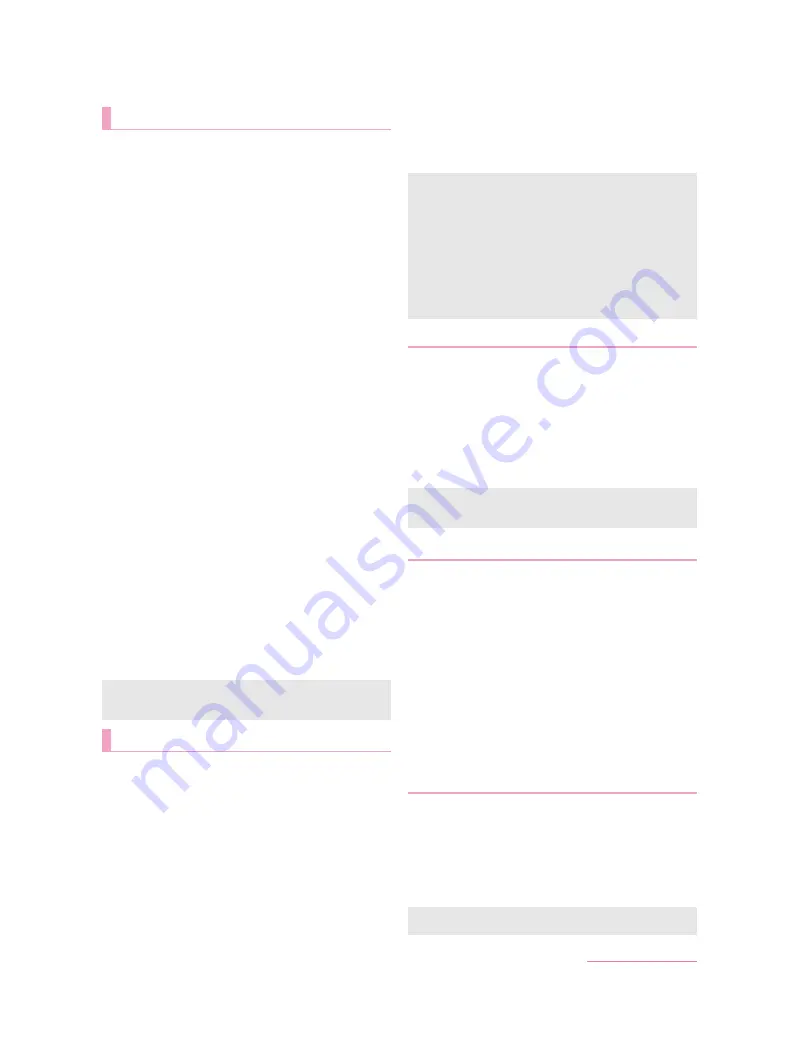
69
Handset Settings
You can set when to make the incoming/charging illumination
flash or how to make it flash.
The light performance is displayed on the screen according to
the flashing pattern of the incoming/charging illumination when
receiving a call, charging starts, etc. The light performance when
receiving a call may vary depending on the selected flashing
pattern or a flashing color.
1
In the home screen, display the Apps Sheet
/
[Settings]
/
[Illumination]
2
Select an item
For incoming call
: Set whether to make the illumination flash
when receiving a call.
Illumi pattern/color for incoming call
: Make settings for a
flashing pattern or a flashing color for when receiving a call.
Notification
: Set whether to make the illumination flash when
receiving a notification.
Disney Original Cover
: Set whether to make the illumination
flash while the handset is equipped with the Disney original
cover.
Disney Kisekae Alarm
: Set whether to make the illumination
flash when the Disney kisekae alarm rings.
Disney Market notification
: Set whether to make the
illumination flash when receiving a notification from Disney
Market.
When start charging
: Set whether to make the illumination
flash when charging starts.
Charging
: Set whether to change the light intensity in a
certain pattern while charging.
When unlocking
: Set whether to make the illumination flash
when unlocking the touch panel.
When ending a call
: Set whether to make the illumination
flash when ending a call.
When decreasing display brightness
: Set whether to make
the illumination flash when the handset is not operated for a
certain period of time and the screen is turned off.
Darkening while sleeping
: Set whether to suppress the light
intensity of the incoming/charging illumination in a specific
time zone.
Time settings
: Set the time zone to suppress the light
intensity by [Darkening while sleeping].
・
If you select [
ー
mode] (EMOPA mode), [Darkening
while sleeping] is enabled at your sleep time EMOPA
learned.
You can make settings for the screen display etc.
1
In the home screen, display the Apps Sheet
/
[Settings]
/
[Display]
2
Select an item
Wallpaper
: Set an image for the home screen.
Brightness level
: For details
>
Sleep
: Set the light duration of the backlight.
Press power button twice for camera
: Set whether to activate
SHCamera by pressing
0
twice.
Relax settings
: For details
Quality mode
: Make settings for the picture quality.
When device is rotated
: Set whether to rotate the contents of
the screen when rotating the handset.
Font Settings
: Make settings for the text size or text font.
VeilView
: For details
>
Daydream
: Set whether to use the screen saver.
Display left percents of Battery
: Set whether to display the
percentage of the remaining battery level on the status bar.
1
In the home screen, display the Apps Sheet
/
[Settings]
/
[Display]
/
[Brightness level]
2
Select an item
Automatic brightness
: Set whether to automatically adjust
brightness of the backlight. When not automatically
adjusting, set the brightness manually.
Brighten while charging
: Set whether to brighten the display
while charging.
3
[OK]
You can make settings for using the quality mode of
Eye-friendly.
1
In the home screen, display the Apps Sheet
/
[Settings]
/
[Display]
/
[Relax settings]
2
Select an item
RelaxView
: Set whether to switch to the quality mode of
Eye-friendly.
RelaxAuto setting
: Set whether to switch to RelaxView at the
specific time.
Overview of RelaxAuto
: Display the explanation of functions.
Time settings
: Set the time to switch to RelaxView by
[RelaxAuto setting].
・
If you select [
ー
mode] (EMOPA mode), [RelaxView]
is enabled before your sleep time EMOPA learned.
Adjust image quality
: Set the RelaxView quality.
You can prevent others from seeing the display.
1
In the home screen, display the Apps Sheet
/
[Settings]
/
[Display]
/
[VeilView]
2
Select an item
VeilView
: Set whether to enable VeilView.
Density setting
: Make an adjustment for the effect (shading)
to prevent others from seeing the display.
Illumination
[Charging]
If there are notifications such as a missed call or the power is
turned off, the light intensity is not changed.
Display
[Sleep]
Note that the continuous stand-by time is shortened when
increasing the light duration.
[Quality mode]
If [RelaxView] is enabled, you cannot set Quality mode.
[When device is rotated]
This function may not follow the setting depending on the app in
use.
[Font Settings]
Font may not appear correctly when activating an app
downloaded from Google Play etc.
Brightness level
[Automatic brightness]
Note that the continuous stand-by time is shortened when
increasing the brightness of the display.
Relax settings
VeilView
[VeilView]
[VeilView] is disabled if the power is turned off.
D2-01J_E.book 69 ページ
7年
月
日 木曜日 午後
時9分
Summary of Contents for DM-01J
Page 1: ...17 1 INSTRUCTION MANUAL...






























