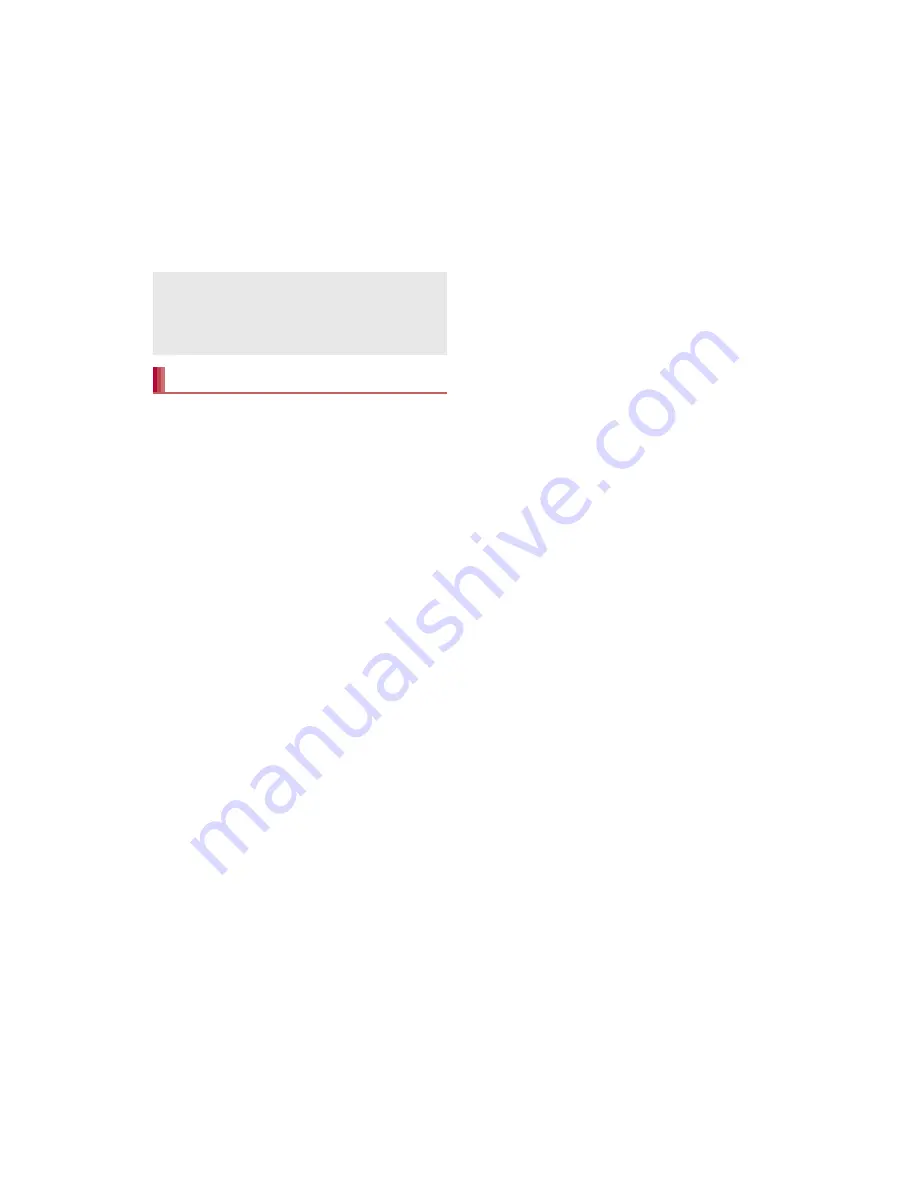
112
File Management
Transfer data from a PC to the handset memory
or a microSD Card.
Set the mode of USB connection (
n
P. 100) to
[MTP mode] in advance. When using a PC not
compatible with MTP, set the mode to [PTP
mode].
1
Connect the handset to a PC via
Micro USB Cable 01
:
When the MediaJet installation screen is
displayed, select [Skip].
2
Transfer data
3
Disconnect Micro USB Cable 01
from the handset after use
Install MediaJet on a PC to transfer music data/
videos/still pictures on the handset and the PC.
Set the mode of USB connection to [MTP mode]
and enable MediaJet install in advance
(
n
P. 100). Also, connect a PC to the Internet in
advance.
1
Connect the handset to a PC via
Micro USB Cable 01
2
[Install]
:
The installation will start on the PC. Follow
the instructions on the screen and operate
after this step.
Set the mode of USB connection (
n
P. 100) to
[MTP mode] in advance. When using a PC not
compatible with MTP, set the mode to [PTP
mode].
1
Activate MediaJet on a PC
2
Connect the handset to the PC via
Micro USB Cable 01
:
When the MediaJet installation screen is
displayed, select [Skip].
3
Use MediaJet
4
Perform device removal by
MediaJet after use
5
Disconnect Micro USB Cable 01
from the handset
Enable the Wi-Fi function in advance (
n
P. 44).
1
Activate MediaJet on a PC
2
In the home screen, [
R
]
/
[Settings]
/
[MediaJet]
/
[PC
Sync]
/
[OFF]
:
PC Sync is switched to ON and connection
with the PC is made.
While using as a microSD reader/writer,
microSD Card cannot be used by other
applications. In addition, microSD Card may not
be used as a microSD reader/writer while it is
used by other applications.
Transferring data
Using MediaJet
Installing MediaJet
To install MediaJet from a PC, refer to the
following site.
(
http://mediaJet.nero.com
)
Transferring data by USB connection
Transferring data by Wi-Fi function






























