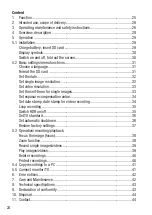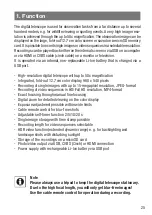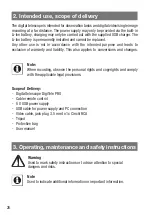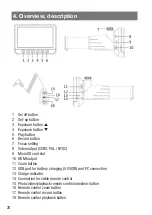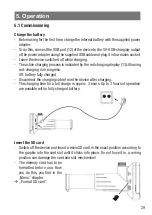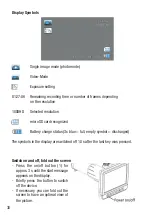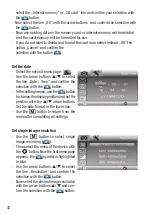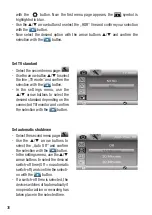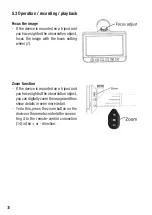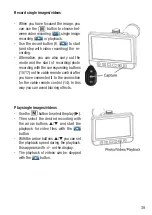38
39
5.3 Operation / recording / playback
Focus the image
- If the device is mounted on a tripod and
you have sighted the observation object,
focus the image with the focus setting
wheel (7).
Zoom function
- If the device is mounted on a tripod and
you have sighted the observation object,
you can digitally zoom the image and thus
show details in even more detail.
- To do this, press the zoom button on the
device or the remote control after connec-
ting it to the remote-control connection
(14) in the + or - direction.