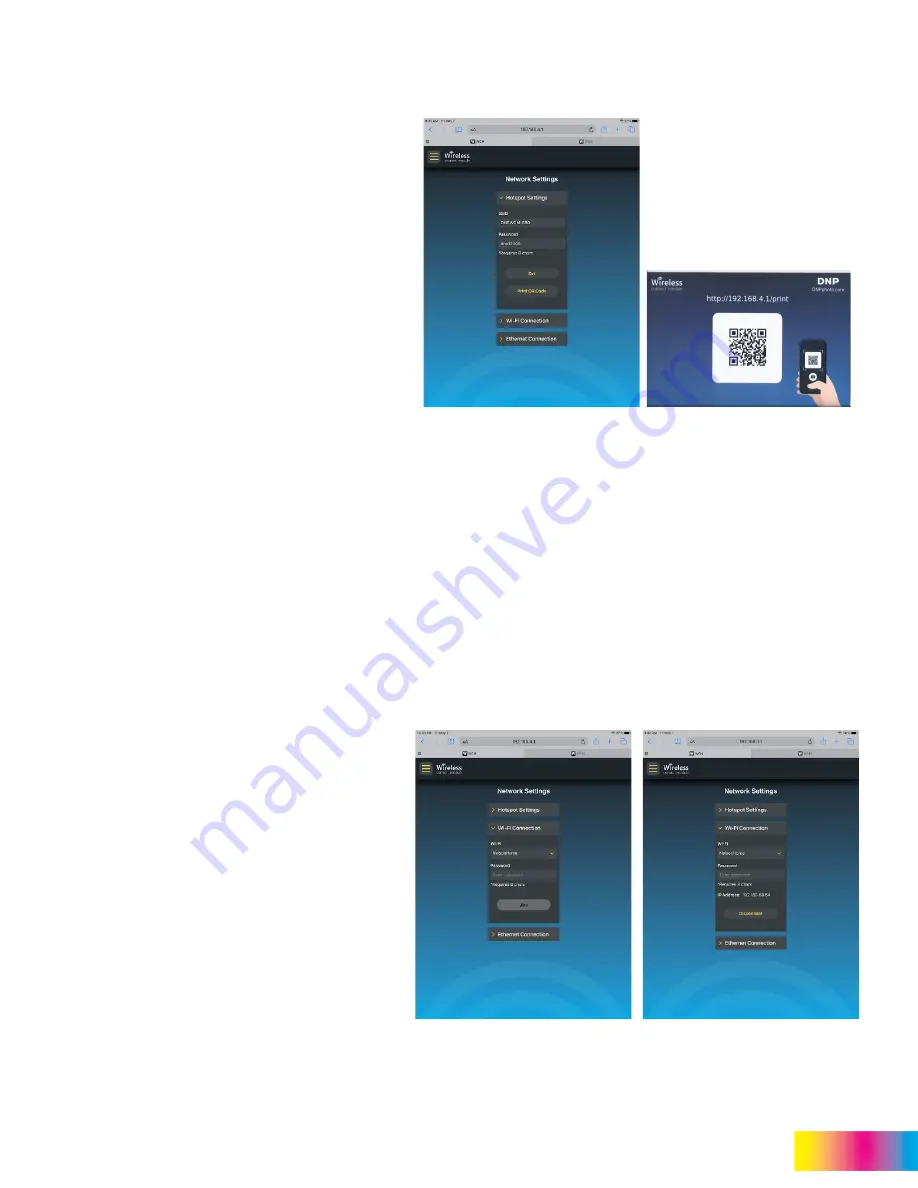
WCM2 User Guide
Menu Options and Settings
DNP Imagingcomm America Corporation
10
Hotspot Settings
Hotspot settings shows the Hotspot SSID (network
name) and password. Both the Hotspot SSID and
password are case sensitive.
The default SSID is
DNPWCM-xxx
, where -
xxx
is a
unique identifier for the WCM2 unit.
The default password is
dnp12345
The Hotspot SSID and/or the password can be
changed. Passwords must be at least 8 characters.
Once the custom SSID or password is entered, tap
Set
.
NOTE:
If the custom SSID name
or password is lost, tap
Reset user name and
password
on the login
page to reset them to their
default settings.
The connection to the Hotspot will have to be re-
established using the new SSID and password.
Print QR Code
prints a QR code that can be
scanned by mobile devices to quickly and easily
connect to the Hotspot. To use the QR code, simply
open the camera on your device and aim it at the
QR code. If your device is a later model, a
notification stating “Join <network name> Network”
will appear and tapping the notification will connect
you to the hotspot.
ATTENTION:
If you have a device that does not support the QR code
scanning function, a QR code app will be needed to
perform this function.
Wi-Fi Connection
Allows a connection to a local Wi-Fi network for
internet access when your device is connected to
the Hotspot. It also makes IPP (AirPrint) possible for
all devices connected to the same network.
The pull-down under Wi-Fi will display the available
local networks. Select the desired network, enter the
password for that network, and tap
Join
. Once the
connection has been established the IP address will
be displayed for the Wi-Fi network.
Attention:
Wi-Fi networks that do not have a
password, but require an agreement page
cannot be used with the WCM2.

























