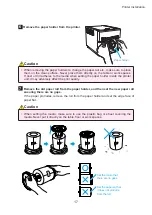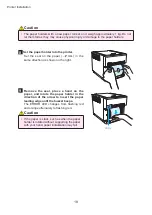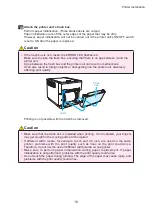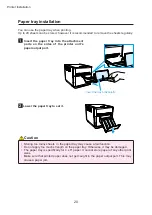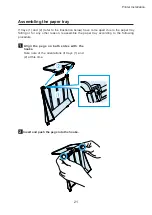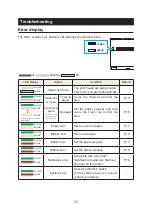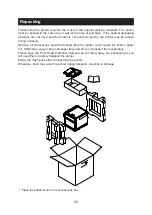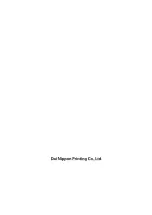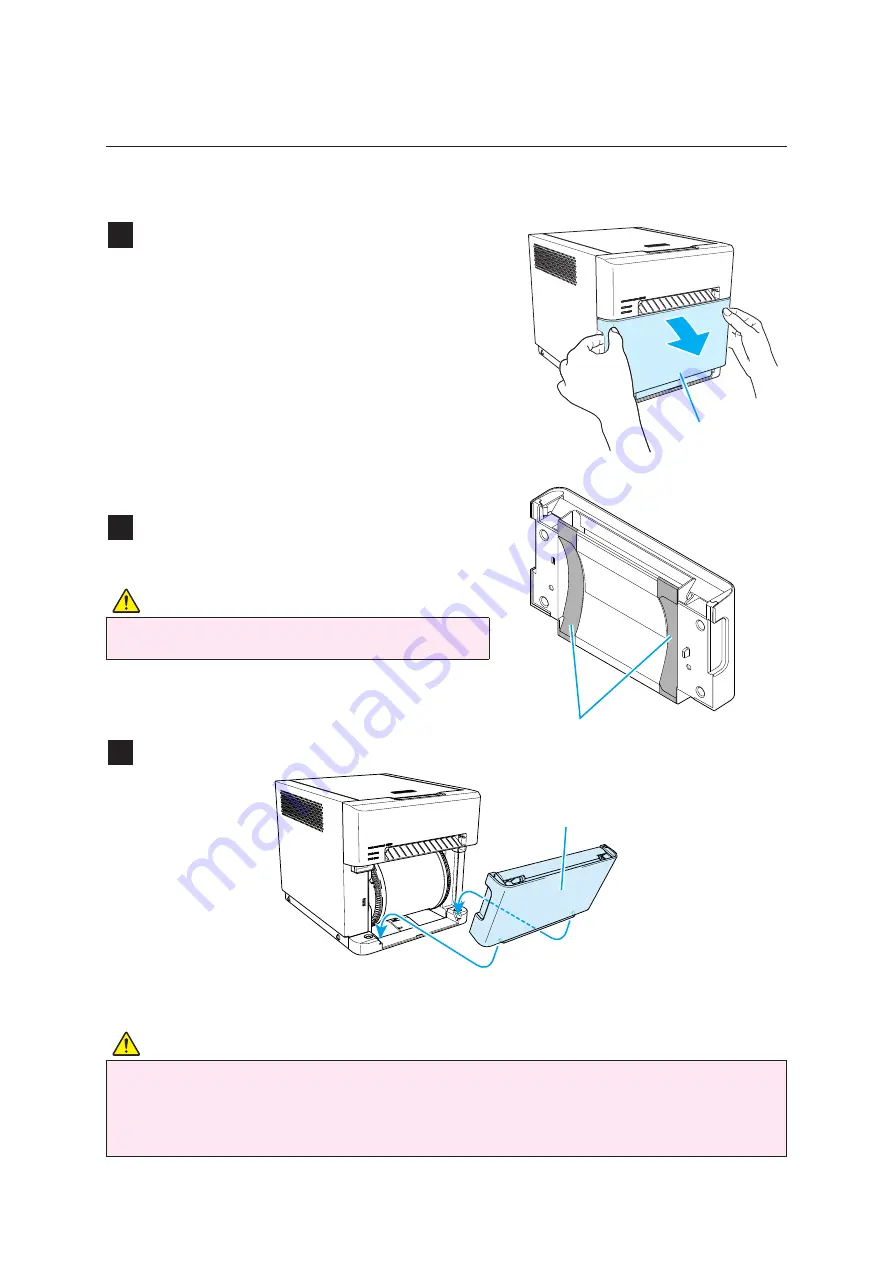
22
Printer Installation
Paper scraps generated when the paper is cut are collected in the trash box. Be sure to
empty the trash box when replacing the paper.
1
Remove the printer unit’s trash box.
After removing the trash box, paper scraps
may be stuck to the printer unit.
If this happens, remove the paper scraps.
2
Dispose of paper scraps.
(Several sheets of paper scraps may remain in
the trash box.)
3
Attach the printer unit’s trash box.
Caution
• Do not remove the trash box during printing. Doing so may cause trouble.
• When the trash box has been removed, do not touch the cutter on the upper part or
you may be cut.
• Troubles may occur if the printer is used when the trash box is full.
Disposing of paper scrap
Trash box
Trash
box
Teflon tape
Caution
• Please do not remove the tape.
Summary of Contents for DP-QW410
Page 32: ......