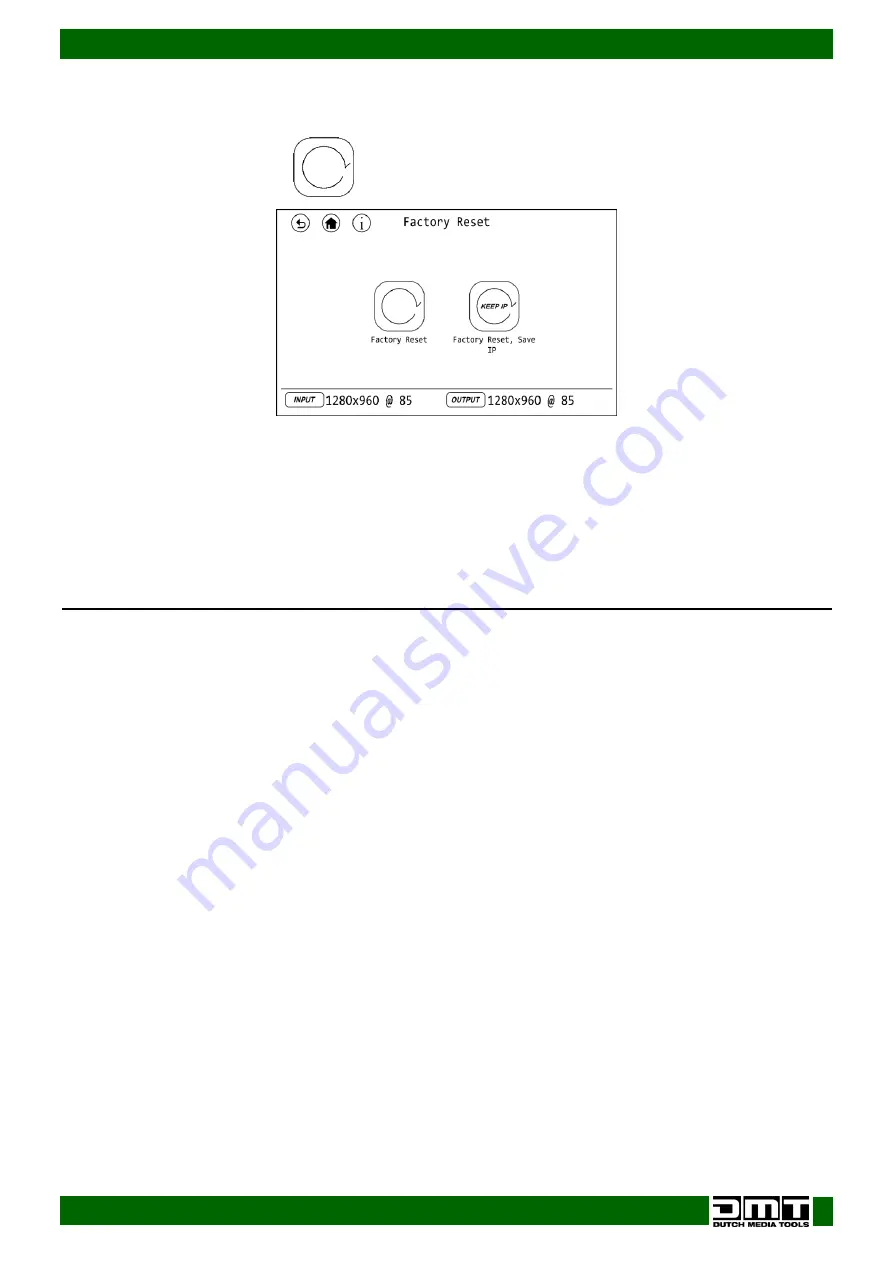
27
Ordercode: 101281
D1 Videomixer
15. Factory Reset
In this menu you can restore the default factory settings.
01)
While in main menu, select
and open the menu. The display will show:
02)
Select one of the 2 options:
●
FACTORY RESET: Select to restore default factory settings.
●
FACTORY RESET, SAVE IP: Select to restore default factory settings and keep the current IP
address.
03)
After you have selected one of the 2 options, the display will ask you to confirm your choice.
Select YES/NO.
Operations
Start-up
01)
Make sure that the D1 Videomixer is OFF.
02)
Connect the video sources to the HDMI inputs (22).
03)
Turn all video sources ON.
04)
Turn the D1 Videomixer ON.
05)
Press one of the 6–9 buttons (12) to see the selected source on the preview HDMI output.
06)
Press the TAKE (09) or CUT (10) button or move the T-bar (07) in order to send the selected video
source from the PST to the PGM output.
Layering/PIP/MASK/SCALE
These functions work only in PVW (preview) mode.
01)
Press the A button (11) to select the source for PIP layer 1. Press one of the 6–9 buttons (12) to select
the input source.
02)
Press the B button (11) to select the source for PIP layer 2. Press one of the 6–9 buttons (12) to select
the input source.
03)
Press the A or B button (11). The button of the selected INPUT is now flashing.
04)
Press the desired PST button (12).
05)
Press the MASK or SCALE button (08) to set the parameters. See pages 18 and 21 for more
information.
06)
Press the TAKE (09) or CUT (10) button or move the T-bar (07) in order to send the selected and
edited video source from the PST to the PGM output.
Summary of Contents for D1 Videomixer
Page 11: ...10 Ordercode 101281 D1 Videomixer Menu Overview ...
Page 12: ...11 Ordercode 101281 D1 Videomixer ...
Page 13: ...12 Ordercode 101281 D1 Videomixer ...
Page 34: ...33 Ordercode 101281 D1 Videomixer Dimensions ...
Page 35: ...34 Ordercode 101281 D1 Videomixer ...
Page 36: ... 2020 DMT ...









































