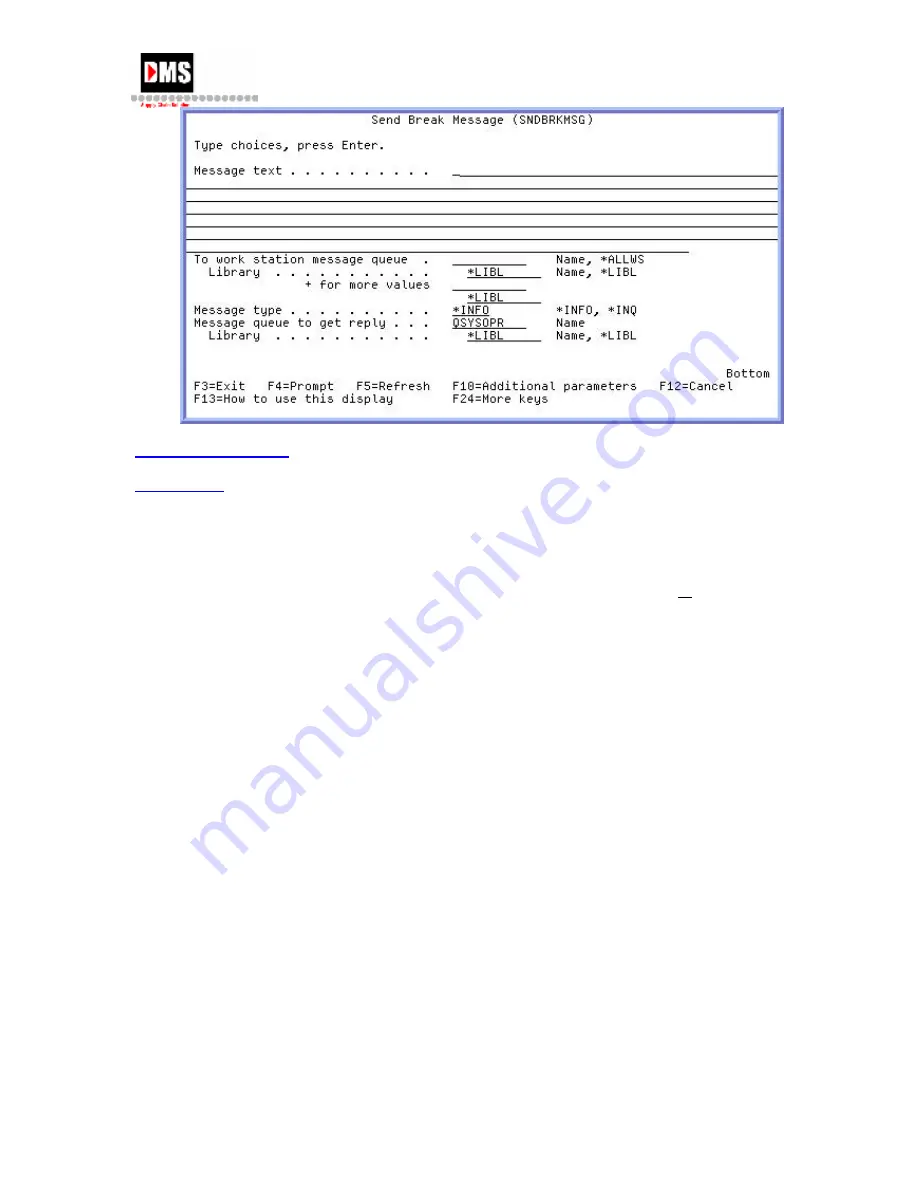
AS/400 User Guide
Back to Instructions
Back to Top
Display Messages
Steps:
1.
Type "DSPMSG" on the command line and press the F4 (PROMPT) key or ENTER key
OR
•
From Main Menu, select Option 3
•
From General System Tasks, select Option 4
•
From Messages, select Option 2
2.
To display messages enter one of the following options on the message queue line:
•
WRKUSR - display messages sent to the workstation message queue if any
exist. After exiting messages sent to the user profile message queue are
displayed.
•
WRKSTN - display messages sent to the workstation message queue.
•
SYSOPR - display messages sent to the system operator message queue.
•
USRPRF - display messages sent to the user profile message queue.
DMS Systems Corp.
33
October 13, 2003
Version 1.0
Summary of Contents for AS/400
Page 2: ......
Page 6: ......
Page 57: ...AS 400 User Guide DMS Systems Corp 51 October 13 2003 Version 1 0 ...
Page 64: ...AS 400 User Guide 58 DMS Systems Corp October 13 2003 Version 1 0 ...
Page 76: ...AS 400 User Guide 70 DMS Systems Corp October 13 2003 Version 1 0 ...
Page 78: ...AS 400 User Guide Back to Top 72 DMS Systems Corp October 13 2003 Version 1 0 ...
Page 87: ...AS 400 User Guide DMS Systems Corp 81 October 13 2003 Version 1 0 ...






























