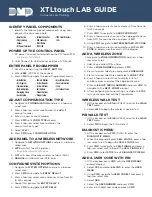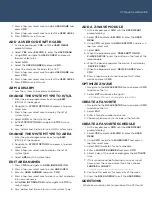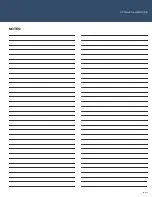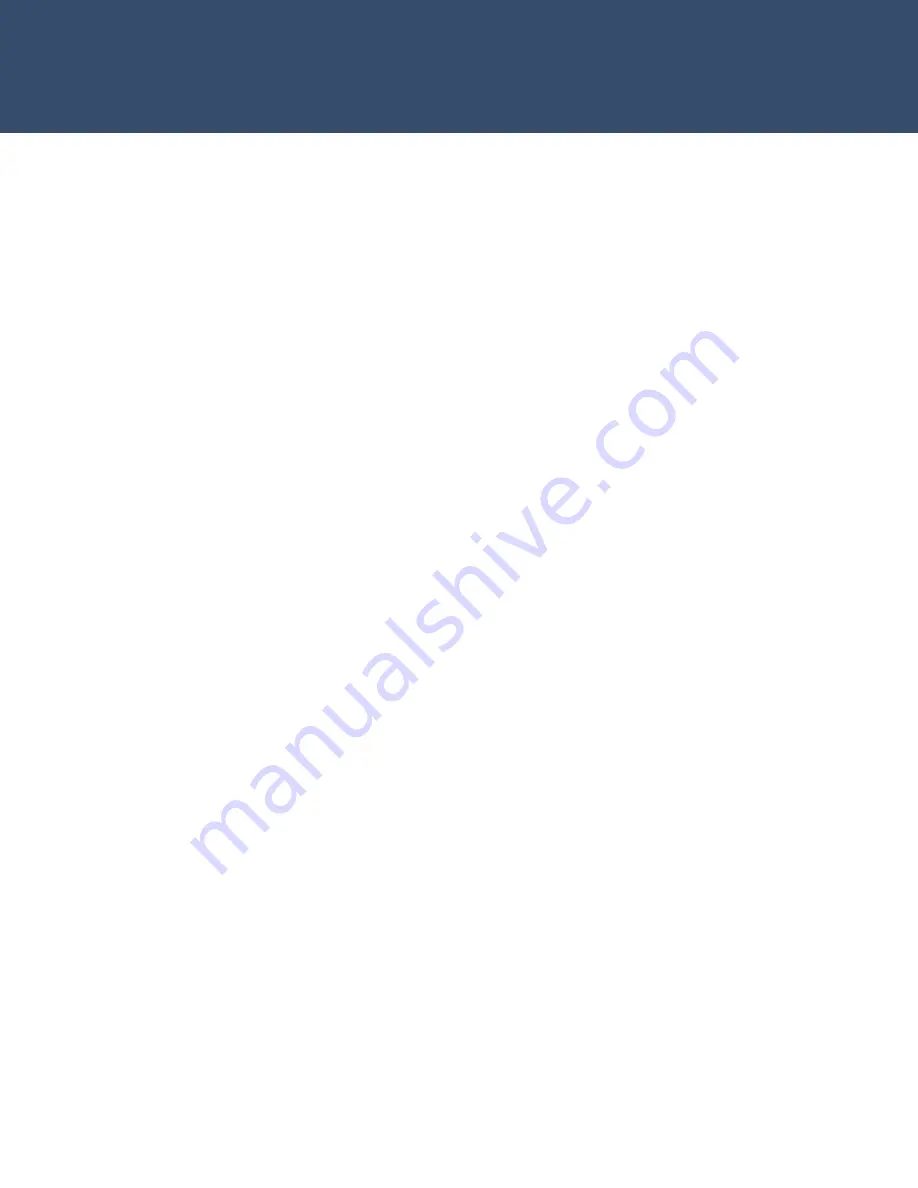
7. Press a top-row select area to add a
USER NAME
and
press
CMD
8. Press a top-row select area to select the
USER LEVEL
9. Press
CMD
to save this user
ADD A USER CODE WITH CARD
1. At the keypad, press
CMD
until the
USER MENU?
prompt displays
2. Select
YES
, enter
99+CMD
to enter the
USER MENU
3. Using
CMD
, navigate to
USER CODES?
and press a
top-row select area
4. Select
ADD
5. Select the
USER NUMBER
and press
CMD
6. Wave the card over the blue status LED
7. Press a top-row select area to add a
USER NAME
and
press
CMD
8. Press a top-row select area to select the
USER LEVEL
9. Press
CMD
to save this user
ARM & DISARM
1. Arm the system, trip an alarm and disarm
CHANGE THE SYSTEM TYPE TO H/S/A
1. Enter the panel programmer by entering
6653
(PROG) at the keypad
2. Navigate to
SYSTEM OPTIONS
and press a top-row
select area
3. Press a top-row select area to display the list of
system types
4. Select
H/S/A
as the system type
5. Exit
SYSTEM OPTIONS,
navigate to
STOP
to save
changes
6. Arm, disarm and trip an alarm in H/S/A system type
CHANGE THE SYSTEM TYPE TO AREA
1. Enter the panel programmer by entering
6653
(PROG) at the keypad
2. Navigate to
SYSTEM OPTIONS
and press a top-row
select area
3. Press a top-row select area to display the list of
system types
4. Select
AREA
as the system type
EDIT AREA NAMES
1. Press
CMD
to navigate to
AREA INFORMATION
2. Press a top-row select area to enter
AREA INFO
3. Enter an
AREA NUMBER
and press
CMD
4. Press a top-row select area to clear any text and enter
in a new area name
5. Exit
AREA INFORMATION
and
navigate to
STOP
to
save changes
6. Arm, disarm and trip an alarm in Area system type
ADD A Z-WAVE MODULE
1. At the keypad, press
CMD
until the
USER MENU?
prompt displays
2. Select
YES
and enter
99+CMD
to enter the
USER
MENU
3. Using
CMD
, navigate to
Z-WAVE SETUP?
and press a
top-row select area
4. Select
ADD
5. When the keypad displays
‘PRESS BUTTON ON
Z-WAVE DEVICE’
press the button on the front of the
lamp module
6. When the panel recognizes the device, it will display
‘DEVICE FOUND’
7. When the keypad displays
‘DEVICE ADDED’
press
CMD
8. Press a top-row select area to name this Z-Wave
device and press
CMD
OPTIMIZE Z-WAVE
1. Navigate to the
Z-WAVE SETUP
menu and press
CMD
to advance the list
2. Select
OPT
to optimize the signal
ê
After adding any Z-Wave device, it is recommended to optimize Z-Wave
CREATE A FAVORITE
1. Navigate to the
Z-WAVE SETUP
menu and press
CMD
to advance the list
2. Select
FAV
3. Enter a favorite number and name
4. Choose which devices to include in the favorite
CREATE A FAVORITE SCHEDULE
1. At the keypad, press
CMD
until the
USER MENU?
prompt displays
2. Select
YES
and enter
99+CMD
to enter the
USER
MENU
3. Using
CMD
, navigate to
SCHEDULES?
and press a
top-row select area
4. Select
FAV
to create a favorite schedule
5. Enter a
FAVORITE NUMBER
and press
CMD
6. Select a day of the week and program the
ACTIVATE
time
7. If this schedule will be following sunrise or sunset
times, press the second select area, then
choose
SUNRISE
or
SUNSET
.
ê
Sunrise and Sunset times require a ZIP code to be entered in System Options
8. Continue this process for every day of the week
9. Press the
BACK ARROW
to exit the
USER MENU
QUESTIONS
What else would you like to learn about the XTLtouch?
XTLtouch LAB GUIDE