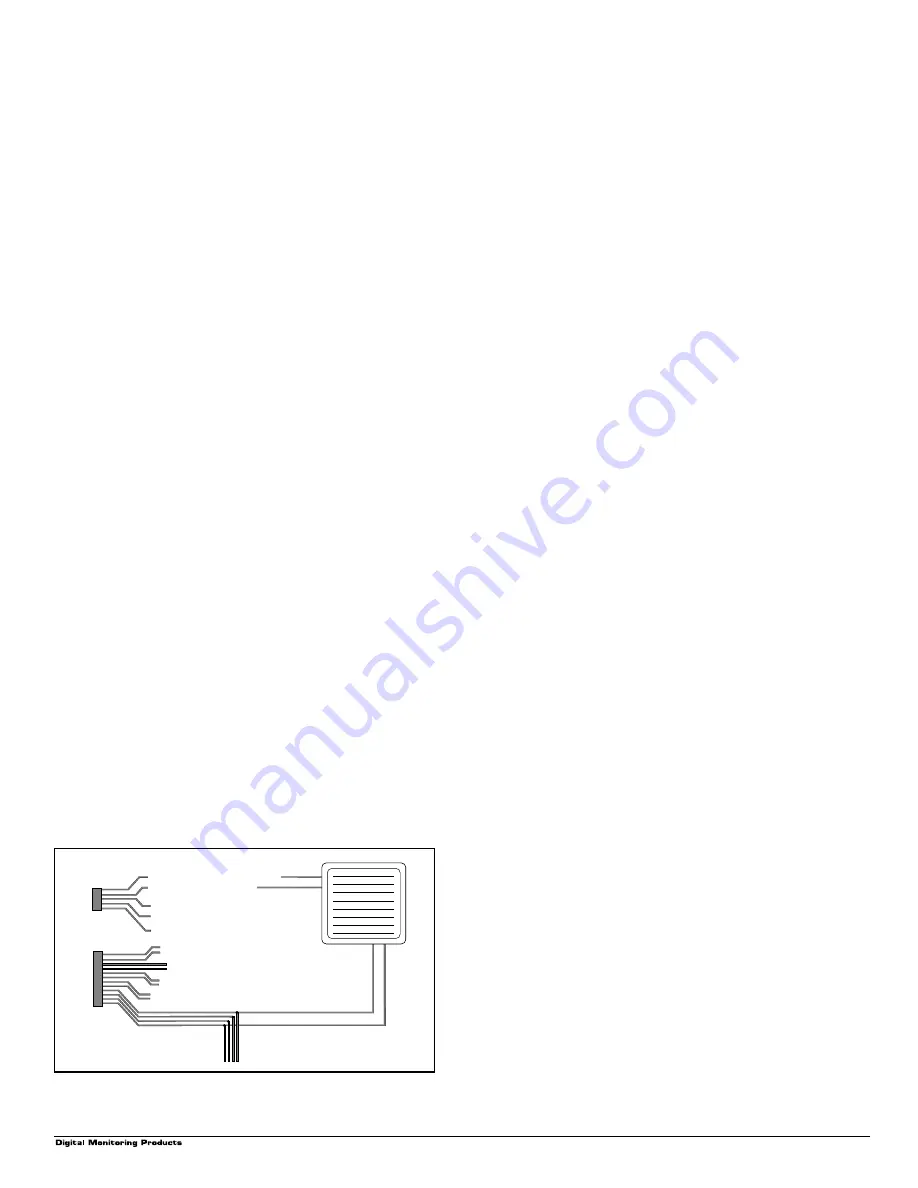
Power Requirements
Model
Voltage
Normal/Alarm Current
Relay On
791
8.5 to 15 VDC
100mA
135mA
793
8.5 to 15 VDC
130mA
165mA
Below are the specifications for individual readers:
MP-5365 MiniProx® Proximity Reader -
60mA at 12 VDC
PP-6005 ProxPoint™ Proximity Reader -
35mA at 12 VDC
PR-5355 ProxPro® Proximity Reader -
60mA at 12 VDC
TL-5395 ThinLine II™ Switchplate Reader - 60mA at 12 VDC
580 Magnetic Stripe Card Reader -
50mA at 12 VDC
How the Easy Entry Keypads Work
The 791 and 793 keypads allow users to present a card or token
to an access control reader that in turn sends data containing their
user code to the keypad. (Users can also manually enter their
user code into the keypad). The keypad reads the user code,
verifies its authority with the panel, and then powers its on-board
Form C relay releasing a door strike or magnetic lock.
Door contact zone with Soft-Shunt™
If the door being released by the keypad is protected, you can
provide a 30-second shunt by connecting its contact to zone two
(White/Red pair) on the keypad and enabling the Soft-Shunt
feature. See Keypad Options on page 3. Once the door strike
relay is activated, the user has 5 seconds to open the door
connected to Zone #2. The zone is then shunted for 30 seconds.
Door contacts may be N/C or N/O.
Zone three Request to Exit
You can also connect a normally open PIR (or other motion
sensing device) or a mechanical switch to zone three (White/
Orange pair) on the keypad to provide a request to exit capability
to the system. See Keypad Options on page 3. When zone three
is shorted, the keypad relay activates for five seconds. During
this time, the user can open the protected door to start the 30-
second "Soft-Shunt™" entry/exit timer. If the door is not opened
within five seconds, the relay restores the door to its locked state.
12 VDC access control readers
To use 12 VDC readers with the keypad, connect the Red and
Black power wires from the reader to the power wires from the
panel. These connect in parallel with the keypad power wires.
Connect the White data wire from the reader (Data 1) to the White
wire on the 5-wire keypad harness. Connect the Green data wire
from the reader (Data 0) to the Green/White wire on the 5-wire
keypad harness.
End User Options
The 791 and 793 Easy Entry™ Keypads provide three adjustments
to the keypad that can be made by the end user through a User
Options Menu. Below is a description of the adjustments and
instructions on their operation.
To access the User Options portion of the keypad, press and
hold the ARROW and COMMAND keys for two seconds. The
keypad display changes to SET BRIGHTNESS.
Backlighting brightness
This option allows the user to set the brightness level of the
keypad's Liquid Crystal Display (LCD), AC LED, and the Green
keyboard backlighting.
NOTE: If the brightness level is lowered, it reverts to maximum
intensity whenever a key is pressed. If no keys have been
pressed, and the speaker has not sounded for 30 seconds, the
user selected brightness level is restored.
At the SET BRIGHTNESS display, use the left SELECT key to
lower the keypad brightness. Use the right SELECT key to
increase the brightness. Press COMMAND to go to SET TONE.
Internal speaker tone
This option allows the user to set the tone of the keypad's internal
speaker. At the SET TONE display, use the top left SELECT key
to make the tone lower. Use the right SELECT key to make the
tone higher. Press COMMAND to go to SET VOLUME LEVEL.
Volume level
This option allows the user to set the volume level of the keypad's
internal speaker for normal operation. During alarm, trouble, and
prewarn conditions, the volume is always at maximum level.
At the SET VOLUME LEVEL display, use the top left SELECT key
to lower the keypad volume. Use the right SELECT key to raise the
keypad volume. Press the ARROW key to exit the User Options
function. After the volume is set, the keypad model is displayed.
Installer Options Menu
The Easy Entry keypads also contain a Keypad Options and
Keypad Diagnostic program that allows installers and service
technicians to configure and test the keypad operation.
How to get in
You can only access the Installer Options Menu through the
User Options function. After holding down the ARROW and
COMMAND keys for two seconds and getting the SET
BRIGHTNESS display, enter the code 3577 (INST) and press
COMMAND. The display now changes to KPD OPT (keypad
options) KPD DIAG (keypad diagnostics) and STOP.
Keypad Options (KPD OPT)
This option allows you to:
• set the keypad address
• select supervised or unsupervised mode
• change the default keypad message
• individually arm the 2-button Panic keys
• select Soft-Shunt, Request to Exit, and 4-digit entry cards
To enter, press the left SELECT key under KPD OPT. The display
changes to CURRENT KEYPAD ADDRESS: # #.
Figure 5: 12 VDC reader wiring
2841 E. Industrial Drive Springfield, MO 65802-6310 800-641-4282
Easy Entry Keypad Installation
2
Black
12 VDC Card Reader
Zone 2 White/Red DOOR CONTACT
Zone 3 White/Orange REQUEST TO EXIT
Violet - Door Strike Normally Closed
Output/Reader Harness
Data Bus/Zone Harness
Gray - Door Strike Common
Orange - Door Strike Normally Open
}
}
}
}
To keypad data bus
Zone 1 White/Brown
Zone 4 WhiteYellow
White - Connect Reader Data 1
Red
Green/White - Connect Reader Data 0






















