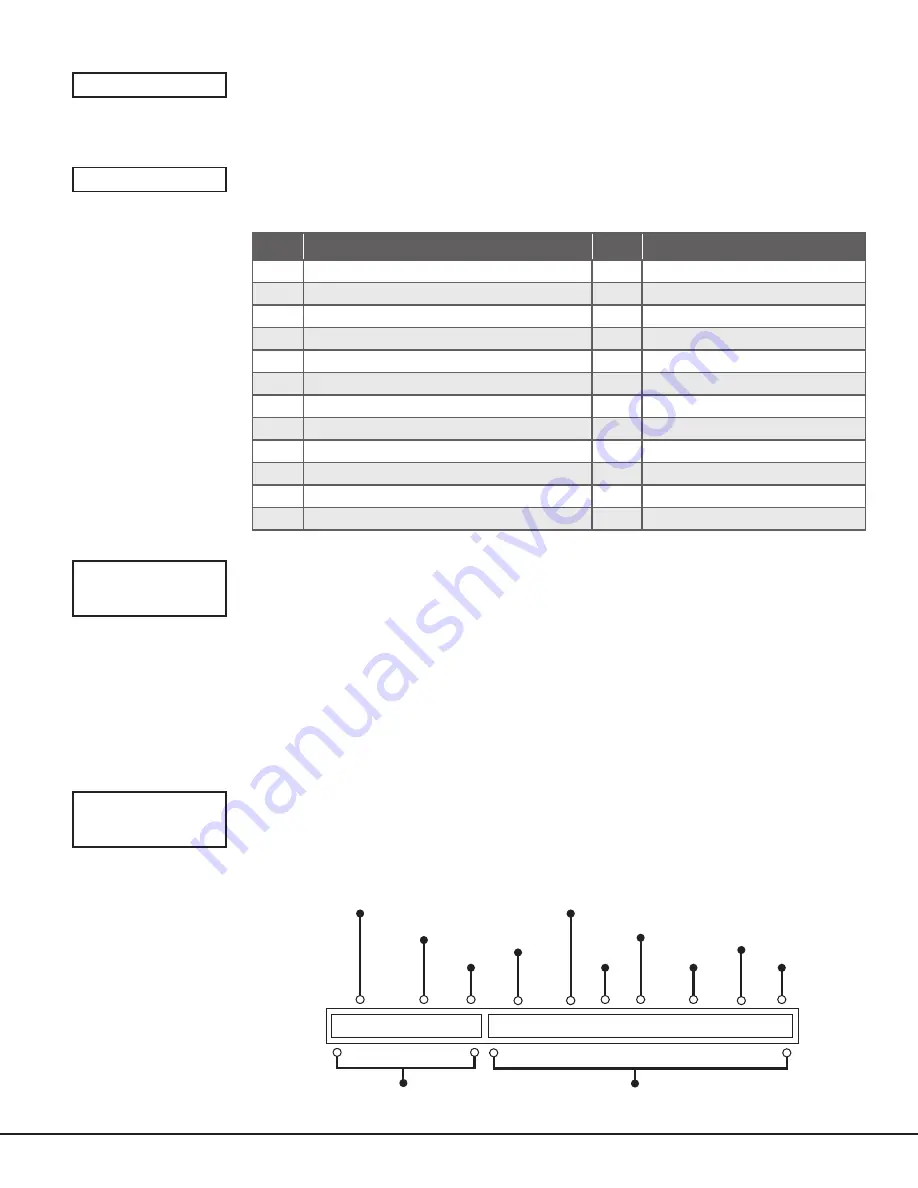
CellCom‑LTE Programming and Installation Guide
Digital
Monitoring
Products
23
TIME CHANGES
Choose
YES
to allow the communicator to request automatic time changes from the
SCS‑1R or SCS‑VR receiver. The receiver must be programmed to send and receive time
change updates from the host computer at least every 24 hours. Choose
NO
to disable
automatic time change requests. The default is
YES
.
HOURS FROM GMT
When time zone is programmed
YES
, enter the number (0‑23) that indicates the
Greenwich Mean Time zone (GMT) where the communicator is located. The default is
6
.
See Table 6 for GMT values.
GMT CITY/TIME ZONE
GMT CITY/TIME ZONE
0
London, Monrovia, Lisbon
12
Fiji, Marshall Island, Wellington
1
Cape Verde Island, Azores
13
New Cadelonia
2
Mid‑Atlantic
14
Guam, Sydney
3
Buenos Aires, Georgetown
15
Tokyo, Seoul
4
Atlantic Time (Canada), Caracas
16
Hong Kong, Singapore
5
Eastern Time (US, Canada) Bogota
17
Bangkok, Hanoi
6
Central Time (US, Canada) Saskatchewan 18
Dhaka, Almaty
7
Mountain Time (US, Canada), Edmonton
19
Islamabad, Karachi
8
Pacific Time (US, Canada), Tijuana
20
Abu Dhabi, Kazan
9
Alaska
21
Moscow, Bagdad
10
Hawaii
22
Eastern Europe
11
Midway Island, Samoa
23
Rome, Paris, Berlin
KEYPAD INPUT
Select
NONE
to allow zone 4 to function as normally programmed. The default is
NONE
.
Select
ECP
to enable communication between the communicator and an Ademco/
Honeywell panel using the +Z4‑ terminals. Using the Ademco/Honeywell ECP Bus, the
communicator can add, delete, and change user codes as well as arm and disarm the
Ademco/Honeywell panel. The communicator will forward alarm messages from the
Ademco/Honeywell panel to the central station.
Select
DSC
to enable communication between the communicator and a DSC PowerSeries
panel using the Z4‑ terminal. Using the DSC bus, the communicator can add, delete,
and change user codes as well as arm and disarm the DSC panel. The communicator will
forward alarm messages from the DSC panel to the central station.
See Ademco/Honeywell ECP Connection for examples of panel wiring and necessary
Ademco/Honeywell panel programming.
CID FORMAT
Select
DMP
to send CID messages as Serial 3 format. Select
CID
to send messages as DMP
string with raw CID message appended. Refer to Figure 16. Default is
DMP
.
This feature requires SCS‑VR Version 1.4.6 and higher or SCS‑150 Version 107 and higher.
TIME CHG NO
YES
HRS FROM GMT:
6
Table 6: GMT Time Zones
KYPD INPUT
NONE
ECP DSC
CID FORMAT
DMP
CID
9910 3155 c 5550 18 1 110 00 010 2
The receiver sending
the message
The account number
of the DMP panel
CID Identifier
The account number
of the host panel
The message type
that identifies
the message as CID
The new event
The event code
for a Zone Fire Alarm
Partition
Number
Zone
Number
Checksum
DMP String
CID String
Figure 16: CID Format Option
Summary of Contents for CellCom LTE Series
Page 4: ......





























