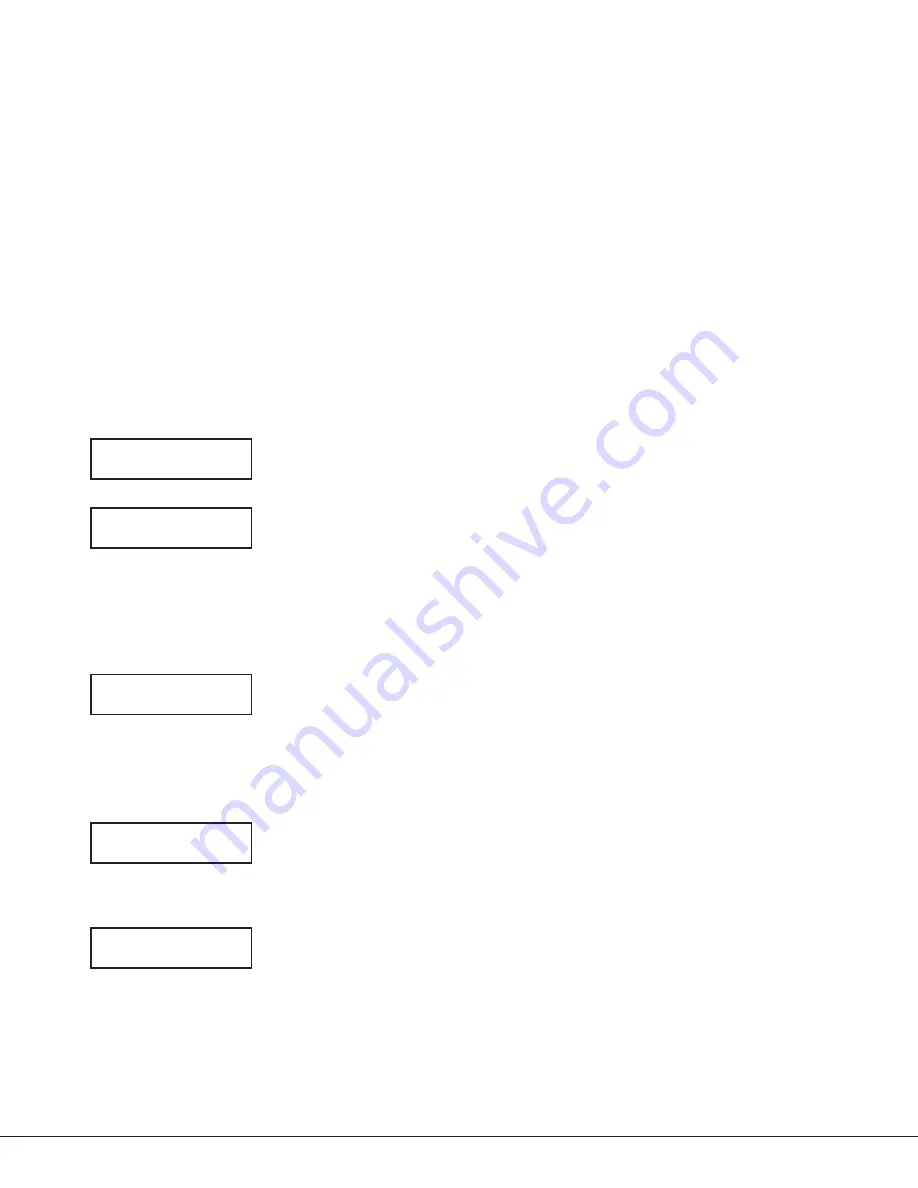
7760 Keypad Installation Guide
Digital Monitoring Products
5
You can use the keyboard to enter alpha characters and special, non‑alpha characters. To enter an alpha character,
touch the key that has the desired letter shown below it. The keyboard display shows the number on that key. To
change the number to a letter, touch the Select area of the 32‑character display that corresponds to the letter
location under the key.
For example, if you touch key number 1, the letters for that key are A, B, and C. Touch Select Area 1 for A, Select
Area 2 for B, Select Area 3 for C, and Select Area 4 for the special character. Enter a space by touching 9 then the
Select Area 3. Refer to Figure 6 as needed.
Installer Options Menu
The 7760 keypad also contains Keypad Options and Keypad Diagnostics programs that allow installers and service
technicians to configure and test keypad operation.
Note
: The Installer Options function automatically terminates after approximately two minutes of no activity.
Access the Installer Options Menu
Access the Keypad Options Menu or Keypad Diagnostics Menu through the User Options function. Touch the Logo for
two seconds to display the SET BRIGHTNESS option. Immediately enter the code 3577 (INST) and touch CMD. The
display changes to KPD OPT (keypad options), KPD DIAG (keypad diagnostics) and STOP.
Keypad Options
The Keypad Options menu allows you to set the keypad address, select supervised or unsupervised mode, change the
default keypad message, and enable any or all Panic Icons.
Kpd Kpd
Opt diag
StOp
Keypad Options (KPD OPT)
To program keypad options, touch KPD OPT. The display changes to CURRENT KEYPAD
ADDRESS: # #.
CUrrent Keypad
addreSS: 01
Keypad Address
Set the keypad address from 01 to 05 with the XRSuper6 and XR20, from 01 to 08 with
the XR40, and 01 to 16 with the, XR500 Series, and XR2500F. The factory default
address is set at 01. To change the current address, touch any 32‑character display
Select area to clear the current address, then enter the new address. It is not
necessary to enter a leading zero for addresses 01 to 09.
Note
: On XRSuper6 and XR20 panels, keypad Address 5 is designated for unsupervised
operation only.
Keypad MOde:
*SUp
UnSUp
Keypad Mode
Configure the keypad for either supervised or unsupervised operation. Supervised
keypads cannot share addresses with other keypads. Unsupervised keypads can operate
with other unsupervised keypads sharing the same address. To change the current
setting, touch SUP or UNSUP. An asterisk appears next to the selected option.
Note
: Unsupervised addresses cannot be used when the Device Fail Output of the
control panel has a programmed value other than zero.
deFaULt Keypad MSg:
Default Keypad Message
Enter a custom message of up to 16‑characters to appear on the keypad display top line
whenever that line is not being used for any other purpose by the control panel. Touch
any 32‑character display Select area to clear the current message and use the keyboard
keys to enter a new custom display.
arM paniC KeyS:
*pn *eM *Fi
Arm Panic Icons
Use this option to configure the Panic Icons. To enable or disable a Panic Icon, touch
the icon name: PN (Panic), EM (Emergency), and FI (Fire). Once the panic icon is
enabled, an asterisk displays next to the description and the respective Panic icon will
display for the user. Refer to the Panic Icon Options section earlier in this document.






