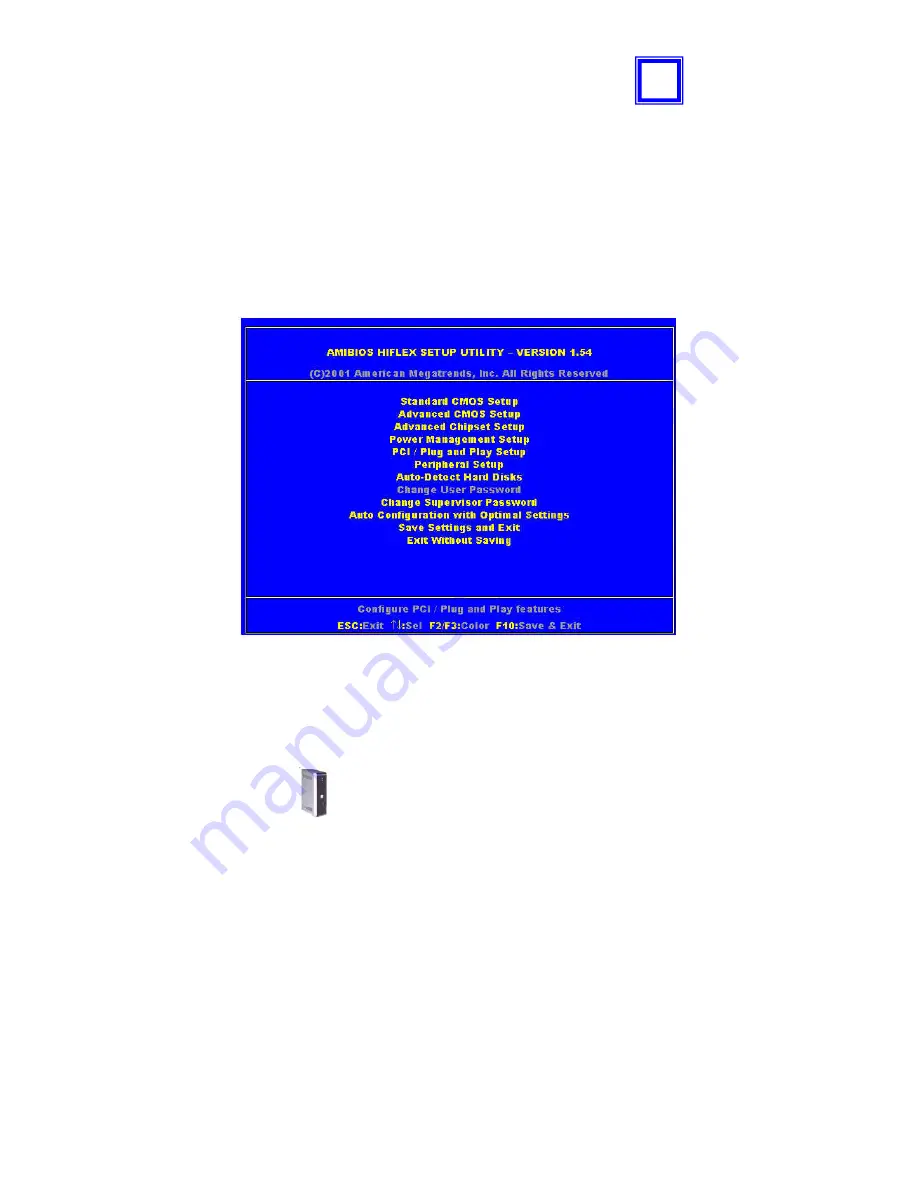
eBOX-III
9
BIOS
R
ECONFIGURING
eBOX-III
1.
Take note that AMI BIOS is used in the eBOX-III Compact PC. To reconfigure
the computer, depress or hit the <Del> key to enter your BIOS setup main
menu.
2.
Select from the menu, the desired setup for change.
3.
Press <Esc> to go back to main menu.
4.
Move your cursor to “Save Settings and Exit”, press “Y” to save the changes that
you just made. eBOX-III will restart accordingly to your new setup.
5
Summary of Contents for eBOX-3800 EmbedBox
Page 28: ...eBOX III 20 MEMO ...


























