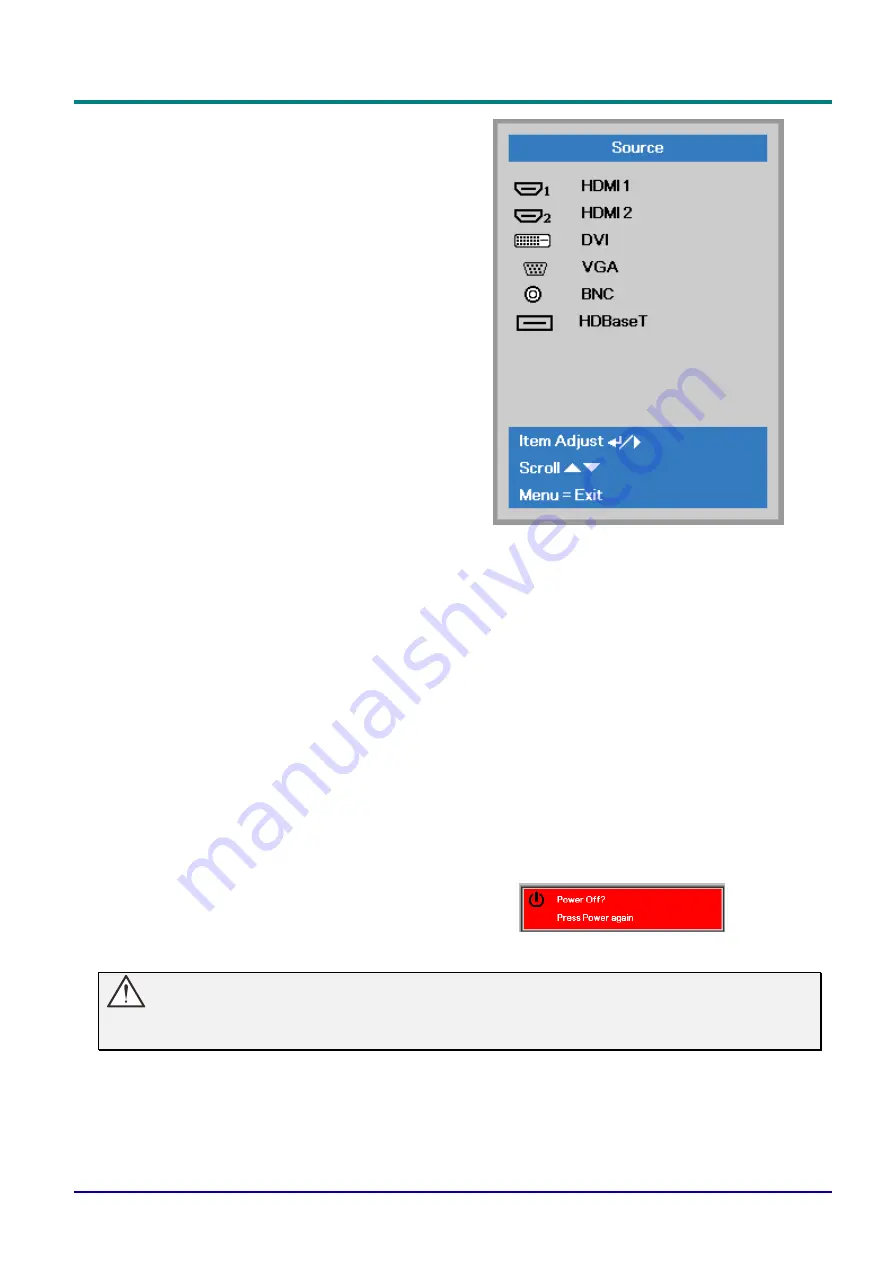
DLP Projector—User’s Manual
—
18
—
3.
If more than one input device is
connected, press the
SOURCE
button
and use ▲▼ to scroll among devices.
(Component is supported through the
RGB to Component adapter.)
HDMI 1: High-Definition Multimedia Interface
compatible
HDMI 2: High-Definition Multimedia Interface
DVI: DVI
VGA: Analog RGB
DVD input YCbCr/ YPbPr, or HDTV input
YPbPr via D-sub connector
BNC: Analog RGB
HDBaseT: Digital Video trough the HDBaseT
transmitter
Note:
It is recommended to use a certified TX box (VIDEO
EXTENDER)
– Rextron (EVBMN-110L38) for the
HDBaseT function and there is no guarantee of full
response when other brands of TX box are used..
Using a single HDBaseT CAT5e/6 cable, the projector
supports an HDBaseT connection distances to
100m/328ft.
4.
When the “Power Off? /Press
Power
again” message appears, press the
POWER
button. The projector turns off.
Caution:
Do not unplug the power cord until the POWER LED stops flashing
– indicating the projector has
cooled down.
Summary of Contents for vivitek DU6098Z
Page 1: ......






























