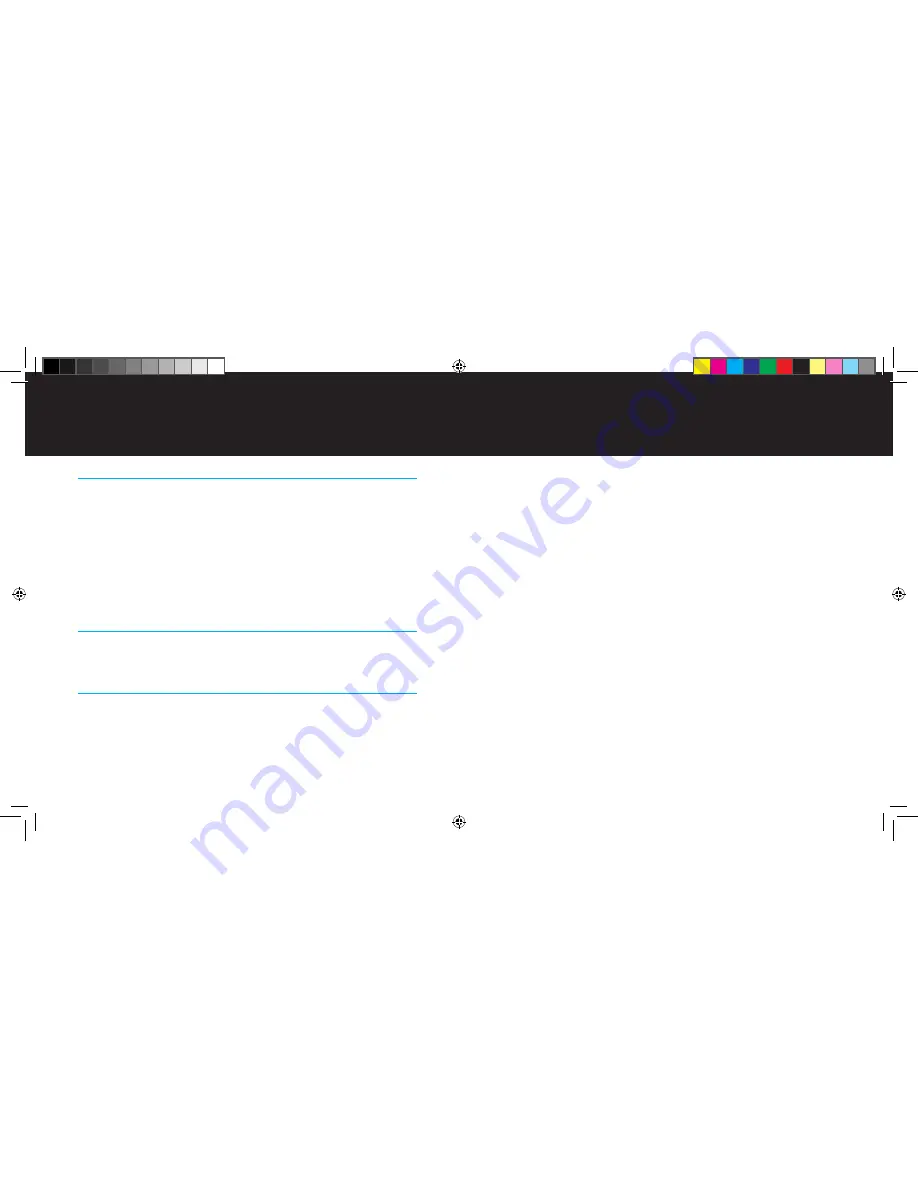
|
DlO HOMeDOCK HD User ManUal
20
| 21
Using HomeDock HD with Powered speakers
Plug the included aC Power adapter into the back of the HomeDock HD Base, then into any available
1.
aC power outlet.
Connect an rCa-to-mini audio adapter (available separately) to the left and right Outputs on the
2.
back of your HomeDock HD.
Using a 1/8” mini-to-mini cable (included with most powered speakers), connect your HomeDock HD
3.
to the input on the powered speakers.
Using your remote Control, turn on your HomeDock HD. Be sure to turn on your powered speakers.
4.
select “iPod Mode” by pressing the Mode Button on your remote Control.
5.
see
Remote Diagram [pg.10]
navigate and control your iPod with your remote Control.
6.
Using HomeDock HD with Other audio Devices
HomeDock HD will also play the audio from other MP3 players, laptops or other digital device through your
TV or home stereo via the auxiliary audio Input (aux-In) Jack.
NOTE:
HomeDock HD does not support on-
screen navigation when using the aux-In Jack to play audio.
Using HomeDock HD with standard-Definition Televisions
While HomeDock HD is designed to give you the best viewing experience on high-definition televisions, you
can still use it with your standard-definition television set. Just choose the appropriate standard-definition
format for your region from the
Settings > Resolution Menu
.
Standard-Definition Settings:
standard-Def nTsC
standard-Def Pal
additional Usage
HDHD_manual_rev4.indd 20-21
8/5/08 4:37:21 PM
















