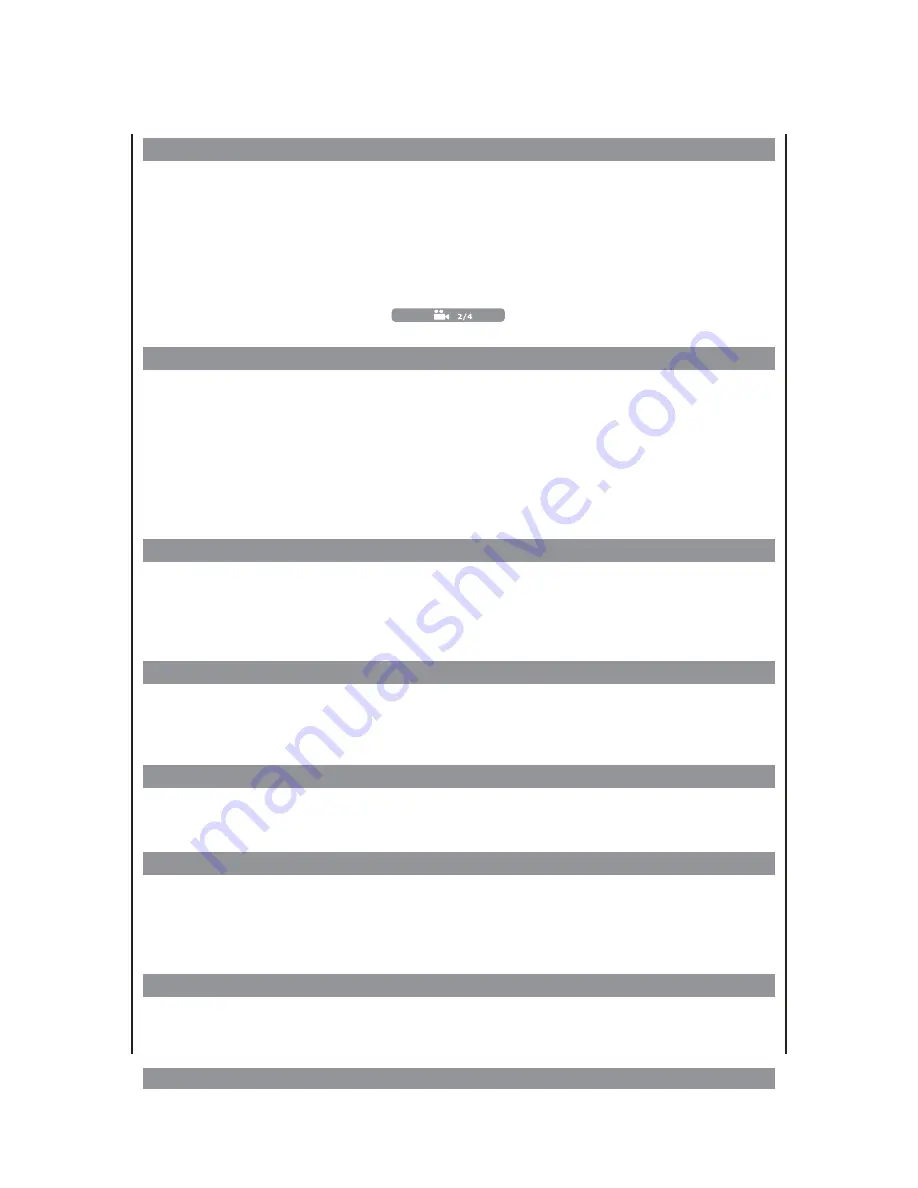
Different camera angles
The programme of some DVDs has been shot from different camera perspectives. This way,
you can watch one scene from different positions. Usually, a corresponding indication is
displayed on the DVD cover.
If you are playing a DVD with different camera angles all perspectives are shown on the
screen simultaneously. Repeatedly press the button
ANGLE
until the desired perspective
has been reached. The picture will be adapted within 1-2 seconds. On the right hand side
you see the camera symbol followed by the information of the current perspective / number
of perspectives available, e. g.:
.
Repeat function
Depending on the type of the disc inserted, there are different repeat function available:
DVD:
repetition of a chapter or of a title.
CD:
Repetition of all titles or of one title.
During the play mode press the button
REPEAT
once. Then the chapter (for CD: the current
track) will be repeated when its end has been reached. If you press the button REPEAT
twice, the whole title (for CD: all tracks) will be repeated. Press the button again, to stop the
repeat function.
A-B repetition
If you want to run an excerpt from the programme repeatedly, press the button
A-B
once at
the beginning of the desired excerpt. At the end of the desired excerpt, press the button A-B
again. Now, the marked excerpt will be played again and again, until you press the button
A-B Taste again to stop this function.
Select the soundtrack language
In the play mode press the button
LANGUAGE
to change from the currently selected
language for the sound track to another language if different languages are available on the
DVD.
Display of subtitles
In the play mode press the button
SUBTITLE
to select the language for the subtitles (if
available on the DVD) or to deactivate the function.
Call up the DVD menu
If you press the button
MENU
, the programme menu on the DVD will be recalled (if
available). Here you can recall the different titles or programme parts of the DVD. If you
want to return to the film, simply press the MENU button again. Some DVDs have a title
menu. This can be recalled through the button
TITLE
.
Display button
While playing DVDs or CDs you can recall various information about the passed time,
currently played title and chapter, audio and subtitle information on the screen by
repeatedly pressing the button
DISPLAY
:
17
Summary of Contents for DVD-538
Page 1: ...3 ...
Page 10: ...The remote control RC 10 ...


























