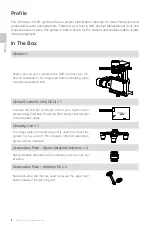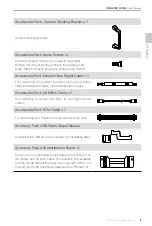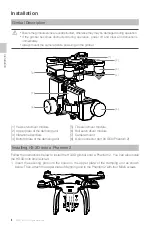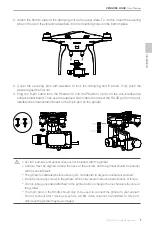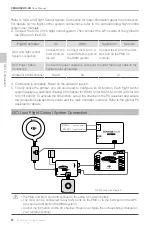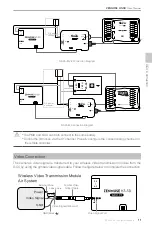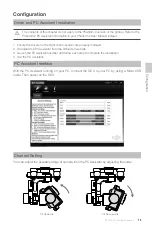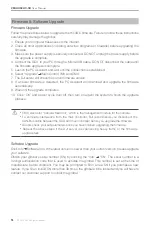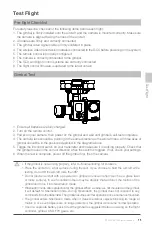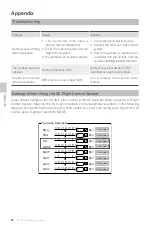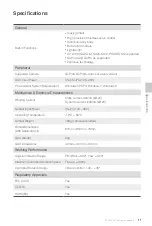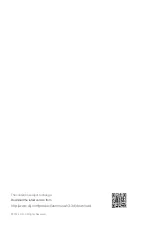8
©
2014 DJI. All Rights Reserved.
ZENMUSE H3-3D
User Manual
Final Checks
Ensure the installed damping unit is parallel with the aircraft.
Camera Installation
Follow the instructions below to mount your GoPro camera.
Visit http://www.dji.com/product/zenmuse-h3-3d/video/ and watch the installation video
tutorial before mounting your GoPro camera to the H3-3D gimbal.
The gimbal cables are delicate items, handle with extreme care. Always check all connections
before each flight and ensure they are secure.
1. Connect the video output board to the gimbal using the connection cable. Ensure the connection
orientation is correct.
2. Mount the camera onto the gimbal and secure the camera with the camera bracket and screws.
3. Firmly insert the video output board into the mini-USB port on the camera to complete the installation.