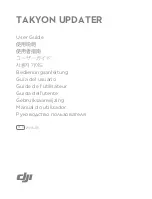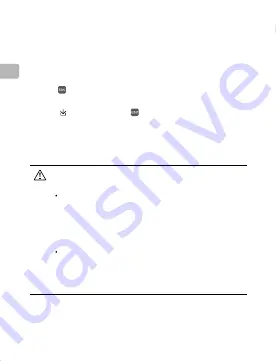
EN
6
3. Select an appropriate battery to power the ESC. Do not
disconnect it from your computer or the battery until
configuration is complete.
4. Launch DJI Assistant 2. When a connection is established,
the software will display connected devices.
5. Click under “Connected Devices” to enter the settings page
and configure the ESC.
6. Click on the top left of to enter the firmware upgrade
page. Check the current firmware version and ensure the
installed firmware is up-to-date. If not, login with your DJI
account and click the Upgrade button.
If your ESC is not recognized by DJI Assistant 2 (no
connected devices):
Check if there is more than one FTDI device connected
such as another Takyon Updater, a DJI Updater, an FTDI
USB adapter or development board (e.g. a BeagleBone,
Raspberry or Arduino board). Unplug other FTDI devices,
restart the ESC and DJI Assistant 2, and try again.
Re-connect the ESC and the power supply in the
following order: Connect the ESC to your computer,
connect the power supply to the ESC, and then launch
DJI Assistant 2.
Summary of Contents for Takyon Updater
Page 7: ...CHS 8 TAKYONTM DJITM 1 Takyon a b 2...
Page 10: ...CHS 11 30 6 mm 15 5 mm 5 0 mm 1 7 g 10 40 http www dji com cn service DJI...
Page 11: ...CHT 12 TAKYONTM Updater DJITM DJI DJI DJI 1 Takyon Updater a ESC...
Page 14: ...CHT 15 30 6 mm 15 5 mm 5 0 mm 1 7 g 14 104 F 10 40 C http www dji com service DJI...
Page 15: ...JP 16 TAKYONTM Updater SZ DJI Technology Co Ltd DJITM SZ DJI Technology Co Ltd DJI DJI DJI...
Page 19: ...KR 20 TAKYONTM Updater SZ DJI Technology Co Ltd DJITM SZ DJI Technology Co Ltd DJI DJI DJI...
Page 22: ...KR 23 30 6mm 15 5mm 5 0mm 1 7g 14 104 F 10 40 C A S http www dji com service DJI...
Page 47: ...RU 48 TAKYONTM SZ DJI Technology Co Ltd DJITM SZ DJI Technology Co Ltd DJI DJI DJI...