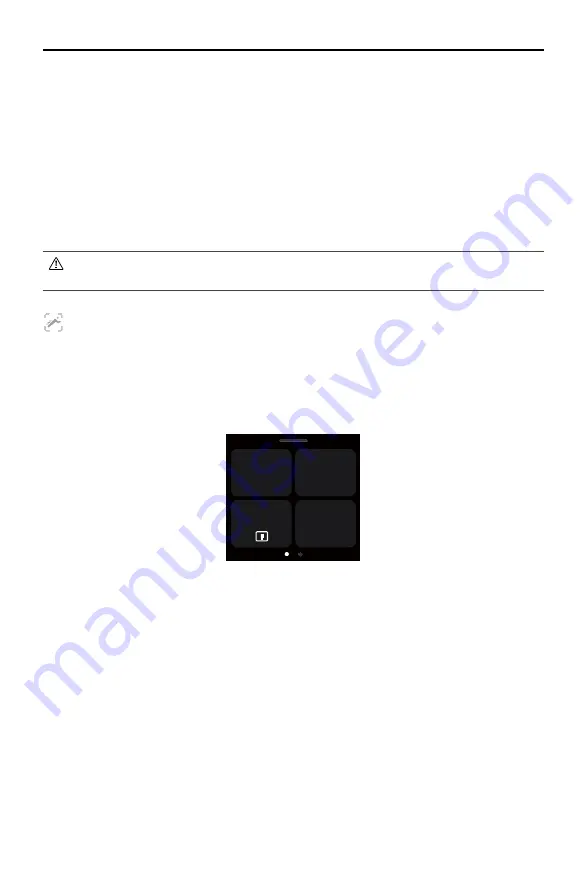
DJI RS 3
Pro
User Manual
18
©
2022 DJI All Rights Reserved.
FPV:
pan, tilt, and roll follow, where all three axes follow the movement of the grip. Suitable for scenarios
when rotating the camera or shooting from a low angle. In FPV mode, select from 3D Roll 360, Portrait,
and Custom mode.
3D Roll 360:
enables footage to be shot while rotating the camera 360°. The tilt axis will rotate 90° so
that the camera lens will point up. Push the joystick to the left or right to begin 3D Roll 360. Push the
joystick to the left or right twice in quick succession to trigger auto rotation. During auto rotation, press
the trigger twice or three times and the camera will stop.
Portrait:
enable to shoot footage in portrait mode. The tilt axis will rotate 90° so that the camera lens will
point up, and the pan axis will also rotate 90° while capturing footage in portrait.
Custom:
enables or disables any axis follow as required. Lock mode is enabled when the three axes are
disabled. All the three axes will not follow the movement of the grip in lock mode.
Hold the gimbal vertical to shoot in Portrait mode. The joystick cannot control the gimbal
movement in Portrait mode.
Follow Speed
Tap to select follow speed. Users can choose fast, medium, slow, and custom. Tap the icon on the top-
right of the touchscreen to customize the speed.
Slide Up: Gimbal Settings Screen
Slow
Joystick
Speed
Dial Speed
50
Dial
Function
Joystick
Smoothness
Slow
Slide up from the bottom of the screen to enter the gimbal settings screen.
Joystick Speed:
allows users to control the speed of the joystick for the gimbal. Users can select from
fast, medium, slow, and custom. Tap the icon on the top-right of the touchscreen to customize the
speed. The larger the value, the faster the joystick speed.
Joystick Smoothness:
allows users to control the sensitivity of the gimbal. The lower the smoothness
value, the more sensitive the movement of the gimbal.
Dial Functions:
allows users to set the function of the front dial. Users can choose to control the focus
motor, cable-driven focus/zoom, ISO, aperture, shutter speed, roll axis, pan axis, and tilt axis.
Dial Speed:
allows users to set the response speed of the function set for the front dial.
Dial Smoothness:
the larger the smoothness value, the smoother the movement changing.
Reverse Dial:
the direction of the dial can be set to reverse.
M Button:
features can be set to screen lock, photo capture or LiDAR AF/MF (switch between auto
focus and manual focus with DJI LiDAR Range Finder mounted).
Summary of Contents for RS 3
Page 1: ...User Manual 2022 06 v1 0...






























